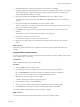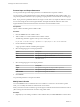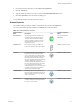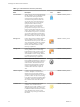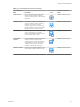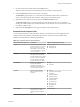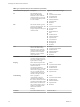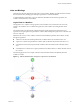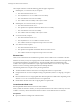5.5.1
Table Of Contents
- Developing with VMware vCenter Orchestrator
- Contents
- Developing with VMware vCenter Orchestrator
- Developing Workflows
- Key Concepts of Workflows
- Phases in the Workflow Development Process
- Access Rights for the Orchestrator Client
- Testing Workflows During Development
- Creating and Editing a Workflow
- Provide General Workflow Information
- Defining Attributes and Parameters
- Workflow Schema
- Obtaining Input Parameters from Users When a Workflow Starts
- Requesting User Interactions While a Workflow Runs
- Add a User Interaction to a Workflow
- Set the User Interaction security.group Attribute
- Set the timeout.date Attribute to an Absolute Date
- Calculate a Relative Timeout for User Interactions
- Set the timeout.date Attribute to a Relative Date
- Define the External Inputs for a User Interaction
- Define User Interaction Exception Behavior
- Create the Input Parameters Dialog Box for the User Interaction
- Respond to a Request for a User Interaction
- Calling Workflows Within Workflows
- Running a Workflow on a Selection of Objects
- Developing Long-Running Workflows
- Configuration Elements
- Workflow User Permissions
- Validating Workflows
- Debugging Workflows
- Running Workflows
- Resuming a Failed Workflow Run
- Generate Workflow Documentation
- Use Workflow Version History
- Restore Deleted Workflows
- Develop a Simple Example Workflow
- Create the Simple Workflow Example
- Create the Schema of the Simple Workflow Example
- Create the Simple Workflow Example Zones
- Define the Parameters of the Simple Workflow Example
- Define the Simple Workflow Example Decision Bindings
- Bind the Action Elements of the Simple Workflow Example
- Bind the Simple Workflow Example Scripted Task Elements
- Define the Simple Workflow Example Exception Bindings
- Set the Read-Write Properties for Attributes of the Simple Workflow Example
- Set the Simple Workflow Example Parameter Properties
- Set the Layout of the Simple Workflow Example Input Parameters Dialog Box
- Validate and Run the Simple Workflow Example
- Develop a Complex Workflow
- Create the Complex Workflow Example
- Create a Custom Action for the Complex Workflow Example
- Create the Schema of the Complex Workflow Example
- Create the Complex Workflow Example Zones
- Define the Parameters of the Complex Workflow Example
- Define the Bindings for the Complex Workflow Example
- Set the Complex Workflow Example Attribute Properties
- Create the Layout of the Complex Workflow Example Input Parameters
- Validate and Run the Complex Workflow Example
- Scripting
- Orchestrator Elements that Require Scripting
- Limitations of the Mozilla Rhino Implementation in Orchestrator
- Using the Orchestrator Scripting API
- Access the Scripting Engine from the Workflow Editor
- Access the Scripting Engine from the Action or Policy Editor
- Access the Orchestrator API Explorer
- Use the Orchestrator API Explorer to Find Objects
- Writing Scripts
- Add Parameters to Scripts
- Accessing the Orchestrator Server File System from JavaScript and Workflows
- Accessing Java Classes from JavaScript
- Accessing Operating System Commands from JavaScript
- Exception Handling Guidelines
- Orchestrator JavaScript Examples
- Developing Actions
- Creating Resource Elements
- Creating Packages
- Creating Plug-Ins by Using Maven
- Index
Table 1‑3. Schema Elements and Icons (Continued)
Schema Element
Name Description Icon
Location in Workflow
Editor
Nested workflows Starts several workflows simultaneously.
You can choose to nest local workflows
and remote workflows that are in a
different Orchestrator server. You can also
run workflows with different credentials.
The workflow waits until all the nested
workflows complete before it continues its
run.
Generic workflow palette
Pre-Defined Task Noneditable scripted elements that
perform standard tasks that workflows
commonly use. The following tasks are
predefined:
Basic
n
Sleep
n
Change credential
n
Wait until date
n
Wait for custom event
n
Increase counter
n
Decrease counter
Log
n
System log
n
System warning
n
System error
n
Server log
n
Server warning
n
Server error
n
System+server log
n
System+server warning
n
System+server error
Network
n
HTTP post
n
HTTP get
n
Send custom event
Basic, Log, and Network
workflow palette
Schema Element Properties
Schema elements have properties that you can define and edit in the Schema tab of the workflow palette.
Edit the Global Properties of a Schema Element
You define the global properties of a schema element in the element's Info tab.
Prerequisites
Verify that the Schema tab of the workflow editor contains elements.
Procedure
1 Click the Schema tab in the workflow editor.
2
Select an element to edit by clicking the Edit icon ( ).
A dialog box that lists the properties of the element appears.
3 Click the Info tab.
Developing with VMware vCenter Orchestrator
26 VMware, Inc.