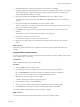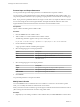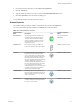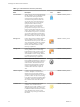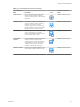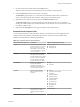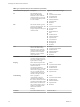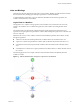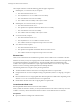5.5.1
Table Of Contents
- Developing with VMware vCenter Orchestrator
- Contents
- Developing with VMware vCenter Orchestrator
- Developing Workflows
- Key Concepts of Workflows
- Phases in the Workflow Development Process
- Access Rights for the Orchestrator Client
- Testing Workflows During Development
- Creating and Editing a Workflow
- Provide General Workflow Information
- Defining Attributes and Parameters
- Workflow Schema
- Obtaining Input Parameters from Users When a Workflow Starts
- Requesting User Interactions While a Workflow Runs
- Add a User Interaction to a Workflow
- Set the User Interaction security.group Attribute
- Set the timeout.date Attribute to an Absolute Date
- Calculate a Relative Timeout for User Interactions
- Set the timeout.date Attribute to a Relative Date
- Define the External Inputs for a User Interaction
- Define User Interaction Exception Behavior
- Create the Input Parameters Dialog Box for the User Interaction
- Respond to a Request for a User Interaction
- Calling Workflows Within Workflows
- Running a Workflow on a Selection of Objects
- Developing Long-Running Workflows
- Configuration Elements
- Workflow User Permissions
- Validating Workflows
- Debugging Workflows
- Running Workflows
- Resuming a Failed Workflow Run
- Generate Workflow Documentation
- Use Workflow Version History
- Restore Deleted Workflows
- Develop a Simple Example Workflow
- Create the Simple Workflow Example
- Create the Schema of the Simple Workflow Example
- Create the Simple Workflow Example Zones
- Define the Parameters of the Simple Workflow Example
- Define the Simple Workflow Example Decision Bindings
- Bind the Action Elements of the Simple Workflow Example
- Bind the Simple Workflow Example Scripted Task Elements
- Define the Simple Workflow Example Exception Bindings
- Set the Read-Write Properties for Attributes of the Simple Workflow Example
- Set the Simple Workflow Example Parameter Properties
- Set the Layout of the Simple Workflow Example Input Parameters Dialog Box
- Validate and Run the Simple Workflow Example
- Develop a Complex Workflow
- Create the Complex Workflow Example
- Create a Custom Action for the Complex Workflow Example
- Create the Schema of the Complex Workflow Example
- Create the Complex Workflow Example Zones
- Define the Parameters of the Complex Workflow Example
- Define the Bindings for the Complex Workflow Example
- Set the Complex Workflow Example Attribute Properties
- Create the Layout of the Complex Workflow Example Input Parameters
- Validate and Run the Complex Workflow Example
- Scripting
- Orchestrator Elements that Require Scripting
- Limitations of the Mozilla Rhino Implementation in Orchestrator
- Using the Orchestrator Scripting API
- Access the Scripting Engine from the Workflow Editor
- Access the Scripting Engine from the Action or Policy Editor
- Access the Orchestrator API Explorer
- Use the Orchestrator API Explorer to Find Objects
- Writing Scripts
- Add Parameters to Scripts
- Accessing the Orchestrator Server File System from JavaScript and Workflows
- Accessing Java Classes from JavaScript
- Accessing Operating System Commands from JavaScript
- Exception Handling Guidelines
- Orchestrator JavaScript Examples
- Developing Actions
- Creating Resource Elements
- Creating Packages
- Creating Plug-Ins by Using Maven
- Index
Table 1‑3. Schema Elements and Icons (Continued)
Schema Element
Name Description Icon
Location in Workflow
Editor
User interaction Allows users to pass new input parameters
into the workflow. You can design how the
user interaction element presents the
request for input parameters and place
constraints on the parameters that users
can provide. You can set permissions to
determine which users can provide the
input parameters. When a running
workflow arrives at a user interaction
element, it enters a passive state and
prompts the user for input. You can set a
timeout period within which the users can
answer. The workflow resumes according
to the data the user passes to it, or returns
an exception if the timeout period expires.
While it is waiting for the user to respond,
the workflow token is in the waiting state.
Generic workflow palette
Waiting timer Used by long-running workflows. When a
running workflow arrives at a Waiting
Timer element it enters a passive state. You
set an absolute date at which the workflow
resumes running. While it is waiting for
the date, the workflow token is in the
waiting-signal state.
Generic workflow palette
Waiting event Used in long-running workflows. When a
running workflow arrives at a Waiting
Event element it enters a passive state. You
define a trigger event that the workflow
awaits before it resumes running. While it
is waiting for the event, the workflow
token is in the waiting-signal state.
Generic workflow palette
End workflow The end point of the workflow. You can
have multiple end elements in a schema, to
represent the different possible outcomes
of the workflow. End elements have one
input with no output. When a workflow
reaches an End Workflow element, the
workflow token enters the completed
state.
Generic workflow palette
Thrown exception Creates an exception and stops the
workflow. Multiple occurrences of this
element can be present in the workflow
schema. Exception elements have one input
parameter, which can only be of the String
type, and have no output parameter. When
a workflow reaches an Exception element,
the workflow token enters the failed
state.
Generic workflow palette
Workflow note Allows you to annotate sections of the
workflow. You can stretch notes to
delineate sections of the workflow. You can
change the background color of the notes
to differentiate between different workflow
zones. Workflow notes provide visual
information only, to help you understand
the schema.
Generic workflow palette
Developing with VMware vCenter Orchestrator
24 VMware, Inc.