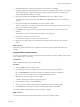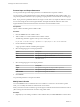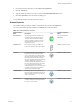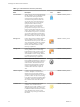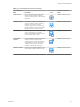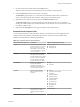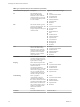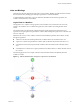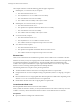5.5.1
Table Of Contents
- Developing with VMware vCenter Orchestrator
- Contents
- Developing with VMware vCenter Orchestrator
- Developing Workflows
- Key Concepts of Workflows
- Phases in the Workflow Development Process
- Access Rights for the Orchestrator Client
- Testing Workflows During Development
- Creating and Editing a Workflow
- Provide General Workflow Information
- Defining Attributes and Parameters
- Workflow Schema
- Obtaining Input Parameters from Users When a Workflow Starts
- Requesting User Interactions While a Workflow Runs
- Add a User Interaction to a Workflow
- Set the User Interaction security.group Attribute
- Set the timeout.date Attribute to an Absolute Date
- Calculate a Relative Timeout for User Interactions
- Set the timeout.date Attribute to a Relative Date
- Define the External Inputs for a User Interaction
- Define User Interaction Exception Behavior
- Create the Input Parameters Dialog Box for the User Interaction
- Respond to a Request for a User Interaction
- Calling Workflows Within Workflows
- Running a Workflow on a Selection of Objects
- Developing Long-Running Workflows
- Configuration Elements
- Workflow User Permissions
- Validating Workflows
- Debugging Workflows
- Running Workflows
- Resuming a Failed Workflow Run
- Generate Workflow Documentation
- Use Workflow Version History
- Restore Deleted Workflows
- Develop a Simple Example Workflow
- Create the Simple Workflow Example
- Create the Schema of the Simple Workflow Example
- Create the Simple Workflow Example Zones
- Define the Parameters of the Simple Workflow Example
- Define the Simple Workflow Example Decision Bindings
- Bind the Action Elements of the Simple Workflow Example
- Bind the Simple Workflow Example Scripted Task Elements
- Define the Simple Workflow Example Exception Bindings
- Set the Read-Write Properties for Attributes of the Simple Workflow Example
- Set the Simple Workflow Example Parameter Properties
- Set the Layout of the Simple Workflow Example Input Parameters Dialog Box
- Validate and Run the Simple Workflow Example
- Develop a Complex Workflow
- Create the Complex Workflow Example
- Create a Custom Action for the Complex Workflow Example
- Create the Schema of the Complex Workflow Example
- Create the Complex Workflow Example Zones
- Define the Parameters of the Complex Workflow Example
- Define the Bindings for the Complex Workflow Example
- Set the Complex Workflow Example Attribute Properties
- Create the Layout of the Complex Workflow Example Input Parameters
- Validate and Run the Complex Workflow Example
- Scripting
- Orchestrator Elements that Require Scripting
- Limitations of the Mozilla Rhino Implementation in Orchestrator
- Using the Orchestrator Scripting API
- Access the Scripting Engine from the Workflow Editor
- Access the Scripting Engine from the Action or Policy Editor
- Access the Orchestrator API Explorer
- Use the Orchestrator API Explorer to Find Objects
- Writing Scripts
- Add Parameters to Scripts
- Accessing the Orchestrator Server File System from JavaScript and Workflows
- Accessing Java Classes from JavaScript
- Accessing Operating System Commands from JavaScript
- Exception Handling Guidelines
- Orchestrator JavaScript Examples
- Developing Actions
- Creating Resource Elements
- Creating Packages
- Creating Plug-Ins by Using Maven
- Index
Promote Input and Output Parameters
You can promote the input and output parameters of a child element to the parent workflow.
You can promote a custom attribute that you have defined on the General tab of the workflow editor. You
can promote predefined attributes only by replacing an input parameter with an attribute of matching type.
NOTE If you promote a predefined attribute and assign a custom value to it, a duplicate attribute is created
to avoid overwriting the value of the original attribute. The duplicate attribute retains the name of the
original attribute and increments the numerical value at the end of the attribute's name.
Prerequisites
Open a workflow for editing in the workflow editor.
Procedure
1 Click the Schema tab in the workflow editor.
2 Add a workflow or an action element to the workflow schema.
The following notification appears at the top of the schema pane.
Do you want to add the activity's parameters as input/output to the current workflow?
3 On the notification, click Setup.
A pop-up window with the available options appears.
4 Select the mapping type for each input parameter.
Option Description
Input
The argument is mapped to an input workflow parameter.
Skip
The argument is mapped to a NULL value.
Value
The argument is mapped to an attribute with a value that you can set from
the Value column.
5 Select the mapping type for each output parameter.
Option Description
Output
The argument is mapped to an output workflow parameter.
Skip
The argument is mapped to a NULL value.
Local variable
The argument is mapped to an attribute.
6 Click Promote.
You promoted parameters to the parent workflow.
Modify Search Results
You use the Search text box to find elements such as workflows or actions. If a search returns a partial
result, you can modify the number of results that the search returns.
When you use the search for an element, a green message box indicates that the search lists all the results. A
yellow message box indicates that the search lists only partial results.
Procedure
1 (Optional) If you are editing a workflow in the workflow editor, click Save and Close to exit the editor.
Developing with VMware vCenter Orchestrator
22 VMware, Inc.