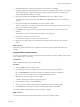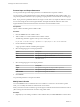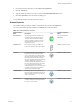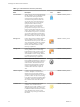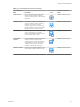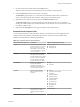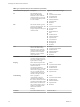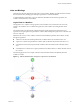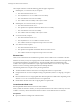5.5.1
Table Of Contents
- Developing with VMware vCenter Orchestrator
- Contents
- Developing with VMware vCenter Orchestrator
- Developing Workflows
- Key Concepts of Workflows
- Phases in the Workflow Development Process
- Access Rights for the Orchestrator Client
- Testing Workflows During Development
- Creating and Editing a Workflow
- Provide General Workflow Information
- Defining Attributes and Parameters
- Workflow Schema
- Obtaining Input Parameters from Users When a Workflow Starts
- Requesting User Interactions While a Workflow Runs
- Add a User Interaction to a Workflow
- Set the User Interaction security.group Attribute
- Set the timeout.date Attribute to an Absolute Date
- Calculate a Relative Timeout for User Interactions
- Set the timeout.date Attribute to a Relative Date
- Define the External Inputs for a User Interaction
- Define User Interaction Exception Behavior
- Create the Input Parameters Dialog Box for the User Interaction
- Respond to a Request for a User Interaction
- Calling Workflows Within Workflows
- Running a Workflow on a Selection of Objects
- Developing Long-Running Workflows
- Configuration Elements
- Workflow User Permissions
- Validating Workflows
- Debugging Workflows
- Running Workflows
- Resuming a Failed Workflow Run
- Generate Workflow Documentation
- Use Workflow Version History
- Restore Deleted Workflows
- Develop a Simple Example Workflow
- Create the Simple Workflow Example
- Create the Schema of the Simple Workflow Example
- Create the Simple Workflow Example Zones
- Define the Parameters of the Simple Workflow Example
- Define the Simple Workflow Example Decision Bindings
- Bind the Action Elements of the Simple Workflow Example
- Bind the Simple Workflow Example Scripted Task Elements
- Define the Simple Workflow Example Exception Bindings
- Set the Read-Write Properties for Attributes of the Simple Workflow Example
- Set the Simple Workflow Example Parameter Properties
- Set the Layout of the Simple Workflow Example Input Parameters Dialog Box
- Validate and Run the Simple Workflow Example
- Develop a Complex Workflow
- Create the Complex Workflow Example
- Create a Custom Action for the Complex Workflow Example
- Create the Schema of the Complex Workflow Example
- Create the Complex Workflow Example Zones
- Define the Parameters of the Complex Workflow Example
- Define the Bindings for the Complex Workflow Example
- Set the Complex Workflow Example Attribute Properties
- Create the Layout of the Complex Workflow Example Input Parameters
- Validate and Run the Complex Workflow Example
- Scripting
- Orchestrator Elements that Require Scripting
- Limitations of the Mozilla Rhino Implementation in Orchestrator
- Using the Orchestrator Scripting API
- Access the Scripting Engine from the Workflow Editor
- Access the Scripting Engine from the Action or Policy Editor
- Access the Orchestrator API Explorer
- Use the Orchestrator API Explorer to Find Objects
- Writing Scripts
- Add Parameters to Scripts
- Accessing the Orchestrator Server File System from JavaScript and Workflows
- Accessing Java Classes from JavaScript
- Accessing Operating System Commands from JavaScript
- Exception Handling Guidelines
- Orchestrator JavaScript Examples
- Developing Actions
- Creating Resource Elements
- Creating Packages
- Creating Plug-Ins by Using Maven
- Index
5 (Optional) Right-click at an appropriate position in the schema and select Paste.
Copying and pasting existing schema elements is a quick way of adding similar elements to the schema.
All of the settings of the copied element appear in the pasted element, except for the business state.
Adjust the pasted element settings accordingly.
6 Drag schema elements from the Basic, Log, or Network menus to the workflow schema.
You can edit the names of the elements in the Basic, Log, or Network menus. You cannot edit their
scripting.
7 Drag schema elements from the Generic menu to the workflow schema.
When you drag actions or workflows to the workflow schema, a dialog box in which you can search for
the action or workflow to insert appears.
8 In the Filter text box, type the name or part of the name of the workflow or action to insert in the
workflow.
The workflows or actions that match the search appear in the dialog box.
9 Double-click a workflow or action to select it.
You inserted the workflow or action in the workflow schema.
10 Repeat this procedure until you have added all of the required schema elements to the workflow
schema.
What to do next
Define the properties of the elements you added to the workflow schema and link and bind them all
together.
Copy Workflow Schema Elements
You can copy an element or a selection of elements from the schema of an existing workflow to the schema
of the workflow that you are editing.
Prerequisites
Open a workflow for editing in the workflow editor.
Procedure
1 Click the Schema tab in the workflow editor.
2 From the left pane, select the workflow from which you want to copy schema elements.
n
Click All Workflows and select the workflow from the hierarchical list of workflows.
n
Type the name of the workflow in the search text box and press Enter.
3 Right-click the selected workflow and select Open.
A window displaying the workflow's properties appears.
4 In the workflow's window, click the Schema tab.
5 Select one or more workflow schema elements, right-click the selection, and select Copy.
6 In the Schema tab of the workflow that you are editing, right-click and select Paste.
You copied workflow schema elements from one workflow to another.
What to do next
You must link and bind the copied schema elements to the existing workflow schema.
Chapter 1 Developing Workflows
VMware, Inc. 21