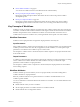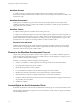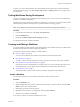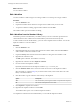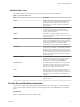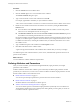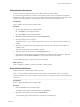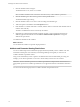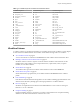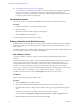5.5.1
Table Of Contents
- Developing with VMware vCenter Orchestrator
- Contents
- Developing with VMware vCenter Orchestrator
- Developing Workflows
- Key Concepts of Workflows
- Phases in the Workflow Development Process
- Access Rights for the Orchestrator Client
- Testing Workflows During Development
- Creating and Editing a Workflow
- Provide General Workflow Information
- Defining Attributes and Parameters
- Workflow Schema
- Obtaining Input Parameters from Users When a Workflow Starts
- Requesting User Interactions While a Workflow Runs
- Add a User Interaction to a Workflow
- Set the User Interaction security.group Attribute
- Set the timeout.date Attribute to an Absolute Date
- Calculate a Relative Timeout for User Interactions
- Set the timeout.date Attribute to a Relative Date
- Define the External Inputs for a User Interaction
- Define User Interaction Exception Behavior
- Create the Input Parameters Dialog Box for the User Interaction
- Respond to a Request for a User Interaction
- Calling Workflows Within Workflows
- Running a Workflow on a Selection of Objects
- Developing Long-Running Workflows
- Configuration Elements
- Workflow User Permissions
- Validating Workflows
- Debugging Workflows
- Running Workflows
- Resuming a Failed Workflow Run
- Generate Workflow Documentation
- Use Workflow Version History
- Restore Deleted Workflows
- Develop a Simple Example Workflow
- Create the Simple Workflow Example
- Create the Schema of the Simple Workflow Example
- Create the Simple Workflow Example Zones
- Define the Parameters of the Simple Workflow Example
- Define the Simple Workflow Example Decision Bindings
- Bind the Action Elements of the Simple Workflow Example
- Bind the Simple Workflow Example Scripted Task Elements
- Define the Simple Workflow Example Exception Bindings
- Set the Read-Write Properties for Attributes of the Simple Workflow Example
- Set the Simple Workflow Example Parameter Properties
- Set the Layout of the Simple Workflow Example Input Parameters Dialog Box
- Validate and Run the Simple Workflow Example
- Develop a Complex Workflow
- Create the Complex Workflow Example
- Create a Custom Action for the Complex Workflow Example
- Create the Schema of the Complex Workflow Example
- Create the Complex Workflow Example Zones
- Define the Parameters of the Complex Workflow Example
- Define the Bindings for the Complex Workflow Example
- Set the Complex Workflow Example Attribute Properties
- Create the Layout of the Complex Workflow Example Input Parameters
- Validate and Run the Complex Workflow Example
- Scripting
- Orchestrator Elements that Require Scripting
- Limitations of the Mozilla Rhino Implementation in Orchestrator
- Using the Orchestrator Scripting API
- Access the Scripting Engine from the Workflow Editor
- Access the Scripting Engine from the Action or Policy Editor
- Access the Orchestrator API Explorer
- Use the Orchestrator API Explorer to Find Objects
- Writing Scripts
- Add Parameters to Scripts
- Accessing the Orchestrator Server File System from JavaScript and Workflows
- Accessing Java Classes from JavaScript
- Accessing Operating System Commands from JavaScript
- Exception Handling Guidelines
- Orchestrator JavaScript Examples
- Developing Actions
- Creating Resource Elements
- Creating Packages
- Creating Plug-Ins by Using Maven
- Index
Define Workflow Parameters
You can use input and output parameters to pass data into and out of the workflow.
You can define the parameters of a workflow in the workflow editor. The input parameters are the initial
data that the workflow requires to run. Users provide the values for the input parameters when they run the
workflow. The output parameters are the data the workflow returns when it completes its run.
Prerequisites
Open a workflow for editing in the workflow editor.
Procedure
1 Click the appropriate tab in the workflow editor.
n
Click Inputs to create input parameters.
n
Click Outputs to create output parameters.
2 Right-click inside the parameters tab and select Add parameter.
3 Click the parameter name to change it.
The default name is arg_in_X for input parameters and arg_out_X for output parameters, where X is a
number.
4 (Optional) To change the value of the parameter type, click the value and select one from the list of
available values.
The value for the parameter type is String by default.
5 Add a description for the parameter in the Description text box.
6 (Optional) If you decide that the parameter should be an attribute rather than a parameter, right-click
the parameter and select Move as attribute to change the parameter into an attribute.
You have defined an input or output parameter for the workflow.
What to do next
After you define the workflow's parameters, build the workflow schema.
Define Workflow Attributes
Workflow attributes are the data that workflows process.
NOTE You can also define workflow attributes in the workflow schema elements when you create the
workflow schema. It is often easier to define an attribute when you create the workflow schema element that
processes it.
Prerequisites
Open a workflow for editing in the workflow editor.
Procedure
1 Click the General tab in the workflow editor.
The attributes pane appears in the bottom half of the General tab.
2 Right-click in the attributes pane and select Add Attribute.
A new attribute appears in the attributes list, with String as its default type.
Chapter 1 Developing Workflows
VMware, Inc. 17