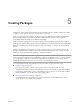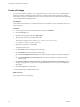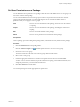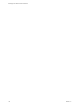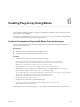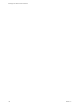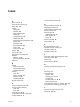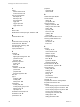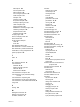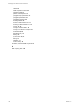5.5.1
Table Of Contents
- Developing with VMware vCenter Orchestrator
- Contents
- Developing with VMware vCenter Orchestrator
- Developing Workflows
- Key Concepts of Workflows
- Phases in the Workflow Development Process
- Access Rights for the Orchestrator Client
- Testing Workflows During Development
- Creating and Editing a Workflow
- Provide General Workflow Information
- Defining Attributes and Parameters
- Workflow Schema
- Obtaining Input Parameters from Users When a Workflow Starts
- Requesting User Interactions While a Workflow Runs
- Add a User Interaction to a Workflow
- Set the User Interaction security.group Attribute
- Set the timeout.date Attribute to an Absolute Date
- Calculate a Relative Timeout for User Interactions
- Set the timeout.date Attribute to a Relative Date
- Define the External Inputs for a User Interaction
- Define User Interaction Exception Behavior
- Create the Input Parameters Dialog Box for the User Interaction
- Respond to a Request for a User Interaction
- Calling Workflows Within Workflows
- Running a Workflow on a Selection of Objects
- Developing Long-Running Workflows
- Configuration Elements
- Workflow User Permissions
- Validating Workflows
- Debugging Workflows
- Running Workflows
- Resuming a Failed Workflow Run
- Generate Workflow Documentation
- Use Workflow Version History
- Restore Deleted Workflows
- Develop a Simple Example Workflow
- Create the Simple Workflow Example
- Create the Schema of the Simple Workflow Example
- Create the Simple Workflow Example Zones
- Define the Parameters of the Simple Workflow Example
- Define the Simple Workflow Example Decision Bindings
- Bind the Action Elements of the Simple Workflow Example
- Bind the Simple Workflow Example Scripted Task Elements
- Define the Simple Workflow Example Exception Bindings
- Set the Read-Write Properties for Attributes of the Simple Workflow Example
- Set the Simple Workflow Example Parameter Properties
- Set the Layout of the Simple Workflow Example Input Parameters Dialog Box
- Validate and Run the Simple Workflow Example
- Develop a Complex Workflow
- Create the Complex Workflow Example
- Create a Custom Action for the Complex Workflow Example
- Create the Schema of the Complex Workflow Example
- Create the Complex Workflow Example Zones
- Define the Parameters of the Complex Workflow Example
- Define the Bindings for the Complex Workflow Example
- Set the Complex Workflow Example Attribute Properties
- Create the Layout of the Complex Workflow Example Input Parameters
- Validate and Run the Complex Workflow Example
- Scripting
- Orchestrator Elements that Require Scripting
- Limitations of the Mozilla Rhino Implementation in Orchestrator
- Using the Orchestrator Scripting API
- Access the Scripting Engine from the Workflow Editor
- Access the Scripting Engine from the Action or Policy Editor
- Access the Orchestrator API Explorer
- Use the Orchestrator API Explorer to Find Objects
- Writing Scripts
- Add Parameters to Scripts
- Accessing the Orchestrator Server File System from JavaScript and Workflows
- Accessing Java Classes from JavaScript
- Accessing Operating System Commands from JavaScript
- Exception Handling Guidelines
- Orchestrator JavaScript Examples
- Developing Actions
- Creating Resource Elements
- Creating Packages
- Creating Plug-Ins by Using Maven
- Index
Creating Plug-Ins by Using Maven 6
The Orchestrator Appliance provides a repository containing Maven artifacts, which you can use to create
plug-in projects from archetypes.
The repository is hosted at https://orchestrator_server:8281/vco-repo/. This location is embedded in the
pom.xml file of standard Orchestrator Maven plug-in projects.
Create an Orchestrator Plug-In with Maven from an Archetype
You can create a standard Orchestrator Maven plug-in from an archetype by running commands in the
Windows Command Prompt.
Prerequisites
n
Verify that you have installed Orchestrator Appliance 5.5.1.
n
Verify that you have installed Apache Maven 3.0.4 or 3.0.5.
Procedure
1 Create a project in interactive mode by choosing an archetype.
mvn archetype:generate -DarchetypeCatalog=https://orchestrator_server:8281/vco-
repo/archetype-catalog.xml -DrepoUrl=https://orchestrator_server:8281/vco-repo -
Dmaven.repo.remote=https://orchestrator_server:8281/vco-repo -
Dmaven.wagon.http.ssl.insecure=true -Dmaven.wagon.http.ssl.allowall=true
2 (Optional) If you access the repository over HTTP or have a valid SSL certificate, you can create a
project without using the -Dmaven.wagon.http.ssl.allowall=true flag.
mvn archetype:generate -DarchetypeCatalog=http://orchestrator_server:8280/vco-repo/archetype-
catalog.xml -DrepoUrl=http://orchestrator_server:8280/vco-repo -
Dmaven.repo.remote=http://orchestrator_server:8280/vco-repo -
Dmaven.wagon.http.ssl.insecure=true
3 Navigate to the project directory and build the plug-in.
cd project_dir && mvn clean install -Dmaven.wagon.http.ssl.insecure=true -
Dmaven.wagon.http.ssl.allowall=true
If the build process is successful, the plug-in .dar file is generated in the DAR module's target/ directory.
VMware, Inc.
155