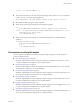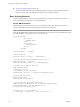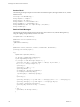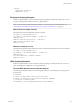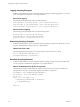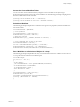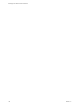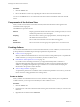5.5.1
Table Of Contents
- Developing with VMware vCenter Orchestrator
- Contents
- Developing with VMware vCenter Orchestrator
- Developing Workflows
- Key Concepts of Workflows
- Phases in the Workflow Development Process
- Access Rights for the Orchestrator Client
- Testing Workflows During Development
- Creating and Editing a Workflow
- Provide General Workflow Information
- Defining Attributes and Parameters
- Workflow Schema
- Obtaining Input Parameters from Users When a Workflow Starts
- Requesting User Interactions While a Workflow Runs
- Add a User Interaction to a Workflow
- Set the User Interaction security.group Attribute
- Set the timeout.date Attribute to an Absolute Date
- Calculate a Relative Timeout for User Interactions
- Set the timeout.date Attribute to a Relative Date
- Define the External Inputs for a User Interaction
- Define User Interaction Exception Behavior
- Create the Input Parameters Dialog Box for the User Interaction
- Respond to a Request for a User Interaction
- Calling Workflows Within Workflows
- Running a Workflow on a Selection of Objects
- Developing Long-Running Workflows
- Configuration Elements
- Workflow User Permissions
- Validating Workflows
- Debugging Workflows
- Running Workflows
- Resuming a Failed Workflow Run
- Generate Workflow Documentation
- Use Workflow Version History
- Restore Deleted Workflows
- Develop a Simple Example Workflow
- Create the Simple Workflow Example
- Create the Schema of the Simple Workflow Example
- Create the Simple Workflow Example Zones
- Define the Parameters of the Simple Workflow Example
- Define the Simple Workflow Example Decision Bindings
- Bind the Action Elements of the Simple Workflow Example
- Bind the Simple Workflow Example Scripted Task Elements
- Define the Simple Workflow Example Exception Bindings
- Set the Read-Write Properties for Attributes of the Simple Workflow Example
- Set the Simple Workflow Example Parameter Properties
- Set the Layout of the Simple Workflow Example Input Parameters Dialog Box
- Validate and Run the Simple Workflow Example
- Develop a Complex Workflow
- Create the Complex Workflow Example
- Create a Custom Action for the Complex Workflow Example
- Create the Schema of the Complex Workflow Example
- Create the Complex Workflow Example Zones
- Define the Parameters of the Complex Workflow Example
- Define the Bindings for the Complex Workflow Example
- Set the Complex Workflow Example Attribute Properties
- Create the Layout of the Complex Workflow Example Input Parameters
- Validate and Run the Complex Workflow Example
- Scripting
- Orchestrator Elements that Require Scripting
- Limitations of the Mozilla Rhino Implementation in Orchestrator
- Using the Orchestrator Scripting API
- Access the Scripting Engine from the Workflow Editor
- Access the Scripting Engine from the Action or Policy Editor
- Access the Orchestrator API Explorer
- Use the Orchestrator API Explorer to Find Objects
- Writing Scripts
- Add Parameters to Scripts
- Accessing the Orchestrator Server File System from JavaScript and Workflows
- Accessing Java Classes from JavaScript
- Accessing Operating System Commands from JavaScript
- Exception Handling Guidelines
- Orchestrator JavaScript Examples
- Developing Actions
- Creating Resource Elements
- Creating Packages
- Creating Plug-Ins by Using Maven
- Index
Logging Scripting Examples
Workflow scripted elements, actions, and policies require scripting of common logging tasks. You can cut,
paste, and adapt these examples into your scripted elements.
Persistent Logging
The following JavaScript example creates persistent log entries.
Server.log("This is a persistant message", "enter a long description here");
Server.warn("This is a persistant warning", "enter a long description here");
Server.error("This is a persistant error", "enter a long description here");
Non-Persistent Logging
The following JavaScript example creates non-persistent log entries.
System.log("This is a non-persistant log message");
System.warn("This is a non-persistant log warning");
System.error("This is a non-persistant log error");
Networking Scripting Examples
Workflow scripted elements, actions, and policies require scripting of common networking tasks. You can
cut, paste, and adapt these examples into your scripted elements.
Obtain Text from a URL
The following JavaScript example accesses a URL, obtains text, and converts it to a string.
var url = new URL("http://www.vmware.com") ;
var htmlContentAsString = url.getContent() ;
Workflow Scripting Examples
Workflow scripted elements, actions, and policies require scripting examples of common workflow tasks.
You can cut, paste, and adapt these examples into your scripted elements.
Return All Workflows Run by the Current User
The following JavaScript example obtains all workflow runs from the server and checks whether they
belong to the current user. You can use this scripting with Webview components.
var allTokens = Server.findAllForType('WorkflowToken');
var currentUser = Server.getCredential().username;
var res = [];
for(var i = 0; i<res.length; i++){
if(allTokens[i].runningUserName == currentUser){
res.push(allTokens[i]);
}
}
return res;
Developing with VMware vCenter Orchestrator
136 VMware, Inc.