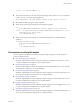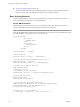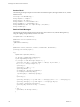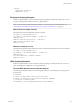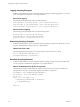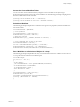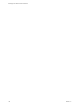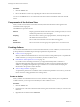5.5.1
Table Of Contents
- Developing with VMware vCenter Orchestrator
- Contents
- Developing with VMware vCenter Orchestrator
- Developing Workflows
- Key Concepts of Workflows
- Phases in the Workflow Development Process
- Access Rights for the Orchestrator Client
- Testing Workflows During Development
- Creating and Editing a Workflow
- Provide General Workflow Information
- Defining Attributes and Parameters
- Workflow Schema
- Obtaining Input Parameters from Users When a Workflow Starts
- Requesting User Interactions While a Workflow Runs
- Add a User Interaction to a Workflow
- Set the User Interaction security.group Attribute
- Set the timeout.date Attribute to an Absolute Date
- Calculate a Relative Timeout for User Interactions
- Set the timeout.date Attribute to a Relative Date
- Define the External Inputs for a User Interaction
- Define User Interaction Exception Behavior
- Create the Input Parameters Dialog Box for the User Interaction
- Respond to a Request for a User Interaction
- Calling Workflows Within Workflows
- Running a Workflow on a Selection of Objects
- Developing Long-Running Workflows
- Configuration Elements
- Workflow User Permissions
- Validating Workflows
- Debugging Workflows
- Running Workflows
- Resuming a Failed Workflow Run
- Generate Workflow Documentation
- Use Workflow Version History
- Restore Deleted Workflows
- Develop a Simple Example Workflow
- Create the Simple Workflow Example
- Create the Schema of the Simple Workflow Example
- Create the Simple Workflow Example Zones
- Define the Parameters of the Simple Workflow Example
- Define the Simple Workflow Example Decision Bindings
- Bind the Action Elements of the Simple Workflow Example
- Bind the Simple Workflow Example Scripted Task Elements
- Define the Simple Workflow Example Exception Bindings
- Set the Read-Write Properties for Attributes of the Simple Workflow Example
- Set the Simple Workflow Example Parameter Properties
- Set the Layout of the Simple Workflow Example Input Parameters Dialog Box
- Validate and Run the Simple Workflow Example
- Develop a Complex Workflow
- Create the Complex Workflow Example
- Create a Custom Action for the Complex Workflow Example
- Create the Schema of the Complex Workflow Example
- Create the Complex Workflow Example Zones
- Define the Parameters of the Complex Workflow Example
- Define the Bindings for the Complex Workflow Example
- Set the Complex Workflow Example Attribute Properties
- Create the Layout of the Complex Workflow Example Input Parameters
- Validate and Run the Complex Workflow Example
- Scripting
- Orchestrator Elements that Require Scripting
- Limitations of the Mozilla Rhino Implementation in Orchestrator
- Using the Orchestrator Scripting API
- Access the Scripting Engine from the Workflow Editor
- Access the Scripting Engine from the Action or Policy Editor
- Access the Orchestrator API Explorer
- Use the Orchestrator API Explorer to Find Objects
- Writing Scripts
- Add Parameters to Scripts
- Accessing the Orchestrator Server File System from JavaScript and Workflows
- Accessing Java Classes from JavaScript
- Accessing Operating System Commands from JavaScript
- Exception Handling Guidelines
- Orchestrator JavaScript Examples
- Developing Actions
- Creating Resource Elements
- Creating Packages
- Creating Plug-Ins by Using Maven
- Index
Setting and Obtaining Properties from a Hashtable
The following JavaScript example sets properties in a hashtable and obtains the properties from the
hashtable. In the following example, the key is always a String and the value is an object, a number, a
Boolean, or a String.
var table = new Properties() ;
table.put("myKey",new Date()) ;
// get the object back
var myDate= table.get("myKey") ;
System.log("Date is : "+myDate) ;
Replace the Contents of a String
The following JavaScript example replaces the content of a String and replaces it with new content.
var str1 = "'hello'" ;
var reg = new RegExp("(')", "g");
var str2 = str1.replace(reg,"\\'") ;
System.log(""+str2) ; // result : \'hello\'
Compare Types
The following JavaScript example checks whether an object matches a given object type.
var path = 'myurl/test';
if(typeof(path, string)){
throw("string");
else {
throw("other");
}
Run a Command in the Orchestrator Server
The following JavaScript example allows you to run a command line on the Orchestrator server. Use the
same credentials as those used to start the server.
NOTE Access to the file system is limited by default. To access the file server from Orchestrator, see
“Accessing the Orchestrator Server File System from JavaScript and Workflows,” on page 129.
var cmd = new Command("ls -al") ;
cmd.execute(true) ;
System.log(cmd.output) ;
Email Scripting Examples
Workflow scripted elements can include scripting of common email-related tasks. You can cut, paste, and
adapt these examples into your scripted elements.
When you run a mail workflow, it uses the default mail server configuration that you set in the Orchestrator
configuration interface. You can override the default values by using input parameters, or by defining
custom values in workflow scripted elements.
Obtain an Email Address
The following JavaScript example obtains the email address of the current owner of a running script.
var emailAddress = Server.getRunningUser().emailAddress ;
Chapter 2 Scripting
VMware, Inc. 133