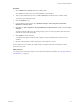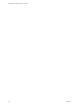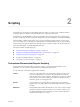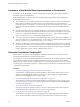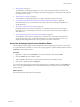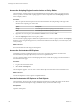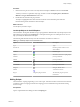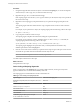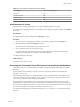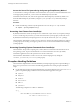5.5.1
Table Of Contents
- Developing with VMware vCenter Orchestrator
- Contents
- Developing with VMware vCenter Orchestrator
- Developing Workflows
- Key Concepts of Workflows
- Phases in the Workflow Development Process
- Access Rights for the Orchestrator Client
- Testing Workflows During Development
- Creating and Editing a Workflow
- Provide General Workflow Information
- Defining Attributes and Parameters
- Workflow Schema
- Obtaining Input Parameters from Users When a Workflow Starts
- Requesting User Interactions While a Workflow Runs
- Add a User Interaction to a Workflow
- Set the User Interaction security.group Attribute
- Set the timeout.date Attribute to an Absolute Date
- Calculate a Relative Timeout for User Interactions
- Set the timeout.date Attribute to a Relative Date
- Define the External Inputs for a User Interaction
- Define User Interaction Exception Behavior
- Create the Input Parameters Dialog Box for the User Interaction
- Respond to a Request for a User Interaction
- Calling Workflows Within Workflows
- Running a Workflow on a Selection of Objects
- Developing Long-Running Workflows
- Configuration Elements
- Workflow User Permissions
- Validating Workflows
- Debugging Workflows
- Running Workflows
- Resuming a Failed Workflow Run
- Generate Workflow Documentation
- Use Workflow Version History
- Restore Deleted Workflows
- Develop a Simple Example Workflow
- Create the Simple Workflow Example
- Create the Schema of the Simple Workflow Example
- Create the Simple Workflow Example Zones
- Define the Parameters of the Simple Workflow Example
- Define the Simple Workflow Example Decision Bindings
- Bind the Action Elements of the Simple Workflow Example
- Bind the Simple Workflow Example Scripted Task Elements
- Define the Simple Workflow Example Exception Bindings
- Set the Read-Write Properties for Attributes of the Simple Workflow Example
- Set the Simple Workflow Example Parameter Properties
- Set the Layout of the Simple Workflow Example Input Parameters Dialog Box
- Validate and Run the Simple Workflow Example
- Develop a Complex Workflow
- Create the Complex Workflow Example
- Create a Custom Action for the Complex Workflow Example
- Create the Schema of the Complex Workflow Example
- Create the Complex Workflow Example Zones
- Define the Parameters of the Complex Workflow Example
- Define the Bindings for the Complex Workflow Example
- Set the Complex Workflow Example Attribute Properties
- Create the Layout of the Complex Workflow Example Input Parameters
- Validate and Run the Complex Workflow Example
- Scripting
- Orchestrator Elements that Require Scripting
- Limitations of the Mozilla Rhino Implementation in Orchestrator
- Using the Orchestrator Scripting API
- Access the Scripting Engine from the Workflow Editor
- Access the Scripting Engine from the Action or Policy Editor
- Access the Orchestrator API Explorer
- Use the Orchestrator API Explorer to Find Objects
- Writing Scripts
- Add Parameters to Scripts
- Accessing the Orchestrator Server File System from JavaScript and Workflows
- Accessing Java Classes from JavaScript
- Accessing Operating System Commands from JavaScript
- Exception Handling Guidelines
- Orchestrator JavaScript Examples
- Developing Actions
- Creating Resource Elements
- Creating Packages
- Creating Plug-Ins by Using Maven
- Index
Access the Server File System Using the System.getTempDirectory Method
As an alternative to writing to the folders on the Orchestrator server system in which the administrator has
set the appropriate permissions, you can write to the default temporary I/O folder.
Orchestrator has full read, write, and execute rights in the default temporary I/O folder by default. You
obtain the default temporary I/O folder by using the System.getTempDirectory method in JavaScript
functions
Procedure
u
Include the following code line in JavaScript functions to access the java.io.temp-dir folder.
var tempDir = System.getTempDirectory()
Accessing Java Classes from JavaScript
By default, Orchestrator restricts JavaScript access to a limited set of Java classes. If you require JavaScript
access to a wider range of Java classes, you must set an Orchestrator system property to allow this access.
By default, the Orchestrator JavaScript engine can access only the classes in the java.util.* package.
The Orchestrator administrator can allow access to other Java classes from JavaScript functions by setting a
system property. See Installing and Configuring VMware vCenter Orchestrator for information about setting
system properties.
Accessing Operating System Commands from JavaScript
The Orchestrator API provides a scripting class, Command, that runs commands in the Orchestrator server
host operating system. To prevent unauthorized access to the Orchestrator server host, by default,
Orchestrator applications do not have permission to run the Command class.
The Orchestrator administrator can allow access to the Command scripting class by setting the
com.vmware.js.allow-local-process=true system property.
Exception Handling Guidelines
The Orchestrator implementation of the Mozilla Rhino JavaScript Engine supports exception handling, to
allow you to process errors. You must use the following guidelines when writing exception handlers in
scripts.
n
Use the following European Computer Manufacturers Association (ECMA) error types. Use Error as a
generic exception that plug-in functions return, and the following specific error types.
n
TypeError
n
RangeError
n
EvalError
n
ReferenceError
n
URIError
n
SyntaxError
The following example shows a URIError definition.
try {
...
throw new URIError("VirtualMachine with ID 'vm-0056'
not found on 'vcenter-test-1'") ;
Developing with VMware vCenter Orchestrator
130 VMware, Inc.