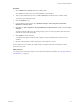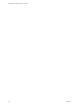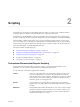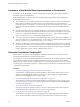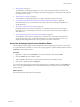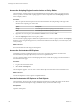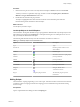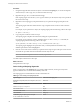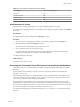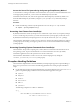5.5.1
Table Of Contents
- Developing with VMware vCenter Orchestrator
- Contents
- Developing with VMware vCenter Orchestrator
- Developing Workflows
- Key Concepts of Workflows
- Phases in the Workflow Development Process
- Access Rights for the Orchestrator Client
- Testing Workflows During Development
- Creating and Editing a Workflow
- Provide General Workflow Information
- Defining Attributes and Parameters
- Workflow Schema
- Obtaining Input Parameters from Users When a Workflow Starts
- Requesting User Interactions While a Workflow Runs
- Add a User Interaction to a Workflow
- Set the User Interaction security.group Attribute
- Set the timeout.date Attribute to an Absolute Date
- Calculate a Relative Timeout for User Interactions
- Set the timeout.date Attribute to a Relative Date
- Define the External Inputs for a User Interaction
- Define User Interaction Exception Behavior
- Create the Input Parameters Dialog Box for the User Interaction
- Respond to a Request for a User Interaction
- Calling Workflows Within Workflows
- Running a Workflow on a Selection of Objects
- Developing Long-Running Workflows
- Configuration Elements
- Workflow User Permissions
- Validating Workflows
- Debugging Workflows
- Running Workflows
- Resuming a Failed Workflow Run
- Generate Workflow Documentation
- Use Workflow Version History
- Restore Deleted Workflows
- Develop a Simple Example Workflow
- Create the Simple Workflow Example
- Create the Schema of the Simple Workflow Example
- Create the Simple Workflow Example Zones
- Define the Parameters of the Simple Workflow Example
- Define the Simple Workflow Example Decision Bindings
- Bind the Action Elements of the Simple Workflow Example
- Bind the Simple Workflow Example Scripted Task Elements
- Define the Simple Workflow Example Exception Bindings
- Set the Read-Write Properties for Attributes of the Simple Workflow Example
- Set the Simple Workflow Example Parameter Properties
- Set the Layout of the Simple Workflow Example Input Parameters Dialog Box
- Validate and Run the Simple Workflow Example
- Develop a Complex Workflow
- Create the Complex Workflow Example
- Create a Custom Action for the Complex Workflow Example
- Create the Schema of the Complex Workflow Example
- Create the Complex Workflow Example Zones
- Define the Parameters of the Complex Workflow Example
- Define the Bindings for the Complex Workflow Example
- Set the Complex Workflow Example Attribute Properties
- Create the Layout of the Complex Workflow Example Input Parameters
- Validate and Run the Complex Workflow Example
- Scripting
- Orchestrator Elements that Require Scripting
- Limitations of the Mozilla Rhino Implementation in Orchestrator
- Using the Orchestrator Scripting API
- Access the Scripting Engine from the Workflow Editor
- Access the Scripting Engine from the Action or Policy Editor
- Access the Orchestrator API Explorer
- Use the Orchestrator API Explorer to Find Objects
- Writing Scripts
- Add Parameters to Scripts
- Accessing the Orchestrator Server File System from JavaScript and Workflows
- Accessing Java Classes from JavaScript
- Accessing Operating System Commands from JavaScript
- Exception Handling Guidelines
- Orchestrator JavaScript Examples
- Developing Actions
- Creating Resource Elements
- Creating Packages
- Creating Plug-Ins by Using Maven
- Index
Table 2‑2. Color Coding of Scripting Keywords (Continued)
Keyword Type Text Color in Scripting Tab
Output text Green
Workflow attributes Pink
Workflow inputs Pink
Workflow outputs Pink
Add Parameters to Scripts
The Orchestrator scripting engine helps you to import available parameters into scripts.
If you have already defined parameters for the element you are editing, they appear as links in the Scripting
tab toolbar.
Prerequisites
A scripted element is open for editing and its Scripting tab is open.
Procedure
1 Move the cursor to the appropriate position in a script in the scripting pad of the Scripting tab.
2 Click the parameter link in the Scripting tab toolbar.
Orchestrator inserts the parameter at the position of the cursor.
3 Insert a parameter with a null value into the script.
If you pass null values to primitive types such as integers, Booleans, and Strings, the Orchestrator
scripting API automatically sets the default value for this argument.
You added parameters to the script.
What to do next
Add access to Java classes in scripts.
Accessing the Orchestrator Server File System from JavaScript and Workflows
Orchestrator limits access to the Orchestrator server file system from JavaScript and Workflows to specific
directories.
JavaScript functions and workflows only have read, write, and execute permission in the permanent
directory c:\orchestrator.
The Orchestrator administrator can modify the folders to which JavaScript functions and workflows have
read, write, and execute access by setting a system property. See Installing and Configuring VMware vCenter
Orchestrator for information about setting system properties.
JavaScript functions and workflows also have read, write, and execute permission in the server system
default temporary I/O folder. Writing to the default temporary I/O folder is the only portable, guaranteed,
and configuration-independent means of accessing the file system with full permissions. However, files that
you write to the temporary I/O folder are lost when you reboot the server.
You obtain the default temporary I/O folder by calling the System.getTempDirectory method in JavaScript
functions.
Chapter 2 Scripting
VMware, Inc. 129