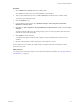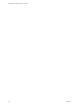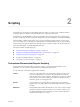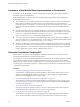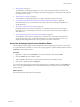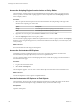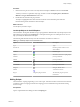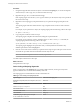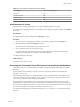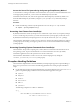5.5.1
Table Of Contents
- Developing with VMware vCenter Orchestrator
- Contents
- Developing with VMware vCenter Orchestrator
- Developing Workflows
- Key Concepts of Workflows
- Phases in the Workflow Development Process
- Access Rights for the Orchestrator Client
- Testing Workflows During Development
- Creating and Editing a Workflow
- Provide General Workflow Information
- Defining Attributes and Parameters
- Workflow Schema
- Obtaining Input Parameters from Users When a Workflow Starts
- Requesting User Interactions While a Workflow Runs
- Add a User Interaction to a Workflow
- Set the User Interaction security.group Attribute
- Set the timeout.date Attribute to an Absolute Date
- Calculate a Relative Timeout for User Interactions
- Set the timeout.date Attribute to a Relative Date
- Define the External Inputs for a User Interaction
- Define User Interaction Exception Behavior
- Create the Input Parameters Dialog Box for the User Interaction
- Respond to a Request for a User Interaction
- Calling Workflows Within Workflows
- Running a Workflow on a Selection of Objects
- Developing Long-Running Workflows
- Configuration Elements
- Workflow User Permissions
- Validating Workflows
- Debugging Workflows
- Running Workflows
- Resuming a Failed Workflow Run
- Generate Workflow Documentation
- Use Workflow Version History
- Restore Deleted Workflows
- Develop a Simple Example Workflow
- Create the Simple Workflow Example
- Create the Schema of the Simple Workflow Example
- Create the Simple Workflow Example Zones
- Define the Parameters of the Simple Workflow Example
- Define the Simple Workflow Example Decision Bindings
- Bind the Action Elements of the Simple Workflow Example
- Bind the Simple Workflow Example Scripted Task Elements
- Define the Simple Workflow Example Exception Bindings
- Set the Read-Write Properties for Attributes of the Simple Workflow Example
- Set the Simple Workflow Example Parameter Properties
- Set the Layout of the Simple Workflow Example Input Parameters Dialog Box
- Validate and Run the Simple Workflow Example
- Develop a Complex Workflow
- Create the Complex Workflow Example
- Create a Custom Action for the Complex Workflow Example
- Create the Schema of the Complex Workflow Example
- Create the Complex Workflow Example Zones
- Define the Parameters of the Complex Workflow Example
- Define the Bindings for the Complex Workflow Example
- Set the Complex Workflow Example Attribute Properties
- Create the Layout of the Complex Workflow Example Input Parameters
- Validate and Run the Complex Workflow Example
- Scripting
- Orchestrator Elements that Require Scripting
- Limitations of the Mozilla Rhino Implementation in Orchestrator
- Using the Orchestrator Scripting API
- Access the Scripting Engine from the Workflow Editor
- Access the Scripting Engine from the Action or Policy Editor
- Access the Orchestrator API Explorer
- Use the Orchestrator API Explorer to Find Objects
- Writing Scripts
- Add Parameters to Scripts
- Accessing the Orchestrator Server File System from JavaScript and Workflows
- Accessing Java Classes from JavaScript
- Accessing Operating System Commands from JavaScript
- Exception Handling Guidelines
- Orchestrator JavaScript Examples
- Developing Actions
- Creating Resource Elements
- Creating Packages
- Creating Plug-Ins by Using Maven
- Index
Procedure
1 Navigate through the hierarchical list of objects on the left of the Scripting tab, or use the API Explorer
search function, to select a type, class, or method to add to the script.
2 Right-click the type, class, or method and select Copy.
If the scripting engine does not allow you to copy the element you selected, this object is not possible in
the context of the script.
3 Right-click in the scripting pad, and paste the element you copied into the appropriate place in the
script.
The scripting engine enters the element into the script, complete with its constructor and an instance
name.
For example, if you copied the Date object, the scripting engine pastes the following code into the script.
var myDate = new Date();
4 Copy and paste a method to add to the script.
The scripting engine completes the method call, adding the required attributes.
For example, if you copied the cloneVM() method from the com.vmware.library.vc.vm module, the
scripting engine pastes the following code into the script.
System.getModule("com.vmware.library.vc.vm").cloneVM(vm,folder,name,spec)
The scripting engine highlights those parameters that you already defined in the element. Any
undefined parameters remain unhighlighted.
5 Place the cursor at the end of an element you pasted into the script and press Ctrl+space to select from a
contextual list of possible methods and attributes that the object can call.
NOTE The automatic completion feature is currently experimental.
You added object and functions to the script.
What to do next
Add parameters to the script.
Color Coding of Scripting Keywords
When you add scripts on the Scripting tab of a scripted workflow element, certain types of keywords
appear in different colors to enhance the readability of the code.
All scripting appears in standard black font unless stated otherwise.
Table 2‑2. Color Coding of Scripting Keywords
Keyword Type Text Color in Scripting Tab
Standard JavaScript keywords, for example if, else, for,
and new
Bold black
Variable declarations, namely var
Green
Modifiers in loops, for example in
Red
Null variable values Purple
Non-null variable values Green
Code comments Italic gray
Orchestrator plug-in object types, for example
VC:VirtualMachine or VC:Host
Green
Developing with VMware vCenter Orchestrator
128 VMware, Inc.