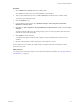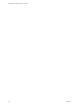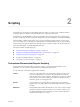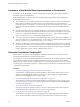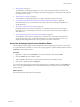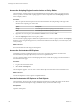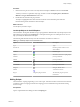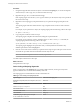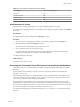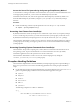5.5.1
Table Of Contents
- Developing with VMware vCenter Orchestrator
- Contents
- Developing with VMware vCenter Orchestrator
- Developing Workflows
- Key Concepts of Workflows
- Phases in the Workflow Development Process
- Access Rights for the Orchestrator Client
- Testing Workflows During Development
- Creating and Editing a Workflow
- Provide General Workflow Information
- Defining Attributes and Parameters
- Workflow Schema
- Obtaining Input Parameters from Users When a Workflow Starts
- Requesting User Interactions While a Workflow Runs
- Add a User Interaction to a Workflow
- Set the User Interaction security.group Attribute
- Set the timeout.date Attribute to an Absolute Date
- Calculate a Relative Timeout for User Interactions
- Set the timeout.date Attribute to a Relative Date
- Define the External Inputs for a User Interaction
- Define User Interaction Exception Behavior
- Create the Input Parameters Dialog Box for the User Interaction
- Respond to a Request for a User Interaction
- Calling Workflows Within Workflows
- Running a Workflow on a Selection of Objects
- Developing Long-Running Workflows
- Configuration Elements
- Workflow User Permissions
- Validating Workflows
- Debugging Workflows
- Running Workflows
- Resuming a Failed Workflow Run
- Generate Workflow Documentation
- Use Workflow Version History
- Restore Deleted Workflows
- Develop a Simple Example Workflow
- Create the Simple Workflow Example
- Create the Schema of the Simple Workflow Example
- Create the Simple Workflow Example Zones
- Define the Parameters of the Simple Workflow Example
- Define the Simple Workflow Example Decision Bindings
- Bind the Action Elements of the Simple Workflow Example
- Bind the Simple Workflow Example Scripted Task Elements
- Define the Simple Workflow Example Exception Bindings
- Set the Read-Write Properties for Attributes of the Simple Workflow Example
- Set the Simple Workflow Example Parameter Properties
- Set the Layout of the Simple Workflow Example Input Parameters Dialog Box
- Validate and Run the Simple Workflow Example
- Develop a Complex Workflow
- Create the Complex Workflow Example
- Create a Custom Action for the Complex Workflow Example
- Create the Schema of the Complex Workflow Example
- Create the Complex Workflow Example Zones
- Define the Parameters of the Complex Workflow Example
- Define the Bindings for the Complex Workflow Example
- Set the Complex Workflow Example Attribute Properties
- Create the Layout of the Complex Workflow Example Input Parameters
- Validate and Run the Complex Workflow Example
- Scripting
- Orchestrator Elements that Require Scripting
- Limitations of the Mozilla Rhino Implementation in Orchestrator
- Using the Orchestrator Scripting API
- Access the Scripting Engine from the Workflow Editor
- Access the Scripting Engine from the Action or Policy Editor
- Access the Orchestrator API Explorer
- Use the Orchestrator API Explorer to Find Objects
- Writing Scripts
- Add Parameters to Scripts
- Accessing the Orchestrator Server File System from JavaScript and Workflows
- Accessing Java Classes from JavaScript
- Accessing Operating System Commands from JavaScript
- Exception Handling Guidelines
- Orchestrator JavaScript Examples
- Developing Actions
- Creating Resource Elements
- Creating Packages
- Creating Plug-Ins by Using Maven
- Index
Procedure
1 Enter the name or part of a name of an object in the API Explorer Search text box and click Search.
To limit your search to a particular object type, uncheck or check the Scripting Class, Attributes &
Methods and Types & Enumerations check boxes.
2 Double-click the element in the proposed list.
The object is highlighted in the hierarchical list on the left. A documentation pane under the
hierarchical list presents information about the object.
What to do next
Use the objects you find in scripts.
JavaScript Objects in the API Explorer
The Orchestrator API Explorer identifies and groups together the different kinds of JavaScript objects in the
hierarchical tree on the left of the Scripting tab or API Explorer dialog box. The API Explorer uses icons to
help you identify the different kinds of object.
The following table describes the objects of the Orchestrator API and shows their icon.
Table 2‑1. JavaScript Objects in the Orchestrator API
Object Icon in Hierarchical List Description
Type Types
Function set Internal type that contains a set of
static methods
Primitive Primitive types
Object Standard Orchestrator scripting objects
Attribute JavaScript attributes
Method JavaScript methods
Constructor JavaScript constructors
Enumeration JavaScript enumerations
String set String set, default values
Module A collection of actions
Plug-in Image that plug-in defines The APIs that plug-ins expose to
Orchestrator
Writing Scripts
The Orchestrator scripting engine helps you to write scripts. Automatic insertion of functions and automatic
completion of lines of scripting accelerates the scripting process and minimizes the potential for writing
errors in scripts.
Prerequisites
Open a scripted element for editing and click its Scripting tab.
Chapter 2 Scripting
VMware, Inc. 127