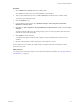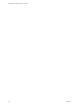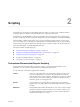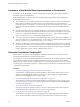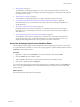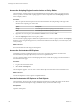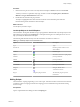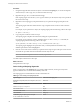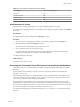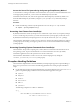5.5.1
Table Of Contents
- Developing with VMware vCenter Orchestrator
- Contents
- Developing with VMware vCenter Orchestrator
- Developing Workflows
- Key Concepts of Workflows
- Phases in the Workflow Development Process
- Access Rights for the Orchestrator Client
- Testing Workflows During Development
- Creating and Editing a Workflow
- Provide General Workflow Information
- Defining Attributes and Parameters
- Workflow Schema
- Obtaining Input Parameters from Users When a Workflow Starts
- Requesting User Interactions While a Workflow Runs
- Add a User Interaction to a Workflow
- Set the User Interaction security.group Attribute
- Set the timeout.date Attribute to an Absolute Date
- Calculate a Relative Timeout for User Interactions
- Set the timeout.date Attribute to a Relative Date
- Define the External Inputs for a User Interaction
- Define User Interaction Exception Behavior
- Create the Input Parameters Dialog Box for the User Interaction
- Respond to a Request for a User Interaction
- Calling Workflows Within Workflows
- Running a Workflow on a Selection of Objects
- Developing Long-Running Workflows
- Configuration Elements
- Workflow User Permissions
- Validating Workflows
- Debugging Workflows
- Running Workflows
- Resuming a Failed Workflow Run
- Generate Workflow Documentation
- Use Workflow Version History
- Restore Deleted Workflows
- Develop a Simple Example Workflow
- Create the Simple Workflow Example
- Create the Schema of the Simple Workflow Example
- Create the Simple Workflow Example Zones
- Define the Parameters of the Simple Workflow Example
- Define the Simple Workflow Example Decision Bindings
- Bind the Action Elements of the Simple Workflow Example
- Bind the Simple Workflow Example Scripted Task Elements
- Define the Simple Workflow Example Exception Bindings
- Set the Read-Write Properties for Attributes of the Simple Workflow Example
- Set the Simple Workflow Example Parameter Properties
- Set the Layout of the Simple Workflow Example Input Parameters Dialog Box
- Validate and Run the Simple Workflow Example
- Develop a Complex Workflow
- Create the Complex Workflow Example
- Create a Custom Action for the Complex Workflow Example
- Create the Schema of the Complex Workflow Example
- Create the Complex Workflow Example Zones
- Define the Parameters of the Complex Workflow Example
- Define the Bindings for the Complex Workflow Example
- Set the Complex Workflow Example Attribute Properties
- Create the Layout of the Complex Workflow Example Input Parameters
- Validate and Run the Complex Workflow Example
- Scripting
- Orchestrator Elements that Require Scripting
- Limitations of the Mozilla Rhino Implementation in Orchestrator
- Using the Orchestrator Scripting API
- Access the Scripting Engine from the Workflow Editor
- Access the Scripting Engine from the Action or Policy Editor
- Access the Orchestrator API Explorer
- Use the Orchestrator API Explorer to Find Objects
- Writing Scripts
- Add Parameters to Scripts
- Accessing the Orchestrator Server File System from JavaScript and Workflows
- Accessing Java Classes from JavaScript
- Accessing Operating System Commands from JavaScript
- Exception Handling Guidelines
- Orchestrator JavaScript Examples
- Developing Actions
- Creating Resource Elements
- Creating Packages
- Creating Plug-Ins by Using Maven
- Index
Limitations of the Mozilla Rhino Implementation in Orchestrator
Orchestrator uses the Mozilla Rhino 1.7R4 JavaScript engine. However, the implementation of Rhino in
Orchestrator presents some limitations.
When writing scripts for workflows, you must consider the following limitations of the Mozilla Rhino
implementation in Orchestrator.
n
When a workflow runs, the objects that pass from one workflow element to another are not JavaScript
objects. What is passed from one element to the next is the serialization of a Java object that has a
JavaScript image. As a consequence, you cannot use the whole JavaScript language, but only the classes
that are present in the API Explorer. You cannot pass function objects from one workflow element to
another.
n
Orchestrator runs the code in scriptable task elements in a context that is not the Rhino root context.
Orchestrator transparently wraps scriptable task elements and actions into JavaScript functions, which
it then runs. A scriptable task element that contains System.log(this); does not display the global
object this in the same way as a standard Rhino implementation does.
n
You can only call actions that return nonserializable objects from scripting, and not from workflows. To
call an action that returns a nonserializable object, you must write a scriptable task element that calls the
action by using the System.getModuleModuleName.action() method.
n
Workflow validation does not check whether a workflow attribute type is different from an input type
of an action or subworkflow. If you change the type of a workflow input parameter, for example from
VIM3:VirtualMachine to VC:VirtualMachine, but you do not update any scriptable tasks or actions that
use the original input type, the workflow validates but does not run.
Using the Orchestrator Scripting API
The Orchestrator API exposes as JavaScript objects and methods all of the objects and functions of the
technologies that Orchestrator accesses through its plug-ins.
For example, you can access JavaScript implementations of the vCenter Server API through the Orchestrator
API, to include vCenter operations in scripted elements that you create. You can also access JavaScript
implementations of objects from all of the other plug-ins you install in the Orchestrator server. If you create
a custom plug-in to a third-party application, you map the objects from its API to JavaScript objects that the
Orchestrator API then exposes.
Procedure
1 Access the Scripting Engine from the Workflow Editor on page 125
The Orchestrator scripting engine uses the Mozilla Rhino 1.7R4 JavaScript engine to help you write
scripts for scripted elements in workflows. You access the scripting engine for scripted workflow
elements from the Scripting tab in the workflow editor.
2 Access the Scripting Engine from the Action or Policy Editor on page 126
The Orchestrator scripting engine uses the Mozilla Rhino JavaScript engine to help you write scripts
for actions or policies. You access the scripting engine for actions and policies from the Scripting tabs
in the action and policy editors.
3 Access the Orchestrator API Explorer on page 126
Orchestrator provides an API Explorer that you can use to search the Orchestrator API and see the
documentation for JavaScript objects that you can use in scripted elements.
4 Use the Orchestrator API Explorer to Find Objects on page 126
The Orchestrator API exposes the API of all plugged-in technologies, including the entire vCenter
Server API. The Orchestrator API Explorer helps you find the objects you need to add to scripts.
Developing with VMware vCenter Orchestrator
124 VMware, Inc.