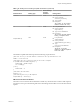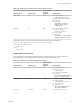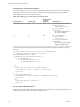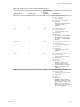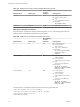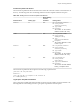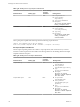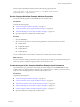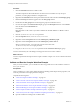5.5.1
Table Of Contents
- Developing with VMware vCenter Orchestrator
- Contents
- Developing with VMware vCenter Orchestrator
- Developing Workflows
- Key Concepts of Workflows
- Phases in the Workflow Development Process
- Access Rights for the Orchestrator Client
- Testing Workflows During Development
- Creating and Editing a Workflow
- Provide General Workflow Information
- Defining Attributes and Parameters
- Workflow Schema
- Obtaining Input Parameters from Users When a Workflow Starts
- Requesting User Interactions While a Workflow Runs
- Add a User Interaction to a Workflow
- Set the User Interaction security.group Attribute
- Set the timeout.date Attribute to an Absolute Date
- Calculate a Relative Timeout for User Interactions
- Set the timeout.date Attribute to a Relative Date
- Define the External Inputs for a User Interaction
- Define User Interaction Exception Behavior
- Create the Input Parameters Dialog Box for the User Interaction
- Respond to a Request for a User Interaction
- Calling Workflows Within Workflows
- Running a Workflow on a Selection of Objects
- Developing Long-Running Workflows
- Configuration Elements
- Workflow User Permissions
- Validating Workflows
- Debugging Workflows
- Running Workflows
- Resuming a Failed Workflow Run
- Generate Workflow Documentation
- Use Workflow Version History
- Restore Deleted Workflows
- Develop a Simple Example Workflow
- Create the Simple Workflow Example
- Create the Schema of the Simple Workflow Example
- Create the Simple Workflow Example Zones
- Define the Parameters of the Simple Workflow Example
- Define the Simple Workflow Example Decision Bindings
- Bind the Action Elements of the Simple Workflow Example
- Bind the Simple Workflow Example Scripted Task Elements
- Define the Simple Workflow Example Exception Bindings
- Set the Read-Write Properties for Attributes of the Simple Workflow Example
- Set the Simple Workflow Example Parameter Properties
- Set the Layout of the Simple Workflow Example Input Parameters Dialog Box
- Validate and Run the Simple Workflow Example
- Develop a Complex Workflow
- Create the Complex Workflow Example
- Create a Custom Action for the Complex Workflow Example
- Create the Schema of the Complex Workflow Example
- Create the Complex Workflow Example Zones
- Define the Parameters of the Complex Workflow Example
- Define the Bindings for the Complex Workflow Example
- Set the Complex Workflow Example Attribute Properties
- Create the Layout of the Complex Workflow Example Input Parameters
- Validate and Run the Complex Workflow Example
- Scripting
- Orchestrator Elements that Require Scripting
- Limitations of the Mozilla Rhino Implementation in Orchestrator
- Using the Orchestrator Scripting API
- Access the Scripting Engine from the Workflow Editor
- Access the Scripting Engine from the Action or Policy Editor
- Access the Orchestrator API Explorer
- Use the Orchestrator API Explorer to Find Objects
- Writing Scripts
- Add Parameters to Scripts
- Accessing the Orchestrator Server File System from JavaScript and Workflows
- Accessing Java Classes from JavaScript
- Accessing Operating System Commands from JavaScript
- Exception Handling Guidelines
- Orchestrator JavaScript Examples
- Developing Actions
- Creating Resource Elements
- Creating Packages
- Creating Plug-Ins by Using Maven
- Index
Procedure
1 Click the Presentation tab in the workflow editor.
The Take a Snapshot of All Virtual Machines in a Resource Pool workflow has only one input
parameter, so creating the presentation is straightforward.
2 Right-click the Presentation node in the presentation hierarchical list and select Create display group.
3 Delete the New step element that appears above the New group element.
4 Double-click the New group element and change the group name to Resource Pool.
5 Provide a description of the Resource Pool display group in the Description text box on the General
tab at the bottom of the Presentation tab.
For example,
Enter the name of the resource pool that contains the virtual machines of which to take a
snapshot.
6 Click the (VC:ResourcePool)resourcePool parameter.
7 Click the Properties tab for (VC:ResourcePool)resourcePool.
8 Right-click within the Properties tab and select Add Property > Mandatory input.
9 Right-click within the Properties tab and select Add Property > Select value as.
When you set this property, you set how the user selects the value of the
(VC:ResourcePool)resourcePool input parameter.
10 Drag the (VC:ResourcePool)resourcePool parameter under the Resource Pool display group.
You have created the layout of the dialog box that appears when users run the workflow.
What to do next
You have completed the development of the complex workflow example. You can now validate and run the
workflow.
Validate and Run the Complex Workflow Example
After you create a workflow, you can validate it to detect any possible errors. If the workflow contains no
errors, you can run it.
Prerequisites
Create a workflow, lay out its schema, define the links and bindings, define the parameter properties, and
create the presentation of the input parameters dialog box.
Complete the following tasks.
n
“Create the Complex Workflow Example,” on page 103.
n
“Create a Custom Action for the Complex Workflow Example,” on page 104.
n
“Create the Schema of the Complex Workflow Example,” on page 105.
n
“Define the Parameters of the Complex Workflow Example,” on page 109.
n
“Define the Bindings for the Complex Workflow Example,” on page 109.
n
“Set the Complex Workflow Example Attribute Properties,” on page 119.
n
“Create the Layout of the Complex Workflow Example Input Parameters,” on page 119.
n
Open the workflow for editing in the workflow editor.
Developing with VMware vCenter Orchestrator
120 VMware, Inc.