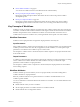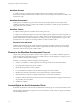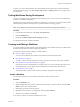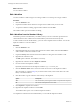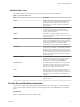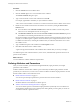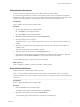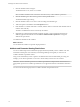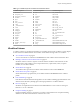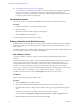5.5.1
Table Of Contents
- Developing with VMware vCenter Orchestrator
- Contents
- Developing with VMware vCenter Orchestrator
- Developing Workflows
- Key Concepts of Workflows
- Phases in the Workflow Development Process
- Access Rights for the Orchestrator Client
- Testing Workflows During Development
- Creating and Editing a Workflow
- Provide General Workflow Information
- Defining Attributes and Parameters
- Workflow Schema
- Obtaining Input Parameters from Users When a Workflow Starts
- Requesting User Interactions While a Workflow Runs
- Add a User Interaction to a Workflow
- Set the User Interaction security.group Attribute
- Set the timeout.date Attribute to an Absolute Date
- Calculate a Relative Timeout for User Interactions
- Set the timeout.date Attribute to a Relative Date
- Define the External Inputs for a User Interaction
- Define User Interaction Exception Behavior
- Create the Input Parameters Dialog Box for the User Interaction
- Respond to a Request for a User Interaction
- Calling Workflows Within Workflows
- Running a Workflow on a Selection of Objects
- Developing Long-Running Workflows
- Configuration Elements
- Workflow User Permissions
- Validating Workflows
- Debugging Workflows
- Running Workflows
- Resuming a Failed Workflow Run
- Generate Workflow Documentation
- Use Workflow Version History
- Restore Deleted Workflows
- Develop a Simple Example Workflow
- Create the Simple Workflow Example
- Create the Schema of the Simple Workflow Example
- Create the Simple Workflow Example Zones
- Define the Parameters of the Simple Workflow Example
- Define the Simple Workflow Example Decision Bindings
- Bind the Action Elements of the Simple Workflow Example
- Bind the Simple Workflow Example Scripted Task Elements
- Define the Simple Workflow Example Exception Bindings
- Set the Read-Write Properties for Attributes of the Simple Workflow Example
- Set the Simple Workflow Example Parameter Properties
- Set the Layout of the Simple Workflow Example Input Parameters Dialog Box
- Validate and Run the Simple Workflow Example
- Develop a Complex Workflow
- Create the Complex Workflow Example
- Create a Custom Action for the Complex Workflow Example
- Create the Schema of the Complex Workflow Example
- Create the Complex Workflow Example Zones
- Define the Parameters of the Complex Workflow Example
- Define the Bindings for the Complex Workflow Example
- Set the Complex Workflow Example Attribute Properties
- Create the Layout of the Complex Workflow Example Input Parameters
- Validate and Run the Complex Workflow Example
- Scripting
- Orchestrator Elements that Require Scripting
- Limitations of the Mozilla Rhino Implementation in Orchestrator
- Using the Orchestrator Scripting API
- Access the Scripting Engine from the Workflow Editor
- Access the Scripting Engine from the Action or Policy Editor
- Access the Orchestrator API Explorer
- Use the Orchestrator API Explorer to Find Objects
- Writing Scripts
- Add Parameters to Scripts
- Accessing the Orchestrator Server File System from JavaScript and Workflows
- Accessing Java Classes from JavaScript
- Accessing Operating System Commands from JavaScript
- Exception Handling Guidelines
- Orchestrator JavaScript Examples
- Developing Actions
- Creating Resource Elements
- Creating Packages
- Creating Plug-Ins by Using Maven
- Index
Workflow Schema
A workflow schema is a graphical representation that shows the workflow as a flow diagram of
interconnected workflow elements. The workflow schema is the most important element of a workflow as it
determines its logic.
Workflow Presentation
When users run a workflow, they provide the values for the input parameters of the workflow in the
workflow presentation. When you organize the workflow presentation, consider the type and number of
input parameters of the workflow.
Workflow Tokens
A workflow token represents a workflow that is running or has run.
A workflow is an abstract description of a process that defines a generic sequence of steps and a generic set
of required input parameters. When you run a workflow with a set of real input parameters, you receive an
instance of this abstract workflow that behaves according to the specific input parameters you give it. This
specific instance of a completed or a running workflow is called a workflow token.
Workflow Token Attributes
Workflow token attributes are the specific parameters with which a workflow token runs. The workflow
token attributes are an aggregation of the workflow's global attributes and the specific input and output
parameters with which you run the workflow token.
Phases in the Workflow Development Process
The process for developing a workflow involves a series of phases. You can follow a different sequence of
phases or skip a phase, depending on the type of workflow that you are developing. For example, you can
create a workflow without custom scripting.
Generally, you develop a workflow through the following phases.
1 Create a new workflow or create a duplicate of an existing workflow from the standard library.
2 Provide general information about the workflow.
3 Define the input parameters of the workflow.
4 Lay out and link the workflow schema to define the logical flow of the workflow.
5 Bind the input and output parameters of each schema element to workflow attributes.
6 Write the necessary scripts for scriptable task elements or custom decision elements.
7 Create the workflow presentation to define the layout of the input parameters dialog box that the users
see when they run the workflow.
8 Validate the workflow.
Access Rights for the Orchestrator Client
By default, only members of the Orchestrator administrator LDAP group can access the Orchestrator client.
The Orchestrator administrator can grant access to the Orchestrator client to other user groups by setting at
least the View permission.
Developing with VMware vCenter Orchestrator
12 VMware, Inc.