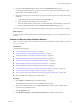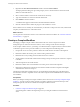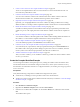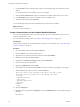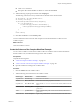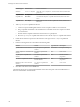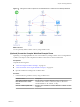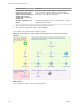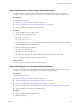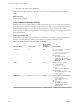5.5.1
Table Of Contents
- Developing with VMware vCenter Orchestrator
- Contents
- Developing with VMware vCenter Orchestrator
- Developing Workflows
- Key Concepts of Workflows
- Phases in the Workflow Development Process
- Access Rights for the Orchestrator Client
- Testing Workflows During Development
- Creating and Editing a Workflow
- Provide General Workflow Information
- Defining Attributes and Parameters
- Workflow Schema
- Obtaining Input Parameters from Users When a Workflow Starts
- Requesting User Interactions While a Workflow Runs
- Add a User Interaction to a Workflow
- Set the User Interaction security.group Attribute
- Set the timeout.date Attribute to an Absolute Date
- Calculate a Relative Timeout for User Interactions
- Set the timeout.date Attribute to a Relative Date
- Define the External Inputs for a User Interaction
- Define User Interaction Exception Behavior
- Create the Input Parameters Dialog Box for the User Interaction
- Respond to a Request for a User Interaction
- Calling Workflows Within Workflows
- Running a Workflow on a Selection of Objects
- Developing Long-Running Workflows
- Configuration Elements
- Workflow User Permissions
- Validating Workflows
- Debugging Workflows
- Running Workflows
- Resuming a Failed Workflow Run
- Generate Workflow Documentation
- Use Workflow Version History
- Restore Deleted Workflows
- Develop a Simple Example Workflow
- Create the Simple Workflow Example
- Create the Schema of the Simple Workflow Example
- Create the Simple Workflow Example Zones
- Define the Parameters of the Simple Workflow Example
- Define the Simple Workflow Example Decision Bindings
- Bind the Action Elements of the Simple Workflow Example
- Bind the Simple Workflow Example Scripted Task Elements
- Define the Simple Workflow Example Exception Bindings
- Set the Read-Write Properties for Attributes of the Simple Workflow Example
- Set the Simple Workflow Example Parameter Properties
- Set the Layout of the Simple Workflow Example Input Parameters Dialog Box
- Validate and Run the Simple Workflow Example
- Develop a Complex Workflow
- Create the Complex Workflow Example
- Create a Custom Action for the Complex Workflow Example
- Create the Schema of the Complex Workflow Example
- Create the Complex Workflow Example Zones
- Define the Parameters of the Complex Workflow Example
- Define the Bindings for the Complex Workflow Example
- Set the Complex Workflow Example Attribute Properties
- Create the Layout of the Complex Workflow Example Input Parameters
- Validate and Run the Complex Workflow Example
- Scripting
- Orchestrator Elements that Require Scripting
- Limitations of the Mozilla Rhino Implementation in Orchestrator
- Using the Orchestrator Scripting API
- Access the Scripting Engine from the Workflow Editor
- Access the Scripting Engine from the Action or Policy Editor
- Access the Orchestrator API Explorer
- Use the Orchestrator API Explorer to Find Objects
- Writing Scripts
- Add Parameters to Scripts
- Accessing the Orchestrator Server File System from JavaScript and Workflows
- Accessing Java Classes from JavaScript
- Accessing Operating System Commands from JavaScript
- Exception Handling Guidelines
- Orchestrator JavaScript Examples
- Developing Actions
- Creating Resource Elements
- Creating Packages
- Creating Plug-Ins by Using Maven
- Index
Define the Parameters of the Complex Workflow Example
You define workflow parameters in the workflow editor. The input parameters provide data for the
workflow to process. The output parameters are the data the workflow returns when it completes its run.
Prerequisites
Complete the following tasks.
n
“Create the Complex Workflow Example,” on page 103.
n
“Create the Schema of the Complex Workflow Example,” on page 105.
n
Open the workflow for editing in the workflow editor.
Procedure
1 Click the Inputs tab in the workflow editor.
2 Define the following input parameter.
n
Name: resourcePool
n
Type: VC:ResourcePool
n
Description: The resource pool containing the virtual machines of which to take snapshots.
3 Click the Outputs tab in the workflow editor.
4 Define the following output parameter.
n
Name: snapshotVmArrayOut
n
Type: Array/VC:VirtualMachine
n
Description: The Array of virtual machines of which snapshots have been taken.
You have defined the workflow's input and output parameters.
What to do next
You must define the bindings between the element parameters.
Define the Bindings for the Complex Workflow Example
You can bind a workflow's elements together in the workflow editor. Bindings define the data flow of the
workflow. You also bind the scriptable task elements to their JavaScript functions.
Prerequisites
Complete the following tasks.
n
“Create the Complex Workflow Example,” on page 103.
n
“Create the Schema of the Complex Workflow Example,” on page 105
n
“Define the Parameters of the Complex Workflow Example,” on page 109
n
Review the bindings that you must define. See “Complex Workflow Example Bindings,” on page 110.
n
Open the workflow for editing in the workflow editor.
Procedure
1 Click the Schema tab in the workflow editor.
2 Define the bindings.
Chapter 1 Developing Workflows
VMware, Inc. 109