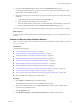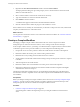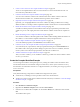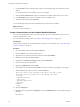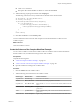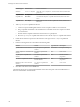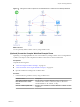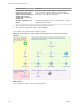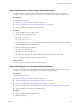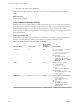5.5.1
Table Of Contents
- Developing with VMware vCenter Orchestrator
- Contents
- Developing with VMware vCenter Orchestrator
- Developing Workflows
- Key Concepts of Workflows
- Phases in the Workflow Development Process
- Access Rights for the Orchestrator Client
- Testing Workflows During Development
- Creating and Editing a Workflow
- Provide General Workflow Information
- Defining Attributes and Parameters
- Workflow Schema
- Obtaining Input Parameters from Users When a Workflow Starts
- Requesting User Interactions While a Workflow Runs
- Add a User Interaction to a Workflow
- Set the User Interaction security.group Attribute
- Set the timeout.date Attribute to an Absolute Date
- Calculate a Relative Timeout for User Interactions
- Set the timeout.date Attribute to a Relative Date
- Define the External Inputs for a User Interaction
- Define User Interaction Exception Behavior
- Create the Input Parameters Dialog Box for the User Interaction
- Respond to a Request for a User Interaction
- Calling Workflows Within Workflows
- Running a Workflow on a Selection of Objects
- Developing Long-Running Workflows
- Configuration Elements
- Workflow User Permissions
- Validating Workflows
- Debugging Workflows
- Running Workflows
- Resuming a Failed Workflow Run
- Generate Workflow Documentation
- Use Workflow Version History
- Restore Deleted Workflows
- Develop a Simple Example Workflow
- Create the Simple Workflow Example
- Create the Schema of the Simple Workflow Example
- Create the Simple Workflow Example Zones
- Define the Parameters of the Simple Workflow Example
- Define the Simple Workflow Example Decision Bindings
- Bind the Action Elements of the Simple Workflow Example
- Bind the Simple Workflow Example Scripted Task Elements
- Define the Simple Workflow Example Exception Bindings
- Set the Read-Write Properties for Attributes of the Simple Workflow Example
- Set the Simple Workflow Example Parameter Properties
- Set the Layout of the Simple Workflow Example Input Parameters Dialog Box
- Validate and Run the Simple Workflow Example
- Develop a Complex Workflow
- Create the Complex Workflow Example
- Create a Custom Action for the Complex Workflow Example
- Create the Schema of the Complex Workflow Example
- Create the Complex Workflow Example Zones
- Define the Parameters of the Complex Workflow Example
- Define the Bindings for the Complex Workflow Example
- Set the Complex Workflow Example Attribute Properties
- Create the Layout of the Complex Workflow Example Input Parameters
- Validate and Run the Complex Workflow Example
- Scripting
- Orchestrator Elements that Require Scripting
- Limitations of the Mozilla Rhino Implementation in Orchestrator
- Using the Orchestrator Scripting API
- Access the Scripting Engine from the Workflow Editor
- Access the Scripting Engine from the Action or Policy Editor
- Access the Orchestrator API Explorer
- Use the Orchestrator API Explorer to Find Objects
- Writing Scripts
- Add Parameters to Scripts
- Accessing the Orchestrator Server File System from JavaScript and Workflows
- Accessing Java Classes from JavaScript
- Accessing Operating System Commands from JavaScript
- Exception Handling Guidelines
- Orchestrator JavaScript Examples
- Developing Actions
- Creating Resource Elements
- Creating Packages
- Creating Plug-Ins by Using Maven
- Index
Element Type Element Name Position in Schema
Workflow
Create a snapshot Above the Create Snapshot? custom decision element, linked with a
green arrow
Scriptable task
VM Snapshots Left of the Create a snapshot workflow, linked with a blue arrow
Scriptable task
Increment Left of the VM Snapshots scriptable task element, linked with a blue
arrow
Scriptable task
Set Output Right of the Pool Has No VMs scriptable task element, linked with a
blue arrow
3 Add a Log Exception scriptable task element.
a Create an exception handling link from the Create a snapshot workflow to an End element.
b Drag a scriptable task element to the red dashed arrow that links the Create a snapshot workflow
to an End element.
c Double-click the scriptable task element and rename it to Log Exception.
d Move the Log Exception scriptable task element to above the VM Snapshots scriptable task element.
4 Unlink all End elements except the End element that is at the right of the Set Output scriptable task
element.
5 Link the remaining elements as described in the following table.
Element Link to Type of Arrow Description
getVMDiskModes action element Log Exception scriptable task
element
Red dashed Exception handling
Create Snapshot? custom decision
element
Increment scriptable task
element
Red
False result
Log Exception scriptable task
element
Increment scriptable task
element
Blue Normal workflow
progression
Increment scriptable task element Remaining VMs? custom
decision element
Blue Normal workflow
progression
Remaining VMs? custom decision
element
Set Output scriptable task
element
Red
False result
6 Click Save at the bottom of the Schema tab.
The following figure shows what the linked elements of the Take a Snapshot of All Virtual Machines in a
Resource Pool workflow should look like.
Developing with VMware vCenter Orchestrator
106 VMware, Inc.