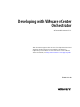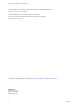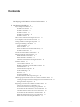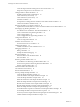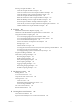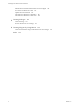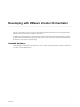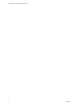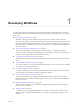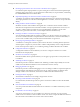5.5.1
Table Of Contents
- Developing with VMware vCenter Orchestrator
- Contents
- Developing with VMware vCenter Orchestrator
- Developing Workflows
- Key Concepts of Workflows
- Phases in the Workflow Development Process
- Access Rights for the Orchestrator Client
- Testing Workflows During Development
- Creating and Editing a Workflow
- Provide General Workflow Information
- Defining Attributes and Parameters
- Workflow Schema
- Obtaining Input Parameters from Users When a Workflow Starts
- Requesting User Interactions While a Workflow Runs
- Add a User Interaction to a Workflow
- Set the User Interaction security.group Attribute
- Set the timeout.date Attribute to an Absolute Date
- Calculate a Relative Timeout for User Interactions
- Set the timeout.date Attribute to a Relative Date
- Define the External Inputs for a User Interaction
- Define User Interaction Exception Behavior
- Create the Input Parameters Dialog Box for the User Interaction
- Respond to a Request for a User Interaction
- Calling Workflows Within Workflows
- Running a Workflow on a Selection of Objects
- Developing Long-Running Workflows
- Configuration Elements
- Workflow User Permissions
- Validating Workflows
- Debugging Workflows
- Running Workflows
- Resuming a Failed Workflow Run
- Generate Workflow Documentation
- Use Workflow Version History
- Restore Deleted Workflows
- Develop a Simple Example Workflow
- Create the Simple Workflow Example
- Create the Schema of the Simple Workflow Example
- Create the Simple Workflow Example Zones
- Define the Parameters of the Simple Workflow Example
- Define the Simple Workflow Example Decision Bindings
- Bind the Action Elements of the Simple Workflow Example
- Bind the Simple Workflow Example Scripted Task Elements
- Define the Simple Workflow Example Exception Bindings
- Set the Read-Write Properties for Attributes of the Simple Workflow Example
- Set the Simple Workflow Example Parameter Properties
- Set the Layout of the Simple Workflow Example Input Parameters Dialog Box
- Validate and Run the Simple Workflow Example
- Develop a Complex Workflow
- Create the Complex Workflow Example
- Create a Custom Action for the Complex Workflow Example
- Create the Schema of the Complex Workflow Example
- Create the Complex Workflow Example Zones
- Define the Parameters of the Complex Workflow Example
- Define the Bindings for the Complex Workflow Example
- Set the Complex Workflow Example Attribute Properties
- Create the Layout of the Complex Workflow Example Input Parameters
- Validate and Run the Complex Workflow Example
- Scripting
- Orchestrator Elements that Require Scripting
- Limitations of the Mozilla Rhino Implementation in Orchestrator
- Using the Orchestrator Scripting API
- Access the Scripting Engine from the Workflow Editor
- Access the Scripting Engine from the Action or Policy Editor
- Access the Orchestrator API Explorer
- Use the Orchestrator API Explorer to Find Objects
- Writing Scripts
- Add Parameters to Scripts
- Accessing the Orchestrator Server File System from JavaScript and Workflows
- Accessing Java Classes from JavaScript
- Accessing Operating System Commands from JavaScript
- Exception Handling Guidelines
- Orchestrator JavaScript Examples
- Developing Actions
- Creating Resource Elements
- Creating Packages
- Creating Plug-Ins by Using Maven
- Index
n
Obtaining Input Parameters from Users When a Workflow Starts on page 41
If a workflow requires input parameters, it opens a dialog box in which users enter the required input
parameter values when it runs. You can organize the content and layout, or presentation, of this dialog
box in Presentation tab in the workflow editor.
n
(Optional) Requesting User Interactions While a Workflow Runs on page 46
A workflow can sometimes require additional input parameters from an outside source while it runs.
These input parameters can come from another application or workflow, or the user can provide them
directly.
n
Calling Workflows Within Workflows on page 54
Workflows can call on other workflows during their run. A workflow can start another workflow
either because it requires the result of the other workflow as an input parameter for its own run, or it
can start a workflow and let it continue its own run independently. Workflows can also start a
workflow at a given time in the future, or start multiple workflows simultaneously.
n
Running a Workflow on a Selection of Objects on page 61
You can automate repetitive tasks by running a workflow on a selection of objects. For example, you
can create a workflow that takes a snapshot of all the virtual machines in a virtual machine folder, or
you can create a workflow that powers off all the virtual machines on a given host.
n
Developing Long-Running Workflows on page 63
A workflow in a waiting state consumes system resources because it constantly polls the object from
which it requires a response. If you know that a workflow will potentially wait for a long time before
it receives the response it requires, you can add long-running workflow elements to the workflow.
n
Configuration Elements on page 68
A configuration element is a list of attributes you can use to configure constants across a whole
Orchestrator server deployment.
n
Workflow User Permissions on page 69
Orchestrator defines levels of permissions that you can apply to groups to allow or deny them access
to workflows.
n
Validating Workflows on page 70
Orchestrator provides a workflow validation tool. Validating a workflow helps identify errors in the
workflow and checks that the data flows from one element to the next correctly.
n
Debugging Workflows on page 72
Orchestrator provides a workflow debugging tool. You can debug a workflow to inspect the input and
output parameters and attributes at the start of any activity, replace parameter or attribute values
during a workflow run in edit mode, and resume a workflow from the last failed activity.
n
Running Workflows on page 73
An Orchestrator workflow runs according to a logical flow of events.
n
Resuming a Failed Workflow Run on page 76
If a workflow fails, Orchestrator provides an option to resume the workflow run from the last failed
activity.
n
Generate Workflow Documentation on page 78
You can export documentation in PDF format about a workflow or a workflow folder that you select
at any time.
n
Use Workflow Version History on page 78
You can use version history to revert a workflow to a previously saved state. You can revert the
workflow state to an earlier or a later workflow version. You can also compare the differences between
the current state of the workflow and a saved version of the workflow.
Developing with VMware vCenter Orchestrator
10 VMware, Inc.