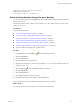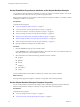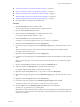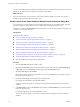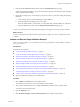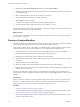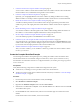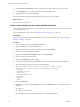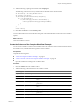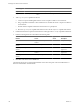5.1
Table Of Contents
- Developing with VMware vCenter Orchestrator
- Contents
- Developing with VMware vCenter Orchestrator
- Developing Workflows
- Key Concepts of Workflows
- Phases in the Workflow Development Process
- Access Rights for the Orchestrator Client
- Testing Workflows During Development
- Creating and Editing a Workflow
- Provide General Workflow Information
- Defining Attributes and Parameters
- Workflow Schema
- Obtaining Input Parameters from Users When a Workflow Starts
- Requesting User Interactions While a Workflow Runs
- Add a User Interaction to a Workflow
- Set the User Interaction security.group Attribute
- Set the timeout.date Attribute to an Absolute Date
- Calculate a Relative Timeout for User Interactions
- Set the timeout.date Attribute to a Relative Date
- Define the External Inputs for a User Interaction
- Define User Interaction Exception Behavior
- Create the Input Parameters Dialog Box for the User Interaction
- Respond to a Request for a User Interaction
- Calling Workflows Within Workflows
- Running a Workflow on a Selection of Objects
- Developing Long-Running Workflows
- Configuration Elements
- Workflow User Permissions
- Validating Workflows
- Running Workflows
- Generate Workflow Documentation
- Use Workflow Version History
- Restore Deleted Workflows
- Develop a Simple Example Workflow
- Create the Simple Workflow Example
- Create the Schema of the Simple Workflow Example
- Create the Simple Workflow Example Zones
- Define the Parameters of the Simple Workflow Example
- Define the Simple Workflow Example Decision Bindings
- Bind the Action Elements of the Simple Workflow Example
- Bind the Simple Workflow Example Scripted Task Elements
- Define the Simple Workflow Example Exception Bindings
- Set the Read-Write Properties for Attributes of the Simple Workflow Example
- Set the Simple Workflow Example Parameter Properties
- Set the Layout of the Simple Workflow Example Input Parameters Dialog Box
- Validate and Run the Simple Workflow Example
- Develop a Complex Workflow
- Create the Complex Workflow Example
- Create a Custom Action for the Complex Workflow Example
- Create the Schema of the Complex Workflow Example
- Create the Complex Workflow Example Zones
- Define the Parameters of the Complex Workflow Example
- Define the Bindings for the Complex Workflow Example
- Set the Complex Workflow Example Attribute Properties
- Create the Layout of the Complex Workflow Example Input Parameters
- Validate and Run the Complex Workflow Example
- Scripting
- Orchestrator Elements that Require Scripting
- Limitations of the Mozilla Rhino Implementation in Orchestrator
- Using the Orchestrator API
- Access the Scripting Engine from the Workflow Editor
- Access the Scripting Engine from the Action or Policy Editor
- Access the Orchestrator API Explorer
- Use the Orchestrator API Explorer to Find Objects
- Writing Scripts
- Add Parameters to Scripts
- Accessing the Orchestrator Server File System from JavaScript and Workflows
- Accessing Java Classes from JavaScript
- Accessing Operating System Commands from JavaScript
- Exception Handling Guidelines
- Orchestrator JavaScript Examples
- Developing Actions
- Creating Resource Elements
- Creating Packages
- Index
3 Create the Schema of the Complex Workflow Example on page 99
You can create a workflow's schema in the workflow editor. The workflow schema contains the elements
that the workflow runs, and determines the logical flow of the workflow.
4 Create the Complex Workflow Example Zones on page 101
Optionally, you can highlight different zones of the workflow by adding workflow notes. Creating
different workflow zones helps to make complicated workflow schema easier to read and understand.
5 Define the Parameters of the Complex Workflow Example on page 102
You define workflow parameters in the workflow editor. The input parameters provide data for the
workflow to process. The output parameters are the data the workflow returns when it completes its
run.
6 Define the Bindings for the Complex Workflow Example on page 103
You can bind a workflow's elements together in the workflow editor. Bindings define the data flow of
the workflow. You also bind the scriptable task elements to their JavaScript functions.
7 Set the Complex Workflow Example Attribute Properties on page 113
You set the attribute properties in the General tab in the workflow editor.
8 Create the Layout of the Complex Workflow Example Input Parameters on page 113
You create the layout, or presentation, of the input parameters dialog box in the Presentation tab of the
workflow editor. The input parameters dialog box opens when users run a workflow, and is the means
by which users enter the input parameters with which the workflow runs.
9 Validate and Run the Complex Workflow Example on page 114
After you create a workflow, you can validate it to detect any possible errors. If the workflow contains
no errors, you can run it.
Create the Complex Workflow Example
You must begin the workflow development process by creating the workflow in the Orchestrator client.
For information about how to install and configure vCenter Server, see the vSphere Installation and Setup
documentation. For information about how to configure Orchestrator, see Installing and Configuring VMware
vCenter Orchestrator.
Prerequisites
Verify that the following components are installed and configured on the system.
n
vCenter Server, controlling a resource pool that contains some virtual machines
n
The Workflow Examples folder in the workflows hierarchical list, that you created in “Create the Simple
Workflow Example,” on page 75.
Procedure
1 From the drop-down menu in the Orchestrator client, select Design.
2 Select Workflows > Workflow Examples.
3 Right-click the Workflow Examples folder and select New workflow.
4 Name the new workflow Take a Snapshot of All Virtual Machines in a Resource Pool and click OK.
The workflow editor opens.
5 On the General tab of the workflow editor, click the version number digits to increment the version
number.
For the initial creation of the workflow, set the version to 0.0.1.
Chapter 1 Developing Workflows
VMware, Inc. 97