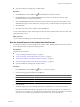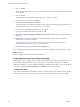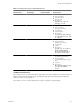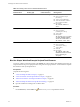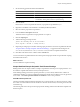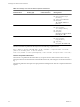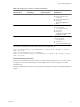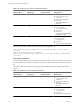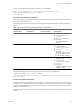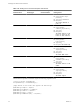5.1
Table Of Contents
- Developing with VMware vCenter Orchestrator
- Contents
- Developing with VMware vCenter Orchestrator
- Developing Workflows
- Key Concepts of Workflows
- Phases in the Workflow Development Process
- Access Rights for the Orchestrator Client
- Testing Workflows During Development
- Creating and Editing a Workflow
- Provide General Workflow Information
- Defining Attributes and Parameters
- Workflow Schema
- Obtaining Input Parameters from Users When a Workflow Starts
- Requesting User Interactions While a Workflow Runs
- Add a User Interaction to a Workflow
- Set the User Interaction security.group Attribute
- Set the timeout.date Attribute to an Absolute Date
- Calculate a Relative Timeout for User Interactions
- Set the timeout.date Attribute to a Relative Date
- Define the External Inputs for a User Interaction
- Define User Interaction Exception Behavior
- Create the Input Parameters Dialog Box for the User Interaction
- Respond to a Request for a User Interaction
- Calling Workflows Within Workflows
- Running a Workflow on a Selection of Objects
- Developing Long-Running Workflows
- Configuration Elements
- Workflow User Permissions
- Validating Workflows
- Running Workflows
- Generate Workflow Documentation
- Use Workflow Version History
- Restore Deleted Workflows
- Develop a Simple Example Workflow
- Create the Simple Workflow Example
- Create the Schema of the Simple Workflow Example
- Create the Simple Workflow Example Zones
- Define the Parameters of the Simple Workflow Example
- Define the Simple Workflow Example Decision Bindings
- Bind the Action Elements of the Simple Workflow Example
- Bind the Simple Workflow Example Scripted Task Elements
- Define the Simple Workflow Example Exception Bindings
- Set the Read-Write Properties for Attributes of the Simple Workflow Example
- Set the Simple Workflow Example Parameter Properties
- Set the Layout of the Simple Workflow Example Input Parameters Dialog Box
- Validate and Run the Simple Workflow Example
- Develop a Complex Workflow
- Create the Complex Workflow Example
- Create a Custom Action for the Complex Workflow Example
- Create the Schema of the Complex Workflow Example
- Create the Complex Workflow Example Zones
- Define the Parameters of the Complex Workflow Example
- Define the Bindings for the Complex Workflow Example
- Set the Complex Workflow Example Attribute Properties
- Create the Layout of the Complex Workflow Example Input Parameters
- Validate and Run the Complex Workflow Example
- Scripting
- Orchestrator Elements that Require Scripting
- Limitations of the Mozilla Rhino Implementation in Orchestrator
- Using the Orchestrator API
- Access the Scripting Engine from the Workflow Editor
- Access the Scripting Engine from the Action or Policy Editor
- Access the Orchestrator API Explorer
- Use the Orchestrator API Explorer to Find Objects
- Writing Scripts
- Add Parameters to Scripts
- Accessing the Orchestrator Server File System from JavaScript and Workflows
- Accessing Java Classes from JavaScript
- Accessing Operating System Commands from JavaScript
- Exception Handling Guidelines
- Orchestrator JavaScript Examples
- Developing Actions
- Creating Resource Elements
- Creating Packages
- Index
4 Set host to NULL.
This is an optional parameter, so you can set it to null. However, if you leave it set to Not set, the workflow
cannot validate.
5 Click the OUT tab.
The default output parameter that all actions generate, actionResult, appears.
6 For the actionResult parameter, click Not set.
7 Click Create parameter/attribute in workflow.
The Parameter information dialog box displays the values that you can set for this output parameter. The
output parameter type for the startVM action is a VC:Task object.
8 Name the parameter powerOnTask and provide a description.
For example, Contains the result of powering on a VM.
9 Click Create workflow ATTRIBUTE with the same name and click OK to exit the Parameter information
dialog box.
10 Repeat the preceding steps to bind the input and output parameters to the vim3WaitTaskEnd and
vim3WaitToolsStarted action elements.
“Simple Workflow Example Action Element Bindings,” on page 82 lists the bindings for the
vim3WaitTaskEnd and vim3WaitToolsStarted action elements.
11 Click Save at the bottom of the workflow editor's Schema tab.
The action elements' input and output parameters are bound to the appropriate parameter types and values.
What to do next
Bind the scriptable task elements and define their functions.
Simple Workflow Example Action Element Bindings
Bindings define how the simple workflow example's action elements process input and output parameters.
When defining bindings, Orchestrator presents parameters you have already defined in the workflow as
candidates for binding. If you have not defined the required parameter in the workflow yet, the only parameter
choice is NULL. Click Create parameter/attribute in workflow to create a new parameter.
vim3WaitTaskEnd Action
The vim3WaitTaskEnd action element declares constants to track the progress of a task and a polling rate. The
following table shows the input and output parameter bindings that the vim3WaitTaskEnd action requires.
Developing with VMware vCenter Orchestrator
82 VMware, Inc.