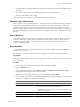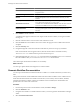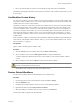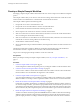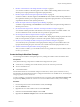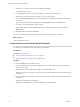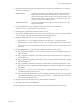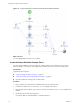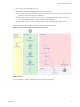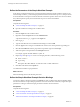5.1
Table Of Contents
- Developing with VMware vCenter Orchestrator
- Contents
- Developing with VMware vCenter Orchestrator
- Developing Workflows
- Key Concepts of Workflows
- Phases in the Workflow Development Process
- Access Rights for the Orchestrator Client
- Testing Workflows During Development
- Creating and Editing a Workflow
- Provide General Workflow Information
- Defining Attributes and Parameters
- Workflow Schema
- Obtaining Input Parameters from Users When a Workflow Starts
- Requesting User Interactions While a Workflow Runs
- Add a User Interaction to a Workflow
- Set the User Interaction security.group Attribute
- Set the timeout.date Attribute to an Absolute Date
- Calculate a Relative Timeout for User Interactions
- Set the timeout.date Attribute to a Relative Date
- Define the External Inputs for a User Interaction
- Define User Interaction Exception Behavior
- Create the Input Parameters Dialog Box for the User Interaction
- Respond to a Request for a User Interaction
- Calling Workflows Within Workflows
- Running a Workflow on a Selection of Objects
- Developing Long-Running Workflows
- Configuration Elements
- Workflow User Permissions
- Validating Workflows
- Running Workflows
- Generate Workflow Documentation
- Use Workflow Version History
- Restore Deleted Workflows
- Develop a Simple Example Workflow
- Create the Simple Workflow Example
- Create the Schema of the Simple Workflow Example
- Create the Simple Workflow Example Zones
- Define the Parameters of the Simple Workflow Example
- Define the Simple Workflow Example Decision Bindings
- Bind the Action Elements of the Simple Workflow Example
- Bind the Simple Workflow Example Scripted Task Elements
- Define the Simple Workflow Example Exception Bindings
- Set the Read-Write Properties for Attributes of the Simple Workflow Example
- Set the Simple Workflow Example Parameter Properties
- Set the Layout of the Simple Workflow Example Input Parameters Dialog Box
- Validate and Run the Simple Workflow Example
- Develop a Complex Workflow
- Create the Complex Workflow Example
- Create a Custom Action for the Complex Workflow Example
- Create the Schema of the Complex Workflow Example
- Create the Complex Workflow Example Zones
- Define the Parameters of the Complex Workflow Example
- Define the Bindings for the Complex Workflow Example
- Set the Complex Workflow Example Attribute Properties
- Create the Layout of the Complex Workflow Example Input Parameters
- Validate and Run the Complex Workflow Example
- Scripting
- Orchestrator Elements that Require Scripting
- Limitations of the Mozilla Rhino Implementation in Orchestrator
- Using the Orchestrator API
- Access the Scripting Engine from the Workflow Editor
- Access the Scripting Engine from the Action or Policy Editor
- Access the Orchestrator API Explorer
- Use the Orchestrator API Explorer to Find Objects
- Writing Scripts
- Add Parameters to Scripts
- Accessing the Orchestrator Server File System from JavaScript and Workflows
- Accessing Java Classes from JavaScript
- Accessing Operating System Commands from JavaScript
- Exception Handling Guidelines
- Orchestrator JavaScript Examples
- Developing Actions
- Creating Resource Elements
- Creating Packages
- Index
Define the Parameters of the Simple Workflow Example
In this phase of workflow development, you define the input parameters that the workflow requires to run.
For the example workflow, you need an input parameter for the virtual machine to power on, and a parameter
for the email address of the person to inform about the result of the operation. When users run the workflow,
they will be required to specify the virtual machine to power on and an email address.
Prerequisites
Complete the following tasks.
n
“Create the Simple Workflow Example,” on page 75.
n
Open the workflow for editing in the workflow editor.
Procedure
1 Click the Inputs tab in the workflow editor.
2 Right-click within the Inputs tab and select Add Parameter.
A parameter named arg_in_0 appears in the Inputs tab.
3 Click arg_in_0.
4 Type the name vm in the Choose Attribute Name dialog box and click OK.
5 Click the Type text box and type vc:virtualm in the search text box in the parameter type dialog box.
6 Select VC:VirtualMachine from the proposed list of parameter types and click Accept.
7 Add a description of the parameter in the Description text box.
For example, type The virtual machine to power on.
8 Repeat Step 2 through Step 7 to create a second input parameter, with the following values.
n
Name: toAddress
n
Type: String
n
Description: The email address to send the result of this workflow to
9 Click Save at the bottom of the Inputs tab.
You defined the workflow's input parameters.
What to do next
Define the bindings between the element parameters.
Define the Simple Workflow Example Decision Bindings
You bind a workflow's elements together in the Schema tab of the workflow editor. Decision bindings define
how decision elements compare the input parameters received to the decision statement, and generate output
parameters according to whether the input parameters match the decision statement.
Prerequisites
Complete the following tasks.
n
“Create the Simple Workflow Example,” on page 75.
n
“Create the Schema of the Simple Workflow Example,” on page 76.
n
“Define the Parameters of the Simple Workflow Example,” on page 80.
Developing with VMware vCenter Orchestrator
80 VMware, Inc.