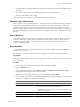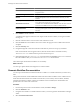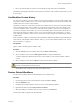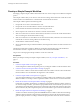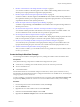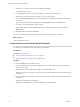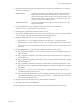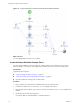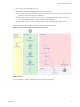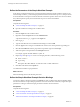5.1
Table Of Contents
- Developing with VMware vCenter Orchestrator
- Contents
- Developing with VMware vCenter Orchestrator
- Developing Workflows
- Key Concepts of Workflows
- Phases in the Workflow Development Process
- Access Rights for the Orchestrator Client
- Testing Workflows During Development
- Creating and Editing a Workflow
- Provide General Workflow Information
- Defining Attributes and Parameters
- Workflow Schema
- Obtaining Input Parameters from Users When a Workflow Starts
- Requesting User Interactions While a Workflow Runs
- Add a User Interaction to a Workflow
- Set the User Interaction security.group Attribute
- Set the timeout.date Attribute to an Absolute Date
- Calculate a Relative Timeout for User Interactions
- Set the timeout.date Attribute to a Relative Date
- Define the External Inputs for a User Interaction
- Define User Interaction Exception Behavior
- Create the Input Parameters Dialog Box for the User Interaction
- Respond to a Request for a User Interaction
- Calling Workflows Within Workflows
- Running a Workflow on a Selection of Objects
- Developing Long-Running Workflows
- Configuration Elements
- Workflow User Permissions
- Validating Workflows
- Running Workflows
- Generate Workflow Documentation
- Use Workflow Version History
- Restore Deleted Workflows
- Develop a Simple Example Workflow
- Create the Simple Workflow Example
- Create the Schema of the Simple Workflow Example
- Create the Simple Workflow Example Zones
- Define the Parameters of the Simple Workflow Example
- Define the Simple Workflow Example Decision Bindings
- Bind the Action Elements of the Simple Workflow Example
- Bind the Simple Workflow Example Scripted Task Elements
- Define the Simple Workflow Example Exception Bindings
- Set the Read-Write Properties for Attributes of the Simple Workflow Example
- Set the Simple Workflow Example Parameter Properties
- Set the Layout of the Simple Workflow Example Input Parameters Dialog Box
- Validate and Run the Simple Workflow Example
- Develop a Complex Workflow
- Create the Complex Workflow Example
- Create a Custom Action for the Complex Workflow Example
- Create the Schema of the Complex Workflow Example
- Create the Complex Workflow Example Zones
- Define the Parameters of the Complex Workflow Example
- Define the Bindings for the Complex Workflow Example
- Set the Complex Workflow Example Attribute Properties
- Create the Layout of the Complex Workflow Example Input Parameters
- Validate and Run the Complex Workflow Example
- Scripting
- Orchestrator Elements that Require Scripting
- Limitations of the Mozilla Rhino Implementation in Orchestrator
- Using the Orchestrator API
- Access the Scripting Engine from the Workflow Editor
- Access the Scripting Engine from the Action or Policy Editor
- Access the Orchestrator API Explorer
- Use the Orchestrator API Explorer to Find Objects
- Writing Scripts
- Add Parameters to Scripts
- Accessing the Orchestrator Server File System from JavaScript and Workflows
- Accessing Java Classes from JavaScript
- Accessing Operating System Commands from JavaScript
- Exception Handling Guidelines
- Orchestrator JavaScript Examples
- Developing Actions
- Creating Resource Elements
- Creating Packages
- Index
6 Drag the following action elements, one after the other, to the blue arrow that links the startVM action
element to an End element.
vim3WaitTaskEnd
Suspends the workflow run and pings an ongoing vCenter Server task at
regular intervals, until that task is finished. The startVM action starts a
virtual machine and the vim3WaitTaskEnd action makes the workflow wait
while the virtual machine starts up. After the virtual machine starts, the
vim3WaitTaskEnd lets the workflow resume.
vim3WaitToolsStarted
Suspends the workflow run and waits until VMware Tools starts on the
target virtual machine.
7 From the Generic menu, drag a scriptable task element to the blue arrow that links the
vim3WaitToolsStarted action element to an End element.
8 Double-click the scriptable task element and rename it to OK.
9 Drag another scriptable task element to the green arrow that links the VM powered on? decision element
to an End element , and name this scriptable task element Already started.
10 Modify the linking of the Already started scriptable task element.
a Drag theAlready started scriptable task element to the left of the startVM action element.
b Delete the blue arrow that connects the Already started scriptable task element to an End element.
c Link theAlready started scriptable task element to the vim3WaitToolsStarted action element with a
blue arrow.
11 From the Generic menu, drag the following scriptable task elements into the schema.
n
Drag a scriptable task element to the startVM action element and name the scriptable task element
Start VM Failed.
n
Drag a scriptable task element to the vim3WaitTaskEnd action element and name the scriptable task
element Timeout 1.
n
Drag a scriptable task element to the vim3WaitToolsStarted action element and name the scriptable
task element Timeout 2.
n
Drag a scriptable task element to the blue arrow that links the OK scriptable task element to an End
element, name the new scriptable task element Send Email, and drag it to the right of the OK scriptable
task element.
n
Link the Start VM Failed, Timeout 1, and Timeout 2 scriptable task elements to the Send Email
scriptable task element with blue arrows.
n
Drag a scriptable task element to the Send Email scriptable task element, name the new scriptable task
element Send Email Failed, drag it to the right of the Timeout 2 scriptable task element, and link it
to the End element with a blue arrow.
12 Drag the End element to the right of the Send Email scriptable task element.
13 Click Save at the bottom of the Schema tab.
The following figure shows the layout of the Start VM and Send Email workflow schema elements.
Chapter 1 Developing Workflows
VMware, Inc. 77