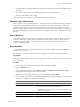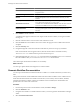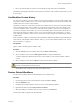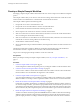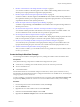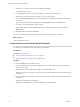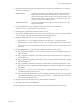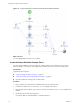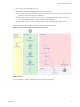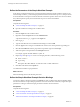5.1
Table Of Contents
- Developing with VMware vCenter Orchestrator
- Contents
- Developing with VMware vCenter Orchestrator
- Developing Workflows
- Key Concepts of Workflows
- Phases in the Workflow Development Process
- Access Rights for the Orchestrator Client
- Testing Workflows During Development
- Creating and Editing a Workflow
- Provide General Workflow Information
- Defining Attributes and Parameters
- Workflow Schema
- Obtaining Input Parameters from Users When a Workflow Starts
- Requesting User Interactions While a Workflow Runs
- Add a User Interaction to a Workflow
- Set the User Interaction security.group Attribute
- Set the timeout.date Attribute to an Absolute Date
- Calculate a Relative Timeout for User Interactions
- Set the timeout.date Attribute to a Relative Date
- Define the External Inputs for a User Interaction
- Define User Interaction Exception Behavior
- Create the Input Parameters Dialog Box for the User Interaction
- Respond to a Request for a User Interaction
- Calling Workflows Within Workflows
- Running a Workflow on a Selection of Objects
- Developing Long-Running Workflows
- Configuration Elements
- Workflow User Permissions
- Validating Workflows
- Running Workflows
- Generate Workflow Documentation
- Use Workflow Version History
- Restore Deleted Workflows
- Develop a Simple Example Workflow
- Create the Simple Workflow Example
- Create the Schema of the Simple Workflow Example
- Create the Simple Workflow Example Zones
- Define the Parameters of the Simple Workflow Example
- Define the Simple Workflow Example Decision Bindings
- Bind the Action Elements of the Simple Workflow Example
- Bind the Simple Workflow Example Scripted Task Elements
- Define the Simple Workflow Example Exception Bindings
- Set the Read-Write Properties for Attributes of the Simple Workflow Example
- Set the Simple Workflow Example Parameter Properties
- Set the Layout of the Simple Workflow Example Input Parameters Dialog Box
- Validate and Run the Simple Workflow Example
- Develop a Complex Workflow
- Create the Complex Workflow Example
- Create a Custom Action for the Complex Workflow Example
- Create the Schema of the Complex Workflow Example
- Create the Complex Workflow Example Zones
- Define the Parameters of the Complex Workflow Example
- Define the Bindings for the Complex Workflow Example
- Set the Complex Workflow Example Attribute Properties
- Create the Layout of the Complex Workflow Example Input Parameters
- Validate and Run the Complex Workflow Example
- Scripting
- Orchestrator Elements that Require Scripting
- Limitations of the Mozilla Rhino Implementation in Orchestrator
- Using the Orchestrator API
- Access the Scripting Engine from the Workflow Editor
- Access the Scripting Engine from the Action or Policy Editor
- Access the Orchestrator API Explorer
- Use the Orchestrator API Explorer to Find Objects
- Writing Scripts
- Add Parameters to Scripts
- Accessing the Orchestrator Server File System from JavaScript and Workflows
- Accessing Java Classes from JavaScript
- Accessing Operating System Commands from JavaScript
- Exception Handling Guidelines
- Orchestrator JavaScript Examples
- Developing Actions
- Creating Resource Elements
- Creating Packages
- Index
6 Bind the Action Elements of the Simple Workflow Example on page 81
You can bind a workflow's elements together in the workflow editor. Bindings define how the action
elements process input parameters and generate output parameters.
7 Bind the Simple Workflow Example Scripted Task Elements on page 84
You bind a workflow's elements together in the Schema tab of the workflow editor. Bindings define how
the scripted task elements process input parameters and generate output parameters. You also bind the
scriptable task elements to their JavaScript functions.
8 Define the Simple Workflow Example Exception Bindings on page 91
You define exception bindings in the Schema tab in the workflow editor. Exception bindings define how
elements process errors.
9 Set the Read-Write Properties for Attributes of the Simple Workflow Example on page 92
You can define whether parameters and attributes are read-only constants or writeable variables. You
can also set limitations on the values that users can provide for input parameters.
10 Set the Simple Workflow Example Parameter Properties on page 92
You can set the parameter properties in the workflow editor. Setting the parameter properties affects the
behavior of the parameter, and places constraints on the possible values for that parameter.
11 Set the Layout of the Simple Workflow Example Input Parameters Dialog Box on page 94
You create the layout or presentation of the input parameters dialog box in the workflow editor. The
input parameters dialog box opens when users run a workflow that needs input parameters to run.
12 Validate and Run the Simple Workflow Example on page 95
After you create a workflow, you can validate it to discover any possible errors. If the workflow contains
no errors, you can run it.
Create the Simple Workflow Example
You must begin the workflow development process by creating the workflow in the Orchestrator client.
Prerequisites
Verify that the following components are installed and configured on the system.
n
vCenter Server, controlling some virtual machines, at least one of which is powered off
n
Access to an SMTP server
n
A valid email address
For information about how to install and configure vCenter Server, see the vSphere Installation and Setup
documentation. For information about how to configure Orchestrator to use an SMTP server, see Installing and
Configuring VMware vCenter Orchestrator.
To write a workflow, you must have an Orchestrator user account with at least View, Execute, Inspect, Edit,
and preferably Admin permissions on the server or on the workflow folder in which you are working.
Procedure
1 From the drop-down menu in the Orchestrator client, select Design.
2 Click the Workflows view.
3 Right-click the root of the workflows list and select Add folder.
4 Name the new folder Workflow Examples and click OK.
5 Right-click the Workflow Examples folder and select New workflow.
Chapter 1 Developing Workflows
VMware, Inc. 75