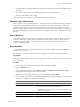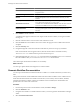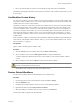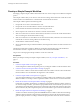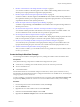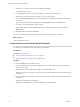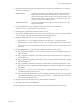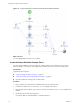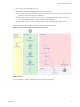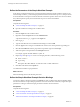5.1
Table Of Contents
- Developing with VMware vCenter Orchestrator
- Contents
- Developing with VMware vCenter Orchestrator
- Developing Workflows
- Key Concepts of Workflows
- Phases in the Workflow Development Process
- Access Rights for the Orchestrator Client
- Testing Workflows During Development
- Creating and Editing a Workflow
- Provide General Workflow Information
- Defining Attributes and Parameters
- Workflow Schema
- Obtaining Input Parameters from Users When a Workflow Starts
- Requesting User Interactions While a Workflow Runs
- Add a User Interaction to a Workflow
- Set the User Interaction security.group Attribute
- Set the timeout.date Attribute to an Absolute Date
- Calculate a Relative Timeout for User Interactions
- Set the timeout.date Attribute to a Relative Date
- Define the External Inputs for a User Interaction
- Define User Interaction Exception Behavior
- Create the Input Parameters Dialog Box for the User Interaction
- Respond to a Request for a User Interaction
- Calling Workflows Within Workflows
- Running a Workflow on a Selection of Objects
- Developing Long-Running Workflows
- Configuration Elements
- Workflow User Permissions
- Validating Workflows
- Running Workflows
- Generate Workflow Documentation
- Use Workflow Version History
- Restore Deleted Workflows
- Develop a Simple Example Workflow
- Create the Simple Workflow Example
- Create the Schema of the Simple Workflow Example
- Create the Simple Workflow Example Zones
- Define the Parameters of the Simple Workflow Example
- Define the Simple Workflow Example Decision Bindings
- Bind the Action Elements of the Simple Workflow Example
- Bind the Simple Workflow Example Scripted Task Elements
- Define the Simple Workflow Example Exception Bindings
- Set the Read-Write Properties for Attributes of the Simple Workflow Example
- Set the Simple Workflow Example Parameter Properties
- Set the Layout of the Simple Workflow Example Input Parameters Dialog Box
- Validate and Run the Simple Workflow Example
- Develop a Complex Workflow
- Create the Complex Workflow Example
- Create a Custom Action for the Complex Workflow Example
- Create the Schema of the Complex Workflow Example
- Create the Complex Workflow Example Zones
- Define the Parameters of the Complex Workflow Example
- Define the Bindings for the Complex Workflow Example
- Set the Complex Workflow Example Attribute Properties
- Create the Layout of the Complex Workflow Example Input Parameters
- Validate and Run the Complex Workflow Example
- Scripting
- Orchestrator Elements that Require Scripting
- Limitations of the Mozilla Rhino Implementation in Orchestrator
- Using the Orchestrator API
- Access the Scripting Engine from the Workflow Editor
- Access the Scripting Engine from the Action or Policy Editor
- Access the Orchestrator API Explorer
- Use the Orchestrator API Explorer to Find Objects
- Writing Scripts
- Add Parameters to Scripts
- Accessing the Orchestrator Server File System from JavaScript and Workflows
- Accessing Java Classes from JavaScript
- Accessing Operating System Commands from JavaScript
- Exception Handling Guidelines
- Orchestrator JavaScript Examples
- Developing Actions
- Creating Resource Elements
- Creating Packages
- Index
Develop a Simple Example Workflow
Developing a simple example workflow demonstrates the most common steps in the workflow development
process.
The example workflow that you are about to create starts an existing virtual machine in vCenter Server and
sends an email to the administrator to confirm that the virtual machine has started.
The example workflow performs the following tasks:
1 Prompts the user to select a virtual machine to start.
2 Prompts the user for an email address to which it can send notifications.
3 Checks whether the selected virtual machine is already powered on.
4 Sends a request to the vCenter Server instance to start the virtual machine.
5 Waits for vCenter Server to start the virtual machine, and returns an error if the virtual machine fails to
start or if starting the virtual machine takes too long.
6 Waits for vCenter Server to start VMware Tools on the virtual machine, and returns an error if the virtual
machine fails to start or if starting VMware Tools takes too long.
7 Verifies that the virtual machine is running.
8 Sends a notification to the provided email address, informing that the machine has started or that an error
occurred.
The ZIP file of Orchestrator examples available for download from the landing page of the Orchestrator
documentation contains a complete version of the Start VM and Send Email workflow.
The process for developing the example workflow consists of several tasks.
Prerequisites
Before you attempt to develop the simple example workflow, read “Key Concepts of Workflows,” on
page 11.
Procedure
1 Create the Simple Workflow Example on page 75
You must begin the workflow development process by creating the workflow in the Orchestrator client.
2 Create the Schema of the Simple Workflow Example on page 76
You can create a workflow's schema in the workflow editor. The workflow schema contains the elements
that the workflow runs and determines the logical flow of the workflow.
3 Create the Simple Workflow Example Zones on page 78
You can emphasize different zones in workflow by adding workflow notes of different colors. Creating
different workflow zones helps to make complicated workflow schema easier to read and understand.
4 Define the Parameters of the Simple Workflow Example on page 80
In this phase of workflow development, you define the input parameters that the workflow requires to
run. For the example workflow, you need an input parameter for the virtual machine to power on, and
a parameter for the email address of the person to inform about the result of the operation. When users
run the workflow, they will be required to specify the virtual machine to power on and an email address.
5 Define the Simple Workflow Example Decision Bindings on page 80
You bind a workflow's elements together in the Schema tab of the workflow editor. Decision bindings
define how decision elements compare the input parameters received to the decision statement, and
generate output parameters according to whether the input parameters match the decision statement.
Developing with VMware vCenter Orchestrator
74 VMware, Inc.