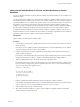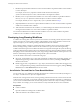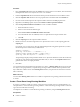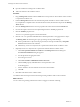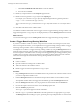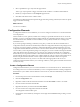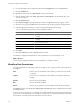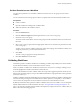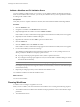5.1
Table Of Contents
- Developing with VMware vCenter Orchestrator
- Contents
- Developing with VMware vCenter Orchestrator
- Developing Workflows
- Key Concepts of Workflows
- Phases in the Workflow Development Process
- Access Rights for the Orchestrator Client
- Testing Workflows During Development
- Creating and Editing a Workflow
- Provide General Workflow Information
- Defining Attributes and Parameters
- Workflow Schema
- Obtaining Input Parameters from Users When a Workflow Starts
- Requesting User Interactions While a Workflow Runs
- Add a User Interaction to a Workflow
- Set the User Interaction security.group Attribute
- Set the timeout.date Attribute to an Absolute Date
- Calculate a Relative Timeout for User Interactions
- Set the timeout.date Attribute to a Relative Date
- Define the External Inputs for a User Interaction
- Define User Interaction Exception Behavior
- Create the Input Parameters Dialog Box for the User Interaction
- Respond to a Request for a User Interaction
- Calling Workflows Within Workflows
- Running a Workflow on a Selection of Objects
- Developing Long-Running Workflows
- Configuration Elements
- Workflow User Permissions
- Validating Workflows
- Running Workflows
- Generate Workflow Documentation
- Use Workflow Version History
- Restore Deleted Workflows
- Develop a Simple Example Workflow
- Create the Simple Workflow Example
- Create the Schema of the Simple Workflow Example
- Create the Simple Workflow Example Zones
- Define the Parameters of the Simple Workflow Example
- Define the Simple Workflow Example Decision Bindings
- Bind the Action Elements of the Simple Workflow Example
- Bind the Simple Workflow Example Scripted Task Elements
- Define the Simple Workflow Example Exception Bindings
- Set the Read-Write Properties for Attributes of the Simple Workflow Example
- Set the Simple Workflow Example Parameter Properties
- Set the Layout of the Simple Workflow Example Input Parameters Dialog Box
- Validate and Run the Simple Workflow Example
- Develop a Complex Workflow
- Create the Complex Workflow Example
- Create a Custom Action for the Complex Workflow Example
- Create the Schema of the Complex Workflow Example
- Create the Complex Workflow Example Zones
- Define the Parameters of the Complex Workflow Example
- Define the Bindings for the Complex Workflow Example
- Set the Complex Workflow Example Attribute Properties
- Create the Layout of the Complex Workflow Example Input Parameters
- Validate and Run the Complex Workflow Example
- Scripting
- Orchestrator Elements that Require Scripting
- Limitations of the Mozilla Rhino Implementation in Orchestrator
- Using the Orchestrator API
- Access the Scripting Engine from the Workflow Editor
- Access the Scripting Engine from the Action or Policy Editor
- Access the Orchestrator API Explorer
- Use the Orchestrator API Explorer to Find Objects
- Writing Scripts
- Add Parameters to Scripts
- Accessing the Orchestrator Server File System from JavaScript and Workflows
- Accessing Java Classes from JavaScript
- Accessing Operating System Commands from JavaScript
- Exception Handling Guidelines
- Orchestrator JavaScript Examples
- Developing Actions
- Creating Resource Elements
- Creating Packages
- Index
Set User Permissions on a Workflow
You set levels of permission on a workflow to limit the access that users or user groups can have to that
workflow.
You can select the users and user groups for which to set permissions from the Orchestrator LDAP server.
Prerequisites
n
Create a workflow.
n
Open the workflow for editing in the workflow editor.
n
Add some elements to the workflow schema.
Procedure
1 Click the Permissions tab.
2 Click the Add access rights link to define permissions for a new user or user group.
3 Search for a user or user group.
The search results contain all the users and user groups from the Orchestrator LDAP server that match
the search.
4 Select a user or user group and select the appropriate check boxes to set the level of permissions for this
user or user group.
To allow a user to view the workflow, inspect the schema and scripting, run and edit the workflow, and
change the permissions, you must select all check boxes.
5 Click Select.
The user or user group appears in the permissions list.
6 Click Save and close to exit the editor.
Validating Workflows
Orchestrator provides a workflow validation tool. Validating a workflow helps identify errors in the workflow
and checks that the data flows from one element to the next correctly.
When you validate a workflow, the validation tool creates a list of any errors or warnings. Clicking an error
in the list highlights the workflow element that contains the error.
If you run the validation tool in the workflow editor, the tool provides suggested quick fixes for the errors it
detects. Some quick fixes require you to provide additional information or input parameters. Other quick fixes
resolve the error for you.
Workflow validation checks the data bindings and connections between elements. Workflow validation does
not check the data processing that each element in the workflow performs. Consequently, a valid workflow
can run incorrectly and produce erroneous results if a function in a schema element is incorrect.
By default, Orchestrator always performs workflow validation when you run a workflow. You can change the
default validation behavior in the Orchestrator client. See “Testing Workflows During Development,” on
page 13. For example, sometimes during workflow development you might want to run a workflow that you
know to be invalid, for testing purposes.
Chapter 1 Developing Workflows
VMware, Inc. 69