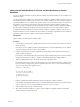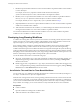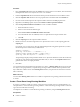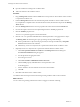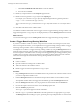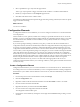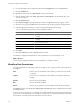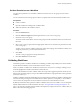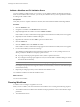5.1
Table Of Contents
- Developing with VMware vCenter Orchestrator
- Contents
- Developing with VMware vCenter Orchestrator
- Developing Workflows
- Key Concepts of Workflows
- Phases in the Workflow Development Process
- Access Rights for the Orchestrator Client
- Testing Workflows During Development
- Creating and Editing a Workflow
- Provide General Workflow Information
- Defining Attributes and Parameters
- Workflow Schema
- Obtaining Input Parameters from Users When a Workflow Starts
- Requesting User Interactions While a Workflow Runs
- Add a User Interaction to a Workflow
- Set the User Interaction security.group Attribute
- Set the timeout.date Attribute to an Absolute Date
- Calculate a Relative Timeout for User Interactions
- Set the timeout.date Attribute to a Relative Date
- Define the External Inputs for a User Interaction
- Define User Interaction Exception Behavior
- Create the Input Parameters Dialog Box for the User Interaction
- Respond to a Request for a User Interaction
- Calling Workflows Within Workflows
- Running a Workflow on a Selection of Objects
- Developing Long-Running Workflows
- Configuration Elements
- Workflow User Permissions
- Validating Workflows
- Running Workflows
- Generate Workflow Documentation
- Use Workflow Version History
- Restore Deleted Workflows
- Develop a Simple Example Workflow
- Create the Simple Workflow Example
- Create the Schema of the Simple Workflow Example
- Create the Simple Workflow Example Zones
- Define the Parameters of the Simple Workflow Example
- Define the Simple Workflow Example Decision Bindings
- Bind the Action Elements of the Simple Workflow Example
- Bind the Simple Workflow Example Scripted Task Elements
- Define the Simple Workflow Example Exception Bindings
- Set the Read-Write Properties for Attributes of the Simple Workflow Example
- Set the Simple Workflow Example Parameter Properties
- Set the Layout of the Simple Workflow Example Input Parameters Dialog Box
- Validate and Run the Simple Workflow Example
- Develop a Complex Workflow
- Create the Complex Workflow Example
- Create a Custom Action for the Complex Workflow Example
- Create the Schema of the Complex Workflow Example
- Create the Complex Workflow Example Zones
- Define the Parameters of the Complex Workflow Example
- Define the Bindings for the Complex Workflow Example
- Set the Complex Workflow Example Attribute Properties
- Create the Layout of the Complex Workflow Example Input Parameters
- Validate and Run the Complex Workflow Example
- Scripting
- Orchestrator Elements that Require Scripting
- Limitations of the Mozilla Rhino Implementation in Orchestrator
- Using the Orchestrator API
- Access the Scripting Engine from the Workflow Editor
- Access the Scripting Engine from the Action or Policy Editor
- Access the Orchestrator API Explorer
- Use the Orchestrator API Explorer to Find Objects
- Writing Scripts
- Add Parameters to Scripts
- Accessing the Orchestrator Server File System from JavaScript and Workflows
- Accessing Java Classes from JavaScript
- Accessing Operating System Commands from JavaScript
- Exception Handling Guidelines
- Orchestrator JavaScript Examples
- Developing Actions
- Creating Resource Elements
- Creating Packages
- Index
8 Provide a description of the configuration element in the Description text box in the General tab.
9 Click the Attributes tab.
10 Right-click in the tab and select Add attribute to create a new attribute.
11 Click the attribute values under Name, Type, Value, and Description to set the attribute name, type,
value, and description.
12 Click the Permissions tab.
13 Click Add access rights to grant permission to access this configuration element to a group of users.
14 Search for a user group in the Filter text box and select the relevant user group from the proposed list.
15 Check the appropriate check boxes to set the access rights for the selected user group.
You can set the following permissions on the configuration element.
Permission Description
View
Users can view the configuration element, but cannot view the schemas or
scripting.
Inspect
Users can view the configuration element, including the schemas and
scripting.
Admin
Users can set permissions on the elements in the configuration element and
have all other permissions.
Execute
Users can run the elements in the configuration element.
Edit
Users can edit the elements in the configuration element.
16 Click Select.
17 Click Save and close to exit the configuration element editor.
You defined a configuration element that sets common attributes across an Orchestrator server.
What to do next
You can use the configuration element to provide attributes to workflows or actions.
Workflow User Permissions
Orchestrator defines levels of permissions that you can apply to users or groups to allow or deny them access
to workflows.
View
The user can view the elements in the workflow, but cannot view the schema
or scripting.
Inspect
The user can view the elements in the workflow, including the schema and
scripting.
Execute
The user can run the workflow.
Edit
The user can edit the workflow.
Admin
The user can set permissions on the workflow and has all other permissions.
The Admin permission includes the View, Inspect, Edit, and Execute permissions. All the permissions require
the View permission.
If you do not set any permissions on a workflow, the workflow inherits the permissions from the folder that
contains it. If you do set permissions on a workflow, those permissions override the permissions of the folder
that contains it, even if the permissions of the folder are more restrictive.
Developing with VMware vCenter Orchestrator
68 VMware, Inc.