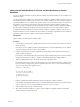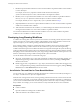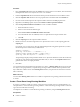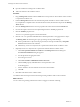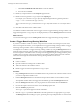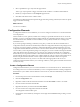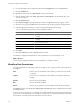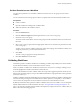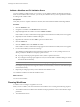5.1
Table Of Contents
- Developing with VMware vCenter Orchestrator
- Contents
- Developing with VMware vCenter Orchestrator
- Developing Workflows
- Key Concepts of Workflows
- Phases in the Workflow Development Process
- Access Rights for the Orchestrator Client
- Testing Workflows During Development
- Creating and Editing a Workflow
- Provide General Workflow Information
- Defining Attributes and Parameters
- Workflow Schema
- Obtaining Input Parameters from Users When a Workflow Starts
- Requesting User Interactions While a Workflow Runs
- Add a User Interaction to a Workflow
- Set the User Interaction security.group Attribute
- Set the timeout.date Attribute to an Absolute Date
- Calculate a Relative Timeout for User Interactions
- Set the timeout.date Attribute to a Relative Date
- Define the External Inputs for a User Interaction
- Define User Interaction Exception Behavior
- Create the Input Parameters Dialog Box for the User Interaction
- Respond to a Request for a User Interaction
- Calling Workflows Within Workflows
- Running a Workflow on a Selection of Objects
- Developing Long-Running Workflows
- Configuration Elements
- Workflow User Permissions
- Validating Workflows
- Running Workflows
- Generate Workflow Documentation
- Use Workflow Version History
- Restore Deleted Workflows
- Develop a Simple Example Workflow
- Create the Simple Workflow Example
- Create the Schema of the Simple Workflow Example
- Create the Simple Workflow Example Zones
- Define the Parameters of the Simple Workflow Example
- Define the Simple Workflow Example Decision Bindings
- Bind the Action Elements of the Simple Workflow Example
- Bind the Simple Workflow Example Scripted Task Elements
- Define the Simple Workflow Example Exception Bindings
- Set the Read-Write Properties for Attributes of the Simple Workflow Example
- Set the Simple Workflow Example Parameter Properties
- Set the Layout of the Simple Workflow Example Input Parameters Dialog Box
- Validate and Run the Simple Workflow Example
- Develop a Complex Workflow
- Create the Complex Workflow Example
- Create a Custom Action for the Complex Workflow Example
- Create the Schema of the Complex Workflow Example
- Create the Complex Workflow Example Zones
- Define the Parameters of the Complex Workflow Example
- Define the Bindings for the Complex Workflow Example
- Set the Complex Workflow Example Attribute Properties
- Create the Layout of the Complex Workflow Example Input Parameters
- Validate and Run the Complex Workflow Example
- Scripting
- Orchestrator Elements that Require Scripting
- Limitations of the Mozilla Rhino Implementation in Orchestrator
- Using the Orchestrator API
- Access the Scripting Engine from the Workflow Editor
- Access the Scripting Engine from the Action or Policy Editor
- Access the Orchestrator API Explorer
- Use the Orchestrator API Explorer to Find Objects
- Writing Scripts
- Add Parameters to Scripts
- Accessing the Orchestrator Server File System from JavaScript and Workflows
- Accessing Java Classes from JavaScript
- Accessing Operating System Commands from JavaScript
- Exception Handling Guidelines
- Orchestrator JavaScript Examples
- Developing Actions
- Creating Resource Elements
- Creating Packages
- Index
Implement the Start Workflows in a Series and Start Workflows in Parallel
Workflows
You can use the Start workflows in a series and Start workflows in parallel workflows to run a workflow on a
selection of objects.
You cannot run the Start workflows in a series and Start workflows in parallel workflows directly. You must
include them in another workflow that you create. To use the Start workflows in a series and Start workflows
in parallel workflows to run a workflow on a selection of objects, you must obtain the objects on which to run
the workflow. You pass these objects and any other input parameters that the workflow requires to the
workflow as an array of properties. The Start workflows in a series and Start workflows in parallel workflows
emit the results of running the workflow on the selection of objects as an array of WorkflowToken objects.
You implement the Start workflows in a series and Start workflows in parallel workflows in the same way.
The Start workflows in a series workflow runs the workflow on each object sequentially. The Start workflows
in parallel workflow runs the workflow on all the objects simultaneously.
Prerequisites
Open a workflow for editing in the workflow editor.
Procedure
1 In the workflow schema, add a scriptable task element or an action to obtain a list of objects on which to
run the workflow.
For example, to run a workflow on all the virtual machines in a virtual machine folder, you can add the
getAllVirtualMachinesByFolder action to the workflow.
2 Link the scripted element or action and bind the input and output of the scripted element or action to
workflow inputs or attributes.
For example, you can bind the vmFolder input of the getAllVirtualMachinesByFolder action to a workflow
input parameter and the actionResult output to a workflow attribute in the calling workflow.
3 Add a scriptable task element to cast the list of objects into a properties array.
For example, if the objects on which to run the workflow are an array of virtual machines, allVMs, returned
by the actionResult output of the getAllVirtualMachinesByFolder action, you can write the following
script to cast the objects into a properties array.
propsArray = new Array();
for each (var vm in allVMs) {
var prop = new Properties();
prop.put("vm", vm);
propsArray.push(prop);
}
4 Link the scriptable task element and bind its inputs and outputs to workflow attributes.
In the example scriptable task element in Step 3, you bind the input to the allVMs array of virtual machines
and you create the propsArray output attribute as an array of Properties objects.
5 Add a workflow element to the workflow schema.
6 Select either of the Start workflows in a series or Start workflows in parallel workflows and link the
workflow element to the other elements.
Chapter 1 Developing Workflows
VMware, Inc. 61