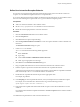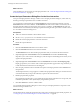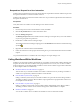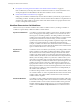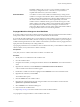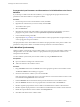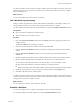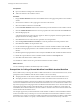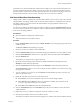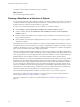5.1
Table Of Contents
- Developing with VMware vCenter Orchestrator
- Contents
- Developing with VMware vCenter Orchestrator
- Developing Workflows
- Key Concepts of Workflows
- Phases in the Workflow Development Process
- Access Rights for the Orchestrator Client
- Testing Workflows During Development
- Creating and Editing a Workflow
- Provide General Workflow Information
- Defining Attributes and Parameters
- Workflow Schema
- Obtaining Input Parameters from Users When a Workflow Starts
- Requesting User Interactions While a Workflow Runs
- Add a User Interaction to a Workflow
- Set the User Interaction security.group Attribute
- Set the timeout.date Attribute to an Absolute Date
- Calculate a Relative Timeout for User Interactions
- Set the timeout.date Attribute to a Relative Date
- Define the External Inputs for a User Interaction
- Define User Interaction Exception Behavior
- Create the Input Parameters Dialog Box for the User Interaction
- Respond to a Request for a User Interaction
- Calling Workflows Within Workflows
- Running a Workflow on a Selection of Objects
- Developing Long-Running Workflows
- Configuration Elements
- Workflow User Permissions
- Validating Workflows
- Running Workflows
- Generate Workflow Documentation
- Use Workflow Version History
- Restore Deleted Workflows
- Develop a Simple Example Workflow
- Create the Simple Workflow Example
- Create the Schema of the Simple Workflow Example
- Create the Simple Workflow Example Zones
- Define the Parameters of the Simple Workflow Example
- Define the Simple Workflow Example Decision Bindings
- Bind the Action Elements of the Simple Workflow Example
- Bind the Simple Workflow Example Scripted Task Elements
- Define the Simple Workflow Example Exception Bindings
- Set the Read-Write Properties for Attributes of the Simple Workflow Example
- Set the Simple Workflow Example Parameter Properties
- Set the Layout of the Simple Workflow Example Input Parameters Dialog Box
- Validate and Run the Simple Workflow Example
- Develop a Complex Workflow
- Create the Complex Workflow Example
- Create a Custom Action for the Complex Workflow Example
- Create the Schema of the Complex Workflow Example
- Create the Complex Workflow Example Zones
- Define the Parameters of the Complex Workflow Example
- Define the Bindings for the Complex Workflow Example
- Set the Complex Workflow Example Attribute Properties
- Create the Layout of the Complex Workflow Example Input Parameters
- Validate and Run the Complex Workflow Example
- Scripting
- Orchestrator Elements that Require Scripting
- Limitations of the Mozilla Rhino Implementation in Orchestrator
- Using the Orchestrator API
- Access the Scripting Engine from the Workflow Editor
- Access the Scripting Engine from the Action or Policy Editor
- Access the Orchestrator API Explorer
- Use the Orchestrator API Explorer to Find Objects
- Writing Scripts
- Add Parameters to Scripts
- Accessing the Orchestrator Server File System from JavaScript and Workflows
- Accessing Java Classes from JavaScript
- Accessing Operating System Commands from JavaScript
- Exception Handling Guidelines
- Orchestrator JavaScript Examples
- Developing Actions
- Creating Resource Elements
- Creating Packages
- Index
You called several workflows simultaneously from a workflow.
What to do next
You can define long-running workflows.
Running a Workflow on a Selection of Objects
You can automate repetitive tasks by running a workflow on a selection of objects. For example, you can create
a workflow that takes a snapshot of all the virtual machines in a virtual machine folder, or you can create a
workflow that powers off all the virtual machines on a given host.
You can use one of the following methods to run a workflow on a selection of objects.
n
Run the Library > vCenter > Batch > Run a workflow on a selection of objects workflow.
n
Create a workflow that calls the Orchestrator > Start workflows in a series or Start workflows in
parallel workflows.
n
Create a workflow that obtains an array of objects and runs a workflow on each object in the array in a
loop of workflow elements.
n
Run a workflow from JavaScript by calling the Workflow.execute() method in a For loop in a scripted
element in a workflow.
Which method you choose to run a workflow on a selection of objects depends on the workflow to run and
can affect the performance of the workflow. For example, running the Run a workflow on a selection of objects
workflow is the simplest way to run a workflow on multiple objects and requires no workflow development,
but it can only run workflows that take a single input parameter.
Creating a workflow that calls the Start workflows in a series or Start workflows in parallel workflows allows
you to run on multiple objects workflows that take more than one input parameter. The calling workflow must
create a properties array to pass the input parameters to the Start workflows in a series or Start workflows in
parallel workflow. These workflows are only for use in other workflows. Do not run them directly.
Running a workflow in a For loop in a scripted element is faster than running a workflow in a loop of workflow
elements, but it is less flexible and limits the potential for reuse. Most importantly, running a workflow in a
scripted loop loses the checkpointing that Orchestrator performs when it starts each element in a workflow
run. As a consequence, if the Orchestrator server stops while the scripted loop is running, when the server
restarts, the workflow will resume at the beginning of the scripted element, repeating the whole loop. If the
Orchestrator server stops while running a workflow with a loop of workflow elements, the workflow will
resume at the specific element in the loop that was running when the server stopped.
For more information about the Batch workflows, see Using VMware vCenter Orchestrator Plug-Ins.
How to create a workflow that runs a workflow on an array of objects in a loop of workflow elements is
demonstrated in “Develop a Complex Workflow,” on page 96.
How to run a workflow in a scripted For loop is demonstrated in “Workflow Scripting Examples,” on
page 129.
Developing with VMware vCenter Orchestrator
60 VMware, Inc.