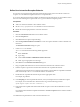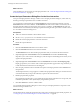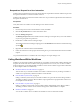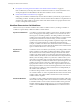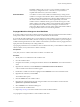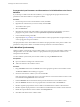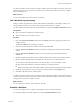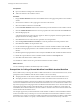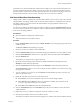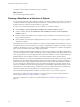5.1
Table Of Contents
- Developing with VMware vCenter Orchestrator
- Contents
- Developing with VMware vCenter Orchestrator
- Developing Workflows
- Key Concepts of Workflows
- Phases in the Workflow Development Process
- Access Rights for the Orchestrator Client
- Testing Workflows During Development
- Creating and Editing a Workflow
- Provide General Workflow Information
- Defining Attributes and Parameters
- Workflow Schema
- Obtaining Input Parameters from Users When a Workflow Starts
- Requesting User Interactions While a Workflow Runs
- Add a User Interaction to a Workflow
- Set the User Interaction security.group Attribute
- Set the timeout.date Attribute to an Absolute Date
- Calculate a Relative Timeout for User Interactions
- Set the timeout.date Attribute to a Relative Date
- Define the External Inputs for a User Interaction
- Define User Interaction Exception Behavior
- Create the Input Parameters Dialog Box for the User Interaction
- Respond to a Request for a User Interaction
- Calling Workflows Within Workflows
- Running a Workflow on a Selection of Objects
- Developing Long-Running Workflows
- Configuration Elements
- Workflow User Permissions
- Validating Workflows
- Running Workflows
- Generate Workflow Documentation
- Use Workflow Version History
- Restore Deleted Workflows
- Develop a Simple Example Workflow
- Create the Simple Workflow Example
- Create the Schema of the Simple Workflow Example
- Create the Simple Workflow Example Zones
- Define the Parameters of the Simple Workflow Example
- Define the Simple Workflow Example Decision Bindings
- Bind the Action Elements of the Simple Workflow Example
- Bind the Simple Workflow Example Scripted Task Elements
- Define the Simple Workflow Example Exception Bindings
- Set the Read-Write Properties for Attributes of the Simple Workflow Example
- Set the Simple Workflow Example Parameter Properties
- Set the Layout of the Simple Workflow Example Input Parameters Dialog Box
- Validate and Run the Simple Workflow Example
- Develop a Complex Workflow
- Create the Complex Workflow Example
- Create a Custom Action for the Complex Workflow Example
- Create the Schema of the Complex Workflow Example
- Create the Complex Workflow Example Zones
- Define the Parameters of the Complex Workflow Example
- Define the Bindings for the Complex Workflow Example
- Set the Complex Workflow Example Attribute Properties
- Create the Layout of the Complex Workflow Example Input Parameters
- Validate and Run the Complex Workflow Example
- Scripting
- Orchestrator Elements that Require Scripting
- Limitations of the Mozilla Rhino Implementation in Orchestrator
- Using the Orchestrator API
- Access the Scripting Engine from the Workflow Editor
- Access the Scripting Engine from the Action or Policy Editor
- Access the Orchestrator API Explorer
- Use the Orchestrator API Explorer to Find Objects
- Writing Scripts
- Add Parameters to Scripts
- Accessing the Orchestrator Server File System from JavaScript and Workflows
- Accessing Java Classes from JavaScript
- Accessing Operating System Commands from JavaScript
- Exception Handling Guidelines
- Orchestrator JavaScript Examples
- Developing Actions
- Creating Resource Elements
- Creating Packages
- Index
Orchestrator server. Because the Rename virtual machine workflow runs on the remote Orchestrator server,
the same virtual machine must be available in the inventory of that server. Otherwise, the Rename virtual
machine workflow cannot resolve its vm input parameter. Therefore, the vCenter Server plug-in on the local
and the remote Orchestrator servers must be connected to the same vCenter Server instance.
Call Several Workflows Simultaneously
Calling several workflows simultaneously runs the called workflows synchronously as part of the run of the
calling workflow. The calling workflow waits for all of the called workflows to complete before it continues.
The calling workflow can use the results of the called workflows as input parameters when it runs its
subsequent schema elements.
You call several workflows simultaneously from another workflow by using the Nested Workflows element.
You can use nested workflows to run workflows with user credentials that are different from the credentials
of the user of the calling workflow.
Prerequisites
n
Open a workflow for editing in the workflow editor.
n
Add some elements to the workflow schema.
Procedure
1 Drag a Nested Workflows element from the Action & Workflow menu to the appropriate position in the
workflow schema.
The Choose workflow selection dialog box appears.
2 Search for and select a workflow to start and click OK.
3 Link the Nested Workflows element to the elements that precede and follow it in the workflow schema.
4 Click the Nested Workflows element to show its properties tabs in the bottom half of the Schema tab.
5 Click the Workflows tab.
The workflow you selected in Step 2 appears in the tab.
6 Set the IN and OUT bindings for this workflow in the IN and OUT tabs in the right panel of the
Workflows schema element properties tab.
7 Click the Connection Info tab in the right panel of the Workflows schema element properties tab.
The Connection Info tab allows you to access workflows stored in a different server to the local one, using
the appropriate credentials.
8 To access workflows on a remote server, select Remote and click Not set to provide a host name or IP
address for the remote server.
9 Define the credentials with which to access the remote server.
n
Select Inherit to use the same credentials as the user who runs the calling workflow.
n
Select Dynamic and click Not set to select a set of dynamic credentials that a parameter of the
credentials type defines elsewhere in the workflow.
n
Select Static and click Not set to enter the credentials directly.
10 Click the Add Workflow button in the Workflows tab to select more workflows to add to the nested
workflow element.
11 Repeat Step 2 to Step 9 to define the settings for each of the workflows you add.
12 Click the nested workflow element in the workflow schema.
The number of workflows nested in the element appears as a numeral on the nested workflows element.
Chapter 1 Developing Workflows
VMware, Inc. 59