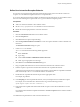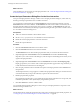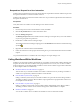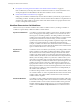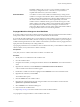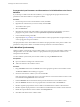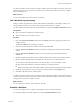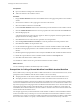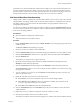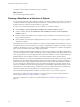5.1
Table Of Contents
- Developing with VMware vCenter Orchestrator
- Contents
- Developing with VMware vCenter Orchestrator
- Developing Workflows
- Key Concepts of Workflows
- Phases in the Workflow Development Process
- Access Rights for the Orchestrator Client
- Testing Workflows During Development
- Creating and Editing a Workflow
- Provide General Workflow Information
- Defining Attributes and Parameters
- Workflow Schema
- Obtaining Input Parameters from Users When a Workflow Starts
- Requesting User Interactions While a Workflow Runs
- Add a User Interaction to a Workflow
- Set the User Interaction security.group Attribute
- Set the timeout.date Attribute to an Absolute Date
- Calculate a Relative Timeout for User Interactions
- Set the timeout.date Attribute to a Relative Date
- Define the External Inputs for a User Interaction
- Define User Interaction Exception Behavior
- Create the Input Parameters Dialog Box for the User Interaction
- Respond to a Request for a User Interaction
- Calling Workflows Within Workflows
- Running a Workflow on a Selection of Objects
- Developing Long-Running Workflows
- Configuration Elements
- Workflow User Permissions
- Validating Workflows
- Running Workflows
- Generate Workflow Documentation
- Use Workflow Version History
- Restore Deleted Workflows
- Develop a Simple Example Workflow
- Create the Simple Workflow Example
- Create the Schema of the Simple Workflow Example
- Create the Simple Workflow Example Zones
- Define the Parameters of the Simple Workflow Example
- Define the Simple Workflow Example Decision Bindings
- Bind the Action Elements of the Simple Workflow Example
- Bind the Simple Workflow Example Scripted Task Elements
- Define the Simple Workflow Example Exception Bindings
- Set the Read-Write Properties for Attributes of the Simple Workflow Example
- Set the Simple Workflow Example Parameter Properties
- Set the Layout of the Simple Workflow Example Input Parameters Dialog Box
- Validate and Run the Simple Workflow Example
- Develop a Complex Workflow
- Create the Complex Workflow Example
- Create a Custom Action for the Complex Workflow Example
- Create the Schema of the Complex Workflow Example
- Create the Complex Workflow Example Zones
- Define the Parameters of the Complex Workflow Example
- Define the Bindings for the Complex Workflow Example
- Set the Complex Workflow Example Attribute Properties
- Create the Layout of the Complex Workflow Example Input Parameters
- Validate and Run the Complex Workflow Example
- Scripting
- Orchestrator Elements that Require Scripting
- Limitations of the Mozilla Rhino Implementation in Orchestrator
- Using the Orchestrator API
- Access the Scripting Engine from the Workflow Editor
- Access the Scripting Engine from the Action or Policy Editor
- Access the Orchestrator API Explorer
- Use the Orchestrator API Explorer to Find Objects
- Writing Scripts
- Add Parameters to Scripts
- Accessing the Orchestrator Server File System from JavaScript and Workflows
- Accessing Java Classes from JavaScript
- Accessing Operating System Commands from JavaScript
- Exception Handling Guidelines
- Orchestrator JavaScript Examples
- Developing Actions
- Creating Resource Elements
- Creating Packages
- Index
What to do next
Create the dialog box in which users provide input parameters. See “Create the Input Parameters Dialog Box
for the User Interaction,” on page 52.
Create the Input Parameters Dialog Box for the User Interaction
Users provide input parameters during a workflow run in an input parameters dialog box, in the same way
that they provide input parameters when a workflow first starts.
You create the layout of the dialog box in the Presentation tab of the user interaction element, not in the
Presentation tab for the whole workflow. The Presentation tab of the whole workflow creates the layout of
the input parameters dialog box that appears when you start a workflow. The Presentation tab of the user
interaction element creates the layout of the input parameters dialog box that opens when a workflow arrives
at a user interaction element during its run.
Prerequisites
n
Add a user interaction element to the workflow schema.
n
Set the security.group and timer.date attributes for the user interaction.
n
Define the external input parameters of the user interaction.
n
Define the exception behavior.
Procedure
1 Click the User Interaction element in the workflow schema.
2 Click the Presentation tab of the user interaction element.
The Presentation tab shows the external input parameters that you created for the user interaction.
3 (Optional) Right-click the Presentation node in the Presentation tab and select Create new step.
Steps allow you to create sections in the dialog box, with descriptions and headings under which you can
organize the input parameters.
4 (Optional) Right-click the Presentation node in the Presentation tab and select Create display group.
Display groups allow you to sort the order in which input parameters appear in the steps, and allow you
to add sub-headers and instructions to the dialog box.
5 Click an input parameter in the list and add a description of the input parameter in the General tab for
that parameter.
The description text that you type appears as a label in the input parameters dialog box to inform the user
of the information they must provide when they respond to the user interaction.
6 Define input parameter properties.
Input parameter properties allow you to qualify the input parameter values that users can provide, and
to determine parameter values dynamically by using OGNL expressions.
7 Click Save and close to close the workflow editor.
You created the input parameters dialog box in which users provide input parameters to respond to a user
interaction during a workflow run.
What to do next
For information about creating the presentation steps and groups and setting input parameter properties, see
“Creating the Input Parameters Dialog Box In the Presentation Tab,” on page 40.
Developing with VMware vCenter Orchestrator
52 VMware, Inc.