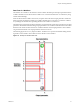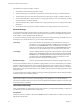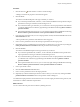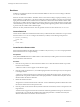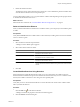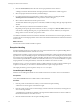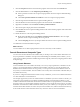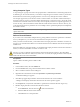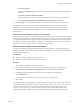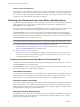5.1
Table Of Contents
- Developing with VMware vCenter Orchestrator
- Contents
- Developing with VMware vCenter Orchestrator
- Developing Workflows
- Key Concepts of Workflows
- Phases in the Workflow Development Process
- Access Rights for the Orchestrator Client
- Testing Workflows During Development
- Creating and Editing a Workflow
- Provide General Workflow Information
- Defining Attributes and Parameters
- Workflow Schema
- Obtaining Input Parameters from Users When a Workflow Starts
- Requesting User Interactions While a Workflow Runs
- Add a User Interaction to a Workflow
- Set the User Interaction security.group Attribute
- Set the timeout.date Attribute to an Absolute Date
- Calculate a Relative Timeout for User Interactions
- Set the timeout.date Attribute to a Relative Date
- Define the External Inputs for a User Interaction
- Define User Interaction Exception Behavior
- Create the Input Parameters Dialog Box for the User Interaction
- Respond to a Request for a User Interaction
- Calling Workflows Within Workflows
- Running a Workflow on a Selection of Objects
- Developing Long-Running Workflows
- Configuration Elements
- Workflow User Permissions
- Validating Workflows
- Running Workflows
- Generate Workflow Documentation
- Use Workflow Version History
- Restore Deleted Workflows
- Develop a Simple Example Workflow
- Create the Simple Workflow Example
- Create the Schema of the Simple Workflow Example
- Create the Simple Workflow Example Zones
- Define the Parameters of the Simple Workflow Example
- Define the Simple Workflow Example Decision Bindings
- Bind the Action Elements of the Simple Workflow Example
- Bind the Simple Workflow Example Scripted Task Elements
- Define the Simple Workflow Example Exception Bindings
- Set the Read-Write Properties for Attributes of the Simple Workflow Example
- Set the Simple Workflow Example Parameter Properties
- Set the Layout of the Simple Workflow Example Input Parameters Dialog Box
- Validate and Run the Simple Workflow Example
- Develop a Complex Workflow
- Create the Complex Workflow Example
- Create a Custom Action for the Complex Workflow Example
- Create the Schema of the Complex Workflow Example
- Create the Complex Workflow Example Zones
- Define the Parameters of the Complex Workflow Example
- Define the Bindings for the Complex Workflow Example
- Set the Complex Workflow Example Attribute Properties
- Create the Layout of the Complex Workflow Example Input Parameters
- Validate and Run the Complex Workflow Example
- Scripting
- Orchestrator Elements that Require Scripting
- Limitations of the Mozilla Rhino Implementation in Orchestrator
- Using the Orchestrator API
- Access the Scripting Engine from the Workflow Editor
- Access the Scripting Engine from the Action or Policy Editor
- Access the Orchestrator API Explorer
- Use the Orchestrator API Explorer to Find Objects
- Writing Scripts
- Add Parameters to Scripts
- Accessing the Orchestrator Server File System from JavaScript and Workflows
- Accessing Java Classes from JavaScript
- Accessing Operating System Commands from JavaScript
- Exception Handling Guidelines
- Orchestrator JavaScript Examples
- Developing Actions
- Creating Resource Elements
- Creating Packages
- Index
Example: Rename Virtual Machines
Suppose that you want to rename 10 virtual machines at a time. For this purpose, you insert a Foreach element
in a workflow and select the Rename virtual machine workflow in the element. You create a composite type
to connect the vm and the name parameters explicitly. You bind the composite type as an iterator, thus creating
a single array that contains both the vm and the name parameter.
Obtaining Input Parameters from Users When a Workflow Starts
If a workflow requires input parameters, it opens a dialog box in which users enter the required input parameter
values when it runs. You can organize the content and layout, or presentation, of this dialog box in
Presentation tab in the workflow editor.
The way you organize parameters in the Presentation tab translates into the input parameters dialog box when
the workflow runs, and in the dialog box that opens when you run a workflow from a Web view.
The Presentation tab also allows you to add descriptions of the input parameters to help users when they
provide input parameters. You can also set properties and constraints on parameters in the Presentation tab
to limit the parameters that users provide. If the parameters the user provides do not meet the constraints you
set in the Presentation tab, the workflow will not run.
IMPORTANT The use of OGNL expressions in workflow presentations is deprecated as of Orchestrator 4.1.
Using OGNL expressions in workflow presentations is not supported in releases of Orchestrator later than 4.1.
n
Creating the Input Parameters Dialog Box In the Presentation Tab on page 40
You define the layout of the dialog box in which users provide input parameters when they run a
workflow in the Presentation tab of the workflow editor.
n
Setting Parameter Properties on page 42
Orchestrator allows you to define properties to qualify the input parameter values that users provide
when they run workflows. The parameter properties you define impose limits on the types and values
of the input parameters the users provide.
Creating the Input Parameters Dialog Box In the Presentation Tab
You define the layout of the dialog box in which users provide input parameters when they run a workflow
in the Presentation tab of the workflow editor.
The Presentation tab allows you to group input parameters into categories and to define the order in which
these categories appear in the input parameters dialog box.
Presentation Descriptions
You can add an associated description for each parameter or group of parameters, which appears in the input
parameters dialog box. The descriptions provide information to the users to help them provide the correct
input parameters. You can enhance the layout of the description text by using HTML formatting.
Defining Presentation Input Steps
By default, the input parameters dialog box lists all the required input parameters in a single list. To help users
enter input parameters, you can define nodes, called input steps, in the presentation tab. Input steps group
input parameters of a similar nature. The input parameters under an input step appear in a distinct section in
the input parameters dialog box when the workflow runs.
Defining Presentation Display Groups
Each input step can have nodes of its own called display groups. The display groups define the order in which
parameter input text boxes appear within their section of the input parameters dialog box. You can define
display groups independently of input steps.
Developing with VMware vCenter Orchestrator
40 VMware, Inc.