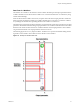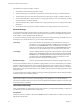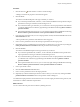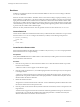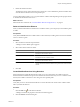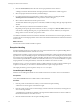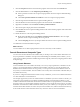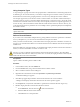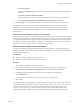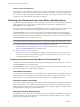5.1
Table Of Contents
- Developing with VMware vCenter Orchestrator
- Contents
- Developing with VMware vCenter Orchestrator
- Developing Workflows
- Key Concepts of Workflows
- Phases in the Workflow Development Process
- Access Rights for the Orchestrator Client
- Testing Workflows During Development
- Creating and Editing a Workflow
- Provide General Workflow Information
- Defining Attributes and Parameters
- Workflow Schema
- Obtaining Input Parameters from Users When a Workflow Starts
- Requesting User Interactions While a Workflow Runs
- Add a User Interaction to a Workflow
- Set the User Interaction security.group Attribute
- Set the timeout.date Attribute to an Absolute Date
- Calculate a Relative Timeout for User Interactions
- Set the timeout.date Attribute to a Relative Date
- Define the External Inputs for a User Interaction
- Define User Interaction Exception Behavior
- Create the Input Parameters Dialog Box for the User Interaction
- Respond to a Request for a User Interaction
- Calling Workflows Within Workflows
- Running a Workflow on a Selection of Objects
- Developing Long-Running Workflows
- Configuration Elements
- Workflow User Permissions
- Validating Workflows
- Running Workflows
- Generate Workflow Documentation
- Use Workflow Version History
- Restore Deleted Workflows
- Develop a Simple Example Workflow
- Create the Simple Workflow Example
- Create the Schema of the Simple Workflow Example
- Create the Simple Workflow Example Zones
- Define the Parameters of the Simple Workflow Example
- Define the Simple Workflow Example Decision Bindings
- Bind the Action Elements of the Simple Workflow Example
- Bind the Simple Workflow Example Scripted Task Elements
- Define the Simple Workflow Example Exception Bindings
- Set the Read-Write Properties for Attributes of the Simple Workflow Example
- Set the Simple Workflow Example Parameter Properties
- Set the Layout of the Simple Workflow Example Input Parameters Dialog Box
- Validate and Run the Simple Workflow Example
- Develop a Complex Workflow
- Create the Complex Workflow Example
- Create a Custom Action for the Complex Workflow Example
- Create the Schema of the Complex Workflow Example
- Create the Complex Workflow Example Zones
- Define the Parameters of the Complex Workflow Example
- Define the Bindings for the Complex Workflow Example
- Set the Complex Workflow Example Attribute Properties
- Create the Layout of the Complex Workflow Example Input Parameters
- Validate and Run the Complex Workflow Example
- Scripting
- Orchestrator Elements that Require Scripting
- Limitations of the Mozilla Rhino Implementation in Orchestrator
- Using the Orchestrator API
- Access the Scripting Engine from the Workflow Editor
- Access the Scripting Engine from the Action or Policy Editor
- Access the Orchestrator API Explorer
- Use the Orchestrator API Explorer to Find Objects
- Writing Scripts
- Add Parameters to Scripts
- Accessing the Orchestrator Server File System from JavaScript and Workflows
- Accessing Java Classes from JavaScript
- Accessing Operating System Commands from JavaScript
- Exception Handling Guidelines
- Orchestrator JavaScript Examples
- Developing Actions
- Creating Resource Elements
- Creating Packages
- Index
The data flows through the workflow as follows.
1 The workflow starts with input parameters a and b.
2 The first element processes parameter a and binds the result of the processing to workflow attribute c.
3 The first element processes parameter b and binds the result of the processing to workflow attribute d.
4 The second element takes workflow attribute c as an input parameter, processes it, and binds the resulting
output parameter to workflow attribute e.
5 The second element takes workflow attribute d as an input parameter, processes it, and generates output
parameter f.
6 The workflow ends and generates workflow attribute f as its output parameter, the result of its run.
Element Bindings
You must bind all workflow element input and output parameters to workflow attributes. Bindings set data
in the elements, and define the output and exception behavior of the elements. Links define the logical flow
of the workflow, whereas bindings define the data flow.
To set data in an element, generate ouput parameters from the element after processing, and handle any errors
that might occur when the element runs, you must set the element binding.
IN bindings
Set a schema element's incoming data. You bind the element's local input
parameters to source workflow attributes. The IN tab lists the element's input
parameters in the Local Parameter column. The IN tab lists the workflow
attributes to which the local parameter binds in the Source Parameter column.
The tab also shows the parameter type and a description of the parameter.
OUT bindings
Change workflow attributes and generate output parameters when an element
finishes its run. The OUT tab lists the element's output parameters in the Local
Parameter column. The OUT tab lists the workflow attributes to which the local
parameter binds in the Source Parameter column. The tab also shows the
parameter type and a description of the parameter.
Exception bindings
Link to exception handlers if the element encounters an exception when it runs.
You must use IN bindings to bind every attribute or input parameter you use in a schema element to a workflow
attribute. If the element changes the values of the input parameters it receives when it runs, you must bind
them to a workflow attribute by using an OUT binding. Binding the element's output parameters to workflow
elements allows other elements that follow it in the workflow schema to take those output parameters as their
input parameters.
A common mistake when creating workflows is to forget to bind output parameter values to reflect the changes
the element makes to the workflow attributes.
IMPORTANT When you add an element that requires input and output parameters of a type that you already
defined in the workflow, Orchestrator sets the bindings to these parameters. You must check that the
parameters Orchestrator binds are correct, in case the workflow defines different parameters of the same type
to which the element could bind.
Define Element Bindings
After you link elements to create the logical flow of the workflow, you define element bindings to define how
each element processes the data it receives and generates.
Prerequisites
Verify that you have a workflow schema in the Schema tab of the workflow editor, and that you have created
links between the elements.
Developing with VMware vCenter Orchestrator
32 VMware, Inc.