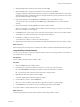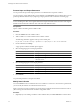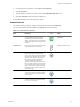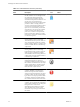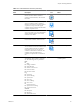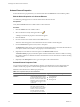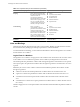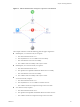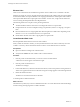5.1
Table Of Contents
- Developing with VMware vCenter Orchestrator
- Contents
- Developing with VMware vCenter Orchestrator
- Developing Workflows
- Key Concepts of Workflows
- Phases in the Workflow Development Process
- Access Rights for the Orchestrator Client
- Testing Workflows During Development
- Creating and Editing a Workflow
- Provide General Workflow Information
- Defining Attributes and Parameters
- Workflow Schema
- Obtaining Input Parameters from Users When a Workflow Starts
- Requesting User Interactions While a Workflow Runs
- Add a User Interaction to a Workflow
- Set the User Interaction security.group Attribute
- Set the timeout.date Attribute to an Absolute Date
- Calculate a Relative Timeout for User Interactions
- Set the timeout.date Attribute to a Relative Date
- Define the External Inputs for a User Interaction
- Define User Interaction Exception Behavior
- Create the Input Parameters Dialog Box for the User Interaction
- Respond to a Request for a User Interaction
- Calling Workflows Within Workflows
- Running a Workflow on a Selection of Objects
- Developing Long-Running Workflows
- Configuration Elements
- Workflow User Permissions
- Validating Workflows
- Running Workflows
- Generate Workflow Documentation
- Use Workflow Version History
- Restore Deleted Workflows
- Develop a Simple Example Workflow
- Create the Simple Workflow Example
- Create the Schema of the Simple Workflow Example
- Create the Simple Workflow Example Zones
- Define the Parameters of the Simple Workflow Example
- Define the Simple Workflow Example Decision Bindings
- Bind the Action Elements of the Simple Workflow Example
- Bind the Simple Workflow Example Scripted Task Elements
- Define the Simple Workflow Example Exception Bindings
- Set the Read-Write Properties for Attributes of the Simple Workflow Example
- Set the Simple Workflow Example Parameter Properties
- Set the Layout of the Simple Workflow Example Input Parameters Dialog Box
- Validate and Run the Simple Workflow Example
- Develop a Complex Workflow
- Create the Complex Workflow Example
- Create a Custom Action for the Complex Workflow Example
- Create the Schema of the Complex Workflow Example
- Create the Complex Workflow Example Zones
- Define the Parameters of the Complex Workflow Example
- Define the Bindings for the Complex Workflow Example
- Set the Complex Workflow Example Attribute Properties
- Create the Layout of the Complex Workflow Example Input Parameters
- Validate and Run the Complex Workflow Example
- Scripting
- Orchestrator Elements that Require Scripting
- Limitations of the Mozilla Rhino Implementation in Orchestrator
- Using the Orchestrator API
- Access the Scripting Engine from the Workflow Editor
- Access the Scripting Engine from the Action or Policy Editor
- Access the Orchestrator API Explorer
- Use the Orchestrator API Explorer to Find Objects
- Writing Scripts
- Add Parameters to Scripts
- Accessing the Orchestrator Server File System from JavaScript and Workflows
- Accessing Java Classes from JavaScript
- Accessing Operating System Commands from JavaScript
- Exception Handling Guidelines
- Orchestrator JavaScript Examples
- Developing Actions
- Creating Resource Elements
- Creating Packages
- Index
Table 1-4. Properties Tabs per Schema Element (Continued)
Schema Element Property Tab Description Applies to Schema Element Type
Scripting Shows the JavaScript function
that defines the behavior of this
schema element. For
Asynchronous Workflow,
Schedule Workflow, and Action
elements this scripting is read-
only. For scriptable task and
custom decision elements, you
edit the JavaScript in this tab.
n
Action
n
Asynchronous Workflow
n
Custom Decision
n
Predefined Task
n
Schedule Workflow
n
Scriptable Task
Visual Binding Shows a graphical
representation of how the
parameters and attributes of this
schema element bind to the
parameters and attributes of the
elements that come before and
after it in the workflow. This is
another representation of the
element's IN and OUT bindings.
n
Action
n
Asynchronous Workflow
n
Predefined Task
n
Schedule Workflow
n
Scriptable Task
n
Workflow
Workflows Selects the workflows to nest. Nested Workflows
Links and Bindings
Links between elements determine the logical flow of the workflow. Bindings populate elements with data
from other elements by binding input and output parameters to workflow attributes.
To understand links and bindings, you must understand the difference between the logical flow of a workflow
and the data flow of a workflow.
Logical Flow of a Workflow
The logical flow of a workflow is the progression of the workflow from one element to the next in the schema
as the workflow runs. You define the logical flow of the workflow by linking elements in the schema.
The standard path is the path that the workflow takes through the logical flow if all elements run as expected.
The exception path is the path that the workflow takes through the logical flow if an element does not run as
expected.
Different styles of arrows in the workflow schema denote the different paths that the workflow can take
through its logical flow.
n
A blue arrow denotes the standard path that the workflow takes from one element to the next.
n
A green arrow denotes the path that the workflow takes if a Boolean decision element returns true.
n
A red dotted arrow denotes the path that the workflow takes if a Boolean decision element returns
false.
n
A red dashed arrow denotes the exception path that the workflow takes if a workflow element does not
run correctly.
The following figure shows an example workflow schema that demonstrates the different paths that workflows
can take.
Developing with VMware vCenter Orchestrator
28 VMware, Inc.