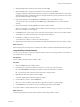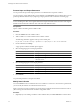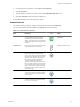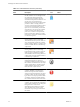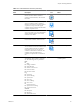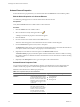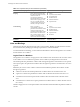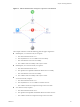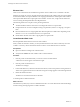5.1
Table Of Contents
- Developing with VMware vCenter Orchestrator
- Contents
- Developing with VMware vCenter Orchestrator
- Developing Workflows
- Key Concepts of Workflows
- Phases in the Workflow Development Process
- Access Rights for the Orchestrator Client
- Testing Workflows During Development
- Creating and Editing a Workflow
- Provide General Workflow Information
- Defining Attributes and Parameters
- Workflow Schema
- Obtaining Input Parameters from Users When a Workflow Starts
- Requesting User Interactions While a Workflow Runs
- Add a User Interaction to a Workflow
- Set the User Interaction security.group Attribute
- Set the timeout.date Attribute to an Absolute Date
- Calculate a Relative Timeout for User Interactions
- Set the timeout.date Attribute to a Relative Date
- Define the External Inputs for a User Interaction
- Define User Interaction Exception Behavior
- Create the Input Parameters Dialog Box for the User Interaction
- Respond to a Request for a User Interaction
- Calling Workflows Within Workflows
- Running a Workflow on a Selection of Objects
- Developing Long-Running Workflows
- Configuration Elements
- Workflow User Permissions
- Validating Workflows
- Running Workflows
- Generate Workflow Documentation
- Use Workflow Version History
- Restore Deleted Workflows
- Develop a Simple Example Workflow
- Create the Simple Workflow Example
- Create the Schema of the Simple Workflow Example
- Create the Simple Workflow Example Zones
- Define the Parameters of the Simple Workflow Example
- Define the Simple Workflow Example Decision Bindings
- Bind the Action Elements of the Simple Workflow Example
- Bind the Simple Workflow Example Scripted Task Elements
- Define the Simple Workflow Example Exception Bindings
- Set the Read-Write Properties for Attributes of the Simple Workflow Example
- Set the Simple Workflow Example Parameter Properties
- Set the Layout of the Simple Workflow Example Input Parameters Dialog Box
- Validate and Run the Simple Workflow Example
- Develop a Complex Workflow
- Create the Complex Workflow Example
- Create a Custom Action for the Complex Workflow Example
- Create the Schema of the Complex Workflow Example
- Create the Complex Workflow Example Zones
- Define the Parameters of the Complex Workflow Example
- Define the Bindings for the Complex Workflow Example
- Set the Complex Workflow Example Attribute Properties
- Create the Layout of the Complex Workflow Example Input Parameters
- Validate and Run the Complex Workflow Example
- Scripting
- Orchestrator Elements that Require Scripting
- Limitations of the Mozilla Rhino Implementation in Orchestrator
- Using the Orchestrator API
- Access the Scripting Engine from the Workflow Editor
- Access the Scripting Engine from the Action or Policy Editor
- Access the Orchestrator API Explorer
- Use the Orchestrator API Explorer to Find Objects
- Writing Scripts
- Add Parameters to Scripts
- Accessing the Orchestrator Server File System from JavaScript and Workflows
- Accessing Java Classes from JavaScript
- Accessing Operating System Commands from JavaScript
- Exception Handling Guidelines
- Orchestrator JavaScript Examples
- Developing Actions
- Creating Resource Elements
- Creating Packages
- Index
2 From the Orchestrator client menu, select Tools > User preferences.
3 Click the General tab.
4 Type the number of results for searches to return in the Finder Maximum Size text box.
5 Click Save and Close in the User Preferences dialog box.
You modified the number of results that searches return.
Schema Elements
The workflow editor presents the workflow schema elements in menus in the Schema tab.
You can use the schema elements available in the Schema tab to build a workflow.
Table 1-3. Schema Elements and Icons
Schema Element
Name Description Icon
Location in Workflow
Editor
Start Workflow The starting point of the workflow. All
workflows contain this element and it
cannot be removed from the workflow
schema. A workflow can have only one start
element. Start elements have one output and
no input.
Always present in the
Schema tab
Scriptable Task General purpose tasks you define. You write
JavaScript functions in this element.
Generic workflow palette
Decision Boolean function. Decision elements take
one input parameter and return either
true or false. The type of decision that the
element makes, depends on the type of the
input parameter. Decision elements allow
the workflow to branch into different
directions, depending on the input
parameter the decision element receives. If
the received input parameter corresponds to
an expected value, the workflow continues
along a certain route. If the input is not the
expected value, the workflow continues on
an alternative path.
Generic workflow palette
Custom Decision Boolean function. Custom decisions can take
several input parameters and process them
according to custom scripts. Returns either
true or false.
Generic workflow palette
Decision Activity Boolean function. A decision activity runs a
workflow and binds its output parameters
to a true or a false path.
Generic workflow palette
Chapter 1 Developing Workflows
VMware, Inc. 23