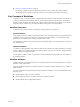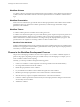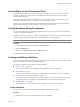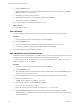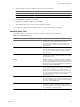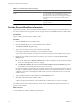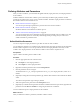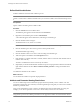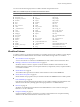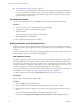5.1
Table Of Contents
- Developing with VMware vCenter Orchestrator
- Contents
- Developing with VMware vCenter Orchestrator
- Developing Workflows
- Key Concepts of Workflows
- Phases in the Workflow Development Process
- Access Rights for the Orchestrator Client
- Testing Workflows During Development
- Creating and Editing a Workflow
- Provide General Workflow Information
- Defining Attributes and Parameters
- Workflow Schema
- Obtaining Input Parameters from Users When a Workflow Starts
- Requesting User Interactions While a Workflow Runs
- Add a User Interaction to a Workflow
- Set the User Interaction security.group Attribute
- Set the timeout.date Attribute to an Absolute Date
- Calculate a Relative Timeout for User Interactions
- Set the timeout.date Attribute to a Relative Date
- Define the External Inputs for a User Interaction
- Define User Interaction Exception Behavior
- Create the Input Parameters Dialog Box for the User Interaction
- Respond to a Request for a User Interaction
- Calling Workflows Within Workflows
- Running a Workflow on a Selection of Objects
- Developing Long-Running Workflows
- Configuration Elements
- Workflow User Permissions
- Validating Workflows
- Running Workflows
- Generate Workflow Documentation
- Use Workflow Version History
- Restore Deleted Workflows
- Develop a Simple Example Workflow
- Create the Simple Workflow Example
- Create the Schema of the Simple Workflow Example
- Create the Simple Workflow Example Zones
- Define the Parameters of the Simple Workflow Example
- Define the Simple Workflow Example Decision Bindings
- Bind the Action Elements of the Simple Workflow Example
- Bind the Simple Workflow Example Scripted Task Elements
- Define the Simple Workflow Example Exception Bindings
- Set the Read-Write Properties for Attributes of the Simple Workflow Example
- Set the Simple Workflow Example Parameter Properties
- Set the Layout of the Simple Workflow Example Input Parameters Dialog Box
- Validate and Run the Simple Workflow Example
- Develop a Complex Workflow
- Create the Complex Workflow Example
- Create a Custom Action for the Complex Workflow Example
- Create the Schema of the Complex Workflow Example
- Create the Complex Workflow Example Zones
- Define the Parameters of the Complex Workflow Example
- Define the Bindings for the Complex Workflow Example
- Set the Complex Workflow Example Attribute Properties
- Create the Layout of the Complex Workflow Example Input Parameters
- Validate and Run the Complex Workflow Example
- Scripting
- Orchestrator Elements that Require Scripting
- Limitations of the Mozilla Rhino Implementation in Orchestrator
- Using the Orchestrator API
- Access the Scripting Engine from the Workflow Editor
- Access the Scripting Engine from the Action or Policy Editor
- Access the Orchestrator API Explorer
- Use the Orchestrator API Explorer to Find Objects
- Writing Scripts
- Add Parameters to Scripts
- Accessing the Orchestrator Server File System from JavaScript and Workflows
- Accessing Java Classes from JavaScript
- Accessing Operating System Commands from JavaScript
- Exception Handling Guidelines
- Orchestrator JavaScript Examples
- Developing Actions
- Creating Resource Elements
- Creating Packages
- Index
9 Click Yes or No to copy the workflow version history to the duplicate.
Option Description
Yes
The version history of the original workflow is replicated in the duplicate.
No
The version of the duplicate reverts to 0.0.0.
10 Click Duplicate to duplicate the workflow.
11 Right-click the duplicate workflow and select Edit.
The workflow editor opens. You can edit the duplicate workflow.
You duplicated a workflow from the standard library. You can edit the duplicate workflow.
Workflow Editor Tabs
The workflow editor consists of tabs on which you edit the components of the workflows.
Table 1-1. Workflow Editor Tabs
Tab Description
General Edit the workflow name, provide a description of what the
workflow does, set the version number, see the user
permissions, define the behavior of the workflow if the
Orchestrator server restarts, and define the workflow's
global attributes.
Inputs Define the parameters that the workflow requires when it
runs. These input parameters are the data that the workflow
processes. The workflow's behavior changes according to
these parameters.
Outputs Define the values that the workflow generates when it
completes its run. Other workflows or actions can use these
values when they run.
Schema Build the workflow. You build the workflow by dragging
workflow schema elements from the workflow palette on the
left side of the Schema tab. Clicking an element in the schema
diagram allows you to define and edit the element's behavior
in the bottom half of the Schema tab.
Presentation Define the layout of the user input dialog box that appears
when users run a workflow. You arrange the parameters and
attributes into presentation steps and groups to ease
identification of parameters in the input parameters dialog
box. You define the constraints on the input parameters that
users can provide in the presentation by setting the
parameter properties.
Parameters References View which workflow elements consume the attributes and
parameters in the logical flow of the workflow. This tab also
shows the constraints on these parameters and attributes that
you define in the Presentation tab.
Workflow Tokens View details about each workflow run. This information
includes the workflow's status, the user who ran it, the
business status of the current element, and the time and date
when the workflow started and ended.
Chapter 1 Developing Workflows
VMware, Inc. 15