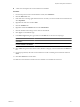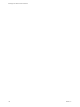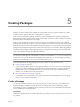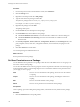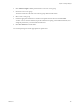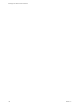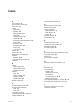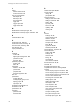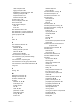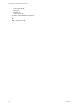5.1
Table Of Contents
- Developing with VMware vCenter Orchestrator
- Contents
- Developing with VMware vCenter Orchestrator
- Developing Workflows
- Key Concepts of Workflows
- Phases in the Workflow Development Process
- Access Rights for the Orchestrator Client
- Testing Workflows During Development
- Creating and Editing a Workflow
- Provide General Workflow Information
- Defining Attributes and Parameters
- Workflow Schema
- Obtaining Input Parameters from Users When a Workflow Starts
- Requesting User Interactions While a Workflow Runs
- Add a User Interaction to a Workflow
- Set the User Interaction security.group Attribute
- Set the timeout.date Attribute to an Absolute Date
- Calculate a Relative Timeout for User Interactions
- Set the timeout.date Attribute to a Relative Date
- Define the External Inputs for a User Interaction
- Define User Interaction Exception Behavior
- Create the Input Parameters Dialog Box for the User Interaction
- Respond to a Request for a User Interaction
- Calling Workflows Within Workflows
- Running a Workflow on a Selection of Objects
- Developing Long-Running Workflows
- Configuration Elements
- Workflow User Permissions
- Validating Workflows
- Running Workflows
- Generate Workflow Documentation
- Use Workflow Version History
- Restore Deleted Workflows
- Develop a Simple Example Workflow
- Create the Simple Workflow Example
- Create the Schema of the Simple Workflow Example
- Create the Simple Workflow Example Zones
- Define the Parameters of the Simple Workflow Example
- Define the Simple Workflow Example Decision Bindings
- Bind the Action Elements of the Simple Workflow Example
- Bind the Simple Workflow Example Scripted Task Elements
- Define the Simple Workflow Example Exception Bindings
- Set the Read-Write Properties for Attributes of the Simple Workflow Example
- Set the Simple Workflow Example Parameter Properties
- Set the Layout of the Simple Workflow Example Input Parameters Dialog Box
- Validate and Run the Simple Workflow Example
- Develop a Complex Workflow
- Create the Complex Workflow Example
- Create a Custom Action for the Complex Workflow Example
- Create the Schema of the Complex Workflow Example
- Create the Complex Workflow Example Zones
- Define the Parameters of the Complex Workflow Example
- Define the Bindings for the Complex Workflow Example
- Set the Complex Workflow Example Attribute Properties
- Create the Layout of the Complex Workflow Example Input Parameters
- Validate and Run the Complex Workflow Example
- Scripting
- Orchestrator Elements that Require Scripting
- Limitations of the Mozilla Rhino Implementation in Orchestrator
- Using the Orchestrator API
- Access the Scripting Engine from the Workflow Editor
- Access the Scripting Engine from the Action or Policy Editor
- Access the Orchestrator API Explorer
- Use the Orchestrator API Explorer to Find Objects
- Writing Scripts
- Add Parameters to Scripts
- Accessing the Orchestrator Server File System from JavaScript and Workflows
- Accessing Java Classes from JavaScript
- Accessing Operating System Commands from JavaScript
- Exception Handling Guidelines
- Orchestrator JavaScript Examples
- Developing Actions
- Creating Resource Elements
- Creating Packages
- Index
Creating Packages 5
Packages are used for transporting content from one Orchestrator server to another. Packages can contain
workflows, actions, policies, Web views, configurations, or resources.
When you add an element to a package, Orchestrator checks for dependencies and adds any dependent
elements to the package. For example, if you add a workflow that uses actions or other workflows, Orchestrator
adds those actions and workflows to the package.
When you import a package, the server compares the versions of the different elements of its contents to
matching local elements. The comparison shows the differences in versions between the local and imported
elements. The administrator can decide whether to import the package, or can select specific elements to import.
Packages use digital rights management to control how the receiving server can use the contents of the package.
Orchestrator signs packages and encrypts the packages for data protection. Packages can track which users
export and redistribute elements by using X509 certificates.
IMPORTANT Packages that Orchestrator 3.2 generates are upwardly compatible with Orchestrator 4.x and 5.1.
You can import a package from an Orchestrator 3.2 server to an Orchestrator 4.x or 5.1 server. Packages from
Orchestrator 4.x and 5.1 are not backward compatible with Orchestrator 3.2. You cannot import a package
generated by an Orchestrator 4.x or 5.1 server to an Orchestrator 3.2 server.
For more information about using packages, see Using the VMware vCenter Orchestrator Client.
n
Create a Package on page 143
You can export workflows, policies, actions, plug-in references, resources, Web views, and configuration
elements in packages. All elements that an element in a package implements are added to the package
automatically, to ensure compatibility between versions. If you do not want to add the referenced
elements, you can delete them in the package editor.
n
Set User Permissions on a Package on page 144
You set different levels of permission on a package to limit the access that different users or user groups
can have to the contents of that package.
Create a Package
You can export workflows, policies, actions, plug-in references, resources, Web views, and configuration
elements in packages. All elements that an element in a package implements are added to the package
automatically, to ensure compatibility between versions. If you do not want to add the referenced elements,
you can delete them in the package editor.
Prerequisites
Verify that the Orchestrator server contains elements such as workflows, actions, and policies that you can add
to a package.
VMware, Inc.
143