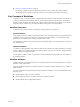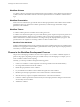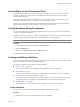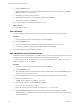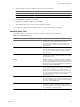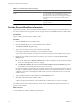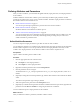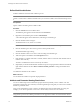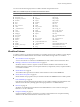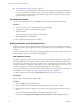5.1
Table Of Contents
- Developing with VMware vCenter Orchestrator
- Contents
- Developing with VMware vCenter Orchestrator
- Developing Workflows
- Key Concepts of Workflows
- Phases in the Workflow Development Process
- Access Rights for the Orchestrator Client
- Testing Workflows During Development
- Creating and Editing a Workflow
- Provide General Workflow Information
- Defining Attributes and Parameters
- Workflow Schema
- Obtaining Input Parameters from Users When a Workflow Starts
- Requesting User Interactions While a Workflow Runs
- Add a User Interaction to a Workflow
- Set the User Interaction security.group Attribute
- Set the timeout.date Attribute to an Absolute Date
- Calculate a Relative Timeout for User Interactions
- Set the timeout.date Attribute to a Relative Date
- Define the External Inputs for a User Interaction
- Define User Interaction Exception Behavior
- Create the Input Parameters Dialog Box for the User Interaction
- Respond to a Request for a User Interaction
- Calling Workflows Within Workflows
- Running a Workflow on a Selection of Objects
- Developing Long-Running Workflows
- Configuration Elements
- Workflow User Permissions
- Validating Workflows
- Running Workflows
- Generate Workflow Documentation
- Use Workflow Version History
- Restore Deleted Workflows
- Develop a Simple Example Workflow
- Create the Simple Workflow Example
- Create the Schema of the Simple Workflow Example
- Create the Simple Workflow Example Zones
- Define the Parameters of the Simple Workflow Example
- Define the Simple Workflow Example Decision Bindings
- Bind the Action Elements of the Simple Workflow Example
- Bind the Simple Workflow Example Scripted Task Elements
- Define the Simple Workflow Example Exception Bindings
- Set the Read-Write Properties for Attributes of the Simple Workflow Example
- Set the Simple Workflow Example Parameter Properties
- Set the Layout of the Simple Workflow Example Input Parameters Dialog Box
- Validate and Run the Simple Workflow Example
- Develop a Complex Workflow
- Create the Complex Workflow Example
- Create a Custom Action for the Complex Workflow Example
- Create the Schema of the Complex Workflow Example
- Create the Complex Workflow Example Zones
- Define the Parameters of the Complex Workflow Example
- Define the Bindings for the Complex Workflow Example
- Set the Complex Workflow Example Attribute Properties
- Create the Layout of the Complex Workflow Example Input Parameters
- Validate and Run the Complex Workflow Example
- Scripting
- Orchestrator Elements that Require Scripting
- Limitations of the Mozilla Rhino Implementation in Orchestrator
- Using the Orchestrator API
- Access the Scripting Engine from the Workflow Editor
- Access the Scripting Engine from the Action or Policy Editor
- Access the Orchestrator API Explorer
- Use the Orchestrator API Explorer to Find Objects
- Writing Scripts
- Add Parameters to Scripts
- Accessing the Orchestrator Server File System from JavaScript and Workflows
- Accessing Java Classes from JavaScript
- Accessing Operating System Commands from JavaScript
- Exception Handling Guidelines
- Orchestrator JavaScript Examples
- Developing Actions
- Creating Resource Elements
- Creating Packages
- Index
2 Click the Workflows view.
3 (Optional) Right-click the root of the workflows hierarchical list, or a folder in the list, and select Add
folder to create a new workflow folder.
4 (Optional) Type the name of the new folder.
5 Right-click the new folder or an existing folder and select New workflow.
6 Name the new workflow and click OK.
A new empty workflow is created in the folder that you chose.
What to do next
You can edit the workflow.
Edit a Workflow
You edit a workflow to make changes to an existing workflow or to develop a new empty workflow.
Procedure
1 From the drop-down menu in the Orchestrator client, select Design.
2 Click the Workflows view.
3 Expand the workflows hierarchical list to navigate to the workflow that you want to edit.
4 To open the workflow for editing, right-click the workflow and select Edit.
The workflow editor opens the workflow for editing.
Edit a Workflow from the Standard Library
Orchestrator provides a standard library of workflows that you can use to automate operations in the virtual
infrastructure. The workflows in the standard library are locked in the read-only state.
To edit a workflow from the standard library, you must create a duplicate of that workflow. You can edit
duplicate workflows or custom workflows.
Procedure
1 From the drop-down menu in the Orchestrator client, select Design.
2 Click the Workflows view.
3 (Optional) Right-click the root of the hierarchical list of workflow folders and select New folder to create
a folder to contain the workflow to edit.
4 Expand the Library hierarchical list of standard workflows to navigate to the workflow to edit.
5 Right-click the workflow to edit.
The Edit option is dimmed. The workflow is read-only.
6 Right-click the workflow and select Duplicate workflow.
7 Provide a name for the duplicate workflow.
By default, Orchestrator names the duplicate workflow Copy of
workflow_name
.
8 Click the Workflow folder value to search for a folder in which to save the duplicate workflow.
Select the folder you created in Step 3. If you did not create a folder, select a folder that is not in the library
of standard workflows.
Developing with VMware vCenter Orchestrator
14 VMware, Inc.