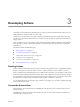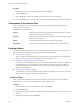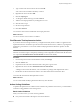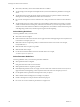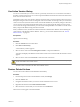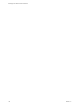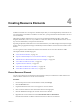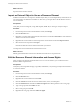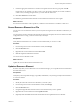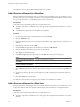5.1
Table Of Contents
- Developing with VMware vCenter Orchestrator
- Contents
- Developing with VMware vCenter Orchestrator
- Developing Workflows
- Key Concepts of Workflows
- Phases in the Workflow Development Process
- Access Rights for the Orchestrator Client
- Testing Workflows During Development
- Creating and Editing a Workflow
- Provide General Workflow Information
- Defining Attributes and Parameters
- Workflow Schema
- Obtaining Input Parameters from Users When a Workflow Starts
- Requesting User Interactions While a Workflow Runs
- Add a User Interaction to a Workflow
- Set the User Interaction security.group Attribute
- Set the timeout.date Attribute to an Absolute Date
- Calculate a Relative Timeout for User Interactions
- Set the timeout.date Attribute to a Relative Date
- Define the External Inputs for a User Interaction
- Define User Interaction Exception Behavior
- Create the Input Parameters Dialog Box for the User Interaction
- Respond to a Request for a User Interaction
- Calling Workflows Within Workflows
- Running a Workflow on a Selection of Objects
- Developing Long-Running Workflows
- Configuration Elements
- Workflow User Permissions
- Validating Workflows
- Running Workflows
- Generate Workflow Documentation
- Use Workflow Version History
- Restore Deleted Workflows
- Develop a Simple Example Workflow
- Create the Simple Workflow Example
- Create the Schema of the Simple Workflow Example
- Create the Simple Workflow Example Zones
- Define the Parameters of the Simple Workflow Example
- Define the Simple Workflow Example Decision Bindings
- Bind the Action Elements of the Simple Workflow Example
- Bind the Simple Workflow Example Scripted Task Elements
- Define the Simple Workflow Example Exception Bindings
- Set the Read-Write Properties for Attributes of the Simple Workflow Example
- Set the Simple Workflow Example Parameter Properties
- Set the Layout of the Simple Workflow Example Input Parameters Dialog Box
- Validate and Run the Simple Workflow Example
- Develop a Complex Workflow
- Create the Complex Workflow Example
- Create a Custom Action for the Complex Workflow Example
- Create the Schema of the Complex Workflow Example
- Create the Complex Workflow Example Zones
- Define the Parameters of the Complex Workflow Example
- Define the Bindings for the Complex Workflow Example
- Set the Complex Workflow Example Attribute Properties
- Create the Layout of the Complex Workflow Example Input Parameters
- Validate and Run the Complex Workflow Example
- Scripting
- Orchestrator Elements that Require Scripting
- Limitations of the Mozilla Rhino Implementation in Orchestrator
- Using the Orchestrator API
- Access the Scripting Engine from the Workflow Editor
- Access the Scripting Engine from the Action or Policy Editor
- Access the Orchestrator API Explorer
- Use the Orchestrator API Explorer to Find Objects
- Writing Scripts
- Add Parameters to Scripts
- Accessing the Orchestrator Server File System from JavaScript and Workflows
- Accessing Java Classes from JavaScript
- Accessing Operating System Commands from JavaScript
- Exception Handling Guidelines
- Orchestrator JavaScript Examples
- Developing Actions
- Creating Resource Elements
- Creating Packages
- Index
Use Action Version History
You can use version history to revert an action to a previously saved state. You can revert the action state to
an earlier or a later action version. You can also compare the differences between the current state of the action
and a saved version of the action.
Orchestrator creates a new version history item for each action when you increase and save the action version.
Subsequent changes to the action do not change the current version item. For example, when you create action
version 1.0.0 and save it, the state of the action is stored in the database. If you make any changes to the action,
you can save the action state in the Orchestrator client, but you cannot apply the changes to action version
1.0.0. To store the changes in the database, you must create a subsequent action version and save it. The version
history is kept in the database along with the action itself.
When you delete an action, Orchestrator marks the element as deleted in the database without deleting the
version history of the element from the database. This way, you can restore deleted actions. See “Restore
Deleted Actions,” on page 135.
Prerequisites
Open an action for editing.
Procedure
1 Click the General tab in the action editor.
2 Click Show version history.
A version history window appears.
3 Select an action version and click Diff Against Current to compare the differences.
A window that displays the differences between the current action version and the selected action version
appears.
4 Select an action version and click Revert to restore the state of the action.
CAUTION If you have not saved the current action version, it is deleted from the version history and you
cannot revert back to the current version.
The action state is reverted to the state of the selected version.
Restore Deleted Actions
You can restore actions that have been deleted from the library.
Procedure
1 From the drop-down menu in the Orchestrator client, select Design.
2 Click the Actions view.
3 Navigate to the folder in which you want to restore a deleted action or actions.
4 Right-click the folder and select Restore deleted actions.
5 Select the action or actions that you want to restore and click Restore.
The action or actions appear in the selected folder.
Chapter 3 Developing Actions
VMware, Inc. 135