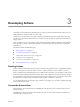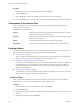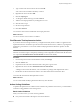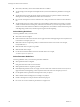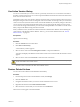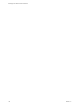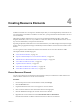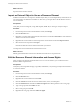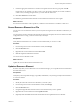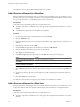5.1
Table Of Contents
- Developing with VMware vCenter Orchestrator
- Contents
- Developing with VMware vCenter Orchestrator
- Developing Workflows
- Key Concepts of Workflows
- Phases in the Workflow Development Process
- Access Rights for the Orchestrator Client
- Testing Workflows During Development
- Creating and Editing a Workflow
- Provide General Workflow Information
- Defining Attributes and Parameters
- Workflow Schema
- Obtaining Input Parameters from Users When a Workflow Starts
- Requesting User Interactions While a Workflow Runs
- Add a User Interaction to a Workflow
- Set the User Interaction security.group Attribute
- Set the timeout.date Attribute to an Absolute Date
- Calculate a Relative Timeout for User Interactions
- Set the timeout.date Attribute to a Relative Date
- Define the External Inputs for a User Interaction
- Define User Interaction Exception Behavior
- Create the Input Parameters Dialog Box for the User Interaction
- Respond to a Request for a User Interaction
- Calling Workflows Within Workflows
- Running a Workflow on a Selection of Objects
- Developing Long-Running Workflows
- Configuration Elements
- Workflow User Permissions
- Validating Workflows
- Running Workflows
- Generate Workflow Documentation
- Use Workflow Version History
- Restore Deleted Workflows
- Develop a Simple Example Workflow
- Create the Simple Workflow Example
- Create the Schema of the Simple Workflow Example
- Create the Simple Workflow Example Zones
- Define the Parameters of the Simple Workflow Example
- Define the Simple Workflow Example Decision Bindings
- Bind the Action Elements of the Simple Workflow Example
- Bind the Simple Workflow Example Scripted Task Elements
- Define the Simple Workflow Example Exception Bindings
- Set the Read-Write Properties for Attributes of the Simple Workflow Example
- Set the Simple Workflow Example Parameter Properties
- Set the Layout of the Simple Workflow Example Input Parameters Dialog Box
- Validate and Run the Simple Workflow Example
- Develop a Complex Workflow
- Create the Complex Workflow Example
- Create a Custom Action for the Complex Workflow Example
- Create the Schema of the Complex Workflow Example
- Create the Complex Workflow Example Zones
- Define the Parameters of the Complex Workflow Example
- Define the Bindings for the Complex Workflow Example
- Set the Complex Workflow Example Attribute Properties
- Create the Layout of the Complex Workflow Example Input Parameters
- Validate and Run the Complex Workflow Example
- Scripting
- Orchestrator Elements that Require Scripting
- Limitations of the Mozilla Rhino Implementation in Orchestrator
- Using the Orchestrator API
- Access the Scripting Engine from the Workflow Editor
- Access the Scripting Engine from the Action or Policy Editor
- Access the Orchestrator API Explorer
- Use the Orchestrator API Explorer to Find Objects
- Writing Scripts
- Add Parameters to Scripts
- Accessing the Orchestrator Server File System from JavaScript and Workflows
- Accessing Java Classes from JavaScript
- Accessing Operating System Commands from JavaScript
- Exception Handling Guidelines
- Orchestrator JavaScript Examples
- Developing Actions
- Creating Resource Elements
- Creating Packages
- Index
Developing Actions 3
Orchestrator provides libraries of predefined actions. Actions represent individual functions that you use as
building blocks in workflows, Web views, and scripts.
Actions are JavaScript functions. They take multiple input parameters and have a single return value. They
can call on any object in the Orchestrator API, or on objects in any API that you import into Orchestrator by
using a plug-in.
When a workflow runs, an action takes its input parameters from the workflow's attributes. These attributes
can be either the workflow's initial input parameters, or attributes that other elements in the workflow set
when they run.
This chapter includes the following topics:
n
“Reusing Actions,” on page 131
n
“Access the Actions View,” on page 131
n
“Components of the Actions View,” on page 132
n
“Creating Actions,” on page 132
n
“Use Action Version History,” on page 135
n
“Restore Deleted Actions,” on page 135
Reusing Actions
When you define an individual function as an action instead of coding it directly into a scriptable task workflow
element, you expose it in the library. When an action is visible in the library, other workflows can use it.
When you define actions independently from the workflows that call on them, you can update or optimize the
actions more easily. Defining individual actions also allows other workflows to reuse actions. When a workflow
runs, Orchestrator caches each action only the first time that the workflow runs it. Orchestrator can then reuse
the cached action. Caching actions is useful for recursive calls in a workflow, or fast loops.
You can duplicate actions, export them to other workflows or packages, or move them to a different module
in the actions hierarchical list.
Access the Actions View
The Orchestrator client interface features an Actions view that provides access to the Orchestrator server's
libraries of actions.
The Actions view of the Orchestrator client interface presents you with a hierarchical list of all the actions
available in the Orchestrator server.
VMware, Inc.
131