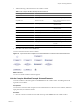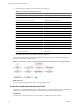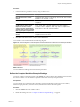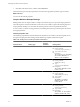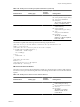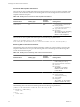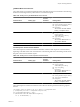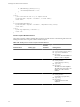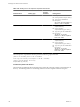4.2
Table Of Contents
- Developing with VMware vCenter Orchestrator
- Contents
- Developing with VMware vCenter Orchestrator
- Updated Information
- Developing Workflows
- Principal Phases in the Workflow Development Process
- Accessing the Orchestrator Client
- Testing Workflows During Development
- Workflow Editor
- Provide General Workflow Information
- Defining Attributes and Parameters
- Workflow Schema
- Obtaining Input Parameters from Users When a Workflow Starts
- Requesting User Interactions While a Workflow Runs
- Add a User Interaction to a Workflow
- Set the User Interaction security.group Attribute
- Set the timeout.date Attribute to an Absolute Date
- Calculate a Relative Timeout for User Interactions
- Set the timeout.date Attribute to a Relative Date
- Define the External Inputs for a User Interaction
- Define User Interaction Exception Behavior
- Create the Input Parameters Dialog Box for the User Interaction
- Respond to a Request for a User Interaction
- Calling Workflows Within Workflows
- Running a Workflow on a Selection of Objects
- Developing Long-Running Workflows
- Configuration Elements
- Workflow User Permissions
- Validating Workflows
- Running Workflows
- Develop a Simple Example Workflow
- Create the Simple Workflow Example
- Define the Simple Workflow Example Parameters
- Create the Simple Workflow Example Schema
- Link the Simple Workflow Example Elements
- Create Workflow Zones
- Define the Simple Workflow Example Decision Bindings
- Bind the Simple Workflow Example Action Elements
- Bind the Simple Workflow Example Scripted Task Elements
- Define the Simple Example Workflow Exception Bindings
- Set the Simple Workflow Example Attribute Read-Write Properties
- Set the Simple Workflow Example Parameter Properties
- Set the Layout of the Simple Workflow Example Input Parameters Dialog Box
- Validate and Run the Simple Workflow Example
- Develop a Complex Workflow
- Create the Complex Workflow
- Define the Complex Workflow Example Input Parameters
- Create a Custom Action For the Complex Workflow Example
- Create the Complex Workflow Example Schema
- Link the Complex Workflow Example Schema Elements
- Create the Complex Workflow Example Zones
- Define the Complex Workflow Example Bindings
- Set the Complex Workflow Example Attribute Properties
- Create the Layout of the Complex Workflow Example Input Parameters
- Validate and Run the Complex Workflow Example
- Scripting
- Orchestrator Elements that Require Scripting
- Limitations of the Mozilla Rhino Implementation in Orchestrator
- Using the Orchestrator API
- Access the Scripting Engine from the Workflow Editor
- Access the Scripting Engine from the Action or Policy Editor
- Access the Orchestrator API Explorer
- Use the Orchestrator API Explorer to Find Objects
- Writing Scripts
- Add Parameters to Scripts
- Accessing the Orchestrator Server File System from JavaScript and Workflows
- Accessing Java Classes from JavaScript
- Accessing Operating System Commands from JavaScript
- Exception Handling Guidelines
- Orchestrator JavaScript Examples
- Developing Actions
- Creating Resource Elements
- Creating Packages
- Index
Procedure
1 Create the following workflow zones by using workflow notes.
Elements in Zone Description
Start element; Initialize scriptable
task; VMs to Process? custom
decision
Get an array of virtual machines from a resource pool,
initialize the counter of the Array and set the first virtual
machine to be treated, if any.
Pool has no VMs scriptable task.
Resource pool contains no virtual machines of which to take
snapshots.
VMs remaining? custom decision;
getVMDisksModes action, Create
Snapshot? decision; Create a
snapshot workflow; VM Snapshots
scriptable task; Increment scriptable
task; Log Exception scriptable task
Check whether any virtual machines remain in the resource
pool, check that a virtual machine meets the snapshot
criteria, take a snapshot, then loop until a snapshot has
been taken of all the virtual machines.
Set Output scriptable task; End
element
Generates the resulting array of virtual machines of which
snapshots have been taken.
2 Click Save at the bottom of the workflow editor Schema tab.
Your workflow zones should look like the following diagram.
Figure 1-8. Schema Diagram for Take Snapshot of all Virtual Machines in a Resource Pool Example Workflow
What to do next
You must define the bindings between the element parameters.
Define the Complex Workflow Example Bindings
You bind a workflow's elements together in the Schema tab of the workflow editor. Bindings define the data
flow of the workflow. You also bind the scriptable task elements to their JavaScript functions.
Prerequisites
You must already have created the Take a Snapshot of All Virtual Machines in a Resource Pool workflow,
defined its input parameter, created its schema, and linked the schema elements together.
Procedure
1 Click the Schema tab in the workflow editor.
2 Define the bindings shown in “Complex Workflow Example Bindings,” on page 94.
Chapter 1 Developing Workflows
VMware, Inc. 93