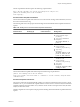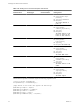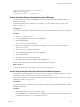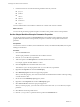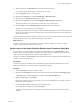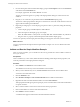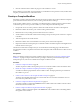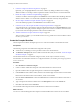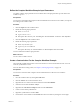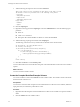4.2
Table Of Contents
- Developing with VMware vCenter Orchestrator
- Contents
- Developing with VMware vCenter Orchestrator
- Updated Information
- Developing Workflows
- Principal Phases in the Workflow Development Process
- Accessing the Orchestrator Client
- Testing Workflows During Development
- Workflow Editor
- Provide General Workflow Information
- Defining Attributes and Parameters
- Workflow Schema
- Obtaining Input Parameters from Users When a Workflow Starts
- Requesting User Interactions While a Workflow Runs
- Add a User Interaction to a Workflow
- Set the User Interaction security.group Attribute
- Set the timeout.date Attribute to an Absolute Date
- Calculate a Relative Timeout for User Interactions
- Set the timeout.date Attribute to a Relative Date
- Define the External Inputs for a User Interaction
- Define User Interaction Exception Behavior
- Create the Input Parameters Dialog Box for the User Interaction
- Respond to a Request for a User Interaction
- Calling Workflows Within Workflows
- Running a Workflow on a Selection of Objects
- Developing Long-Running Workflows
- Configuration Elements
- Workflow User Permissions
- Validating Workflows
- Running Workflows
- Develop a Simple Example Workflow
- Create the Simple Workflow Example
- Define the Simple Workflow Example Parameters
- Create the Simple Workflow Example Schema
- Link the Simple Workflow Example Elements
- Create Workflow Zones
- Define the Simple Workflow Example Decision Bindings
- Bind the Simple Workflow Example Action Elements
- Bind the Simple Workflow Example Scripted Task Elements
- Define the Simple Example Workflow Exception Bindings
- Set the Simple Workflow Example Attribute Read-Write Properties
- Set the Simple Workflow Example Parameter Properties
- Set the Layout of the Simple Workflow Example Input Parameters Dialog Box
- Validate and Run the Simple Workflow Example
- Develop a Complex Workflow
- Create the Complex Workflow
- Define the Complex Workflow Example Input Parameters
- Create a Custom Action For the Complex Workflow Example
- Create the Complex Workflow Example Schema
- Link the Complex Workflow Example Schema Elements
- Create the Complex Workflow Example Zones
- Define the Complex Workflow Example Bindings
- Set the Complex Workflow Example Attribute Properties
- Create the Layout of the Complex Workflow Example Input Parameters
- Validate and Run the Complex Workflow Example
- Scripting
- Orchestrator Elements that Require Scripting
- Limitations of the Mozilla Rhino Implementation in Orchestrator
- Using the Orchestrator API
- Access the Scripting Engine from the Workflow Editor
- Access the Scripting Engine from the Action or Policy Editor
- Access the Orchestrator API Explorer
- Use the Orchestrator API Explorer to Find Objects
- Writing Scripts
- Add Parameters to Scripts
- Accessing the Orchestrator Server File System from JavaScript and Workflows
- Accessing Java Classes from JavaScript
- Accessing Operating System Commands from JavaScript
- Exception Handling Guidelines
- Orchestrator JavaScript Examples
- Developing Actions
- Creating Resource Elements
- Creating Packages
- Index
6 Create the Complex Workflow Example Zones on page 92
Optionally, you can highlight different zones of the workflow by adding workflow notes. Creating
different workflow zones helps to make complicated workflow schema easier to read and understand.
7 Define the Complex Workflow Example Bindings on page 93
You bind a workflow's elements together in the Schema tab of the workflow editor. Bindings define the
data flow of the workflow. You also bind the scriptable task elements to their JavaScript functions.
8 Set the Complex Workflow Example Attribute Properties on page 103
You set the attribute properties in the General tab in the workflow editor.
9 Create the Layout of the Complex Workflow Example Input Parameters on page 103
You create the layout, or presentation, of the input parameters dialog box in the Presentation tab of the
workflow editor. The input parameters dialog box opens when users run a workflow, and is the means
by which users enter the input parameters with which the workflow runs.
10 Validate and Run the Complex Workflow Example on page 104
After you create a workflow, you can validate it to discover any possible errors. If the workflow contains
no errors, you can run it.
Create the Complex Workflow
The first step in the workflow development process is to create the workflow in the Orchestrator client.
Prerequisites
The following components are installed and configured on the system.
n
vCenter Server, controlling a resource pool that contains some virtual machines
n
The Workflow Examples folder in the workflows hierarchical list, that you created in “Create the Simple
Workflow Example,” on page 67.
For information about how to install and configure vCenter, see the vSphere Installation and Setup
documentation. For information about how to configure Orchestrator, see Installing and Configuring VMware
vCenter Orchestrator.
Procedure
1 Select Workflows > Workflow Examples.
2 Create a workflow called Take a Snapshot of All Virtual Machines in a Resource Pool.
3 Open the workflow editor by right-clicking the new workflow and selecting Edit.
4 In the General tab of the workflow editor, click the version number digits to increment the version number.
Because this is the initial creation of the workflow, set the version to 0.0.1.
5 Click the Server restart behavior value in the General tab to set whether the workflow resumes after a
server restart.
6 Type a description of what the workflow does in the Description text box in the General tab.
7 Click Save at the bottom of the General tab.
You created the Take a Snapshot of All Virtual Machines in a Resource Pool workflow.
What to do next
You can now continue editing the Take a Snapshot of All Virtual Machines in a Resource Pool workflow.
Developing with VMware vCenter Orchestrator
88 VMware, Inc.