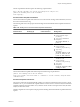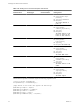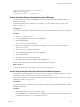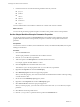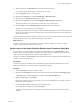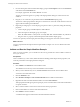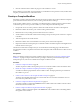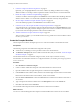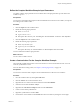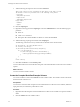4.2
Table Of Contents
- Developing with VMware vCenter Orchestrator
- Contents
- Developing with VMware vCenter Orchestrator
- Updated Information
- Developing Workflows
- Principal Phases in the Workflow Development Process
- Accessing the Orchestrator Client
- Testing Workflows During Development
- Workflow Editor
- Provide General Workflow Information
- Defining Attributes and Parameters
- Workflow Schema
- Obtaining Input Parameters from Users When a Workflow Starts
- Requesting User Interactions While a Workflow Runs
- Add a User Interaction to a Workflow
- Set the User Interaction security.group Attribute
- Set the timeout.date Attribute to an Absolute Date
- Calculate a Relative Timeout for User Interactions
- Set the timeout.date Attribute to a Relative Date
- Define the External Inputs for a User Interaction
- Define User Interaction Exception Behavior
- Create the Input Parameters Dialog Box for the User Interaction
- Respond to a Request for a User Interaction
- Calling Workflows Within Workflows
- Running a Workflow on a Selection of Objects
- Developing Long-Running Workflows
- Configuration Elements
- Workflow User Permissions
- Validating Workflows
- Running Workflows
- Develop a Simple Example Workflow
- Create the Simple Workflow Example
- Define the Simple Workflow Example Parameters
- Create the Simple Workflow Example Schema
- Link the Simple Workflow Example Elements
- Create Workflow Zones
- Define the Simple Workflow Example Decision Bindings
- Bind the Simple Workflow Example Action Elements
- Bind the Simple Workflow Example Scripted Task Elements
- Define the Simple Example Workflow Exception Bindings
- Set the Simple Workflow Example Attribute Read-Write Properties
- Set the Simple Workflow Example Parameter Properties
- Set the Layout of the Simple Workflow Example Input Parameters Dialog Box
- Validate and Run the Simple Workflow Example
- Develop a Complex Workflow
- Create the Complex Workflow
- Define the Complex Workflow Example Input Parameters
- Create a Custom Action For the Complex Workflow Example
- Create the Complex Workflow Example Schema
- Link the Complex Workflow Example Schema Elements
- Create the Complex Workflow Example Zones
- Define the Complex Workflow Example Bindings
- Set the Complex Workflow Example Attribute Properties
- Create the Layout of the Complex Workflow Example Input Parameters
- Validate and Run the Complex Workflow Example
- Scripting
- Orchestrator Elements that Require Scripting
- Limitations of the Mozilla Rhino Implementation in Orchestrator
- Using the Orchestrator API
- Access the Scripting Engine from the Workflow Editor
- Access the Scripting Engine from the Action or Policy Editor
- Access the Orchestrator API Explorer
- Use the Orchestrator API Explorer to Find Objects
- Writing Scripts
- Add Parameters to Scripts
- Accessing the Orchestrator Server File System from JavaScript and Workflows
- Accessing Java Classes from JavaScript
- Accessing Operating System Commands from JavaScript
- Exception Handling Guidelines
- Orchestrator JavaScript Examples
- Developing Actions
- Creating Resource Elements
- Creating Packages
- Index
2 Check the check boxes to make the following attributes read-only constants:
n
progress
n
pollRate
n
timeout
n
smtpHost
n
fromAddress
n
subject
You have defined which of the workflow's attributes are constants and which are variables.
What to do next
You must set the parameter properties and place constraints on the possible values for that parameter.
Set the Simple Workflow Example Parameter Properties
You set the parameter properties in the Presentation tab in the workflow editor. Setting the parameter
properties affects the behavior of the parameter, and places constraints on the possible values for that
parameter.
Prerequisites
You must have created a workflow, laid out and linked its schema, and defined the IN, OUT, and exception
bindings for all elements.
Procedure
1 Click the Presentation tab.
The two input parameters you defined for this workflow are listed.
2 Click the (VC:VirtualMachine)vm parameter.
3 Add a description in the Description tab in the bottom half of the screen.
For example, type The virtual machine to start.
4 Click the Properties tab in the bottom half of the screen.
This tab allows you to set the properties of the (VC:VirtualMachine)vm parameter.
5 Right-click the Properties tab and select Add Property.
6 Select Mandatory input from the list of proposed properties.
When you select this property, users cannot run the Start VM and Send Email workflow without providing
a virtual machine to start.
7 Set the value of the Mandatory input property to Yes.
8 Right-click on the Properties tab and select Add Property again.
9 Select Select value as from the list of proposed properties.
When you set this property, you set how the user selects the value of the (VC:VirtualMachine)vm input
parameter.
10 Select list from the list of possible values.
11 Click the (string)toAddress parameter in the top half of the Presentation tab.
Developing with VMware vCenter Orchestrator
84 VMware, Inc.