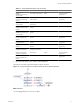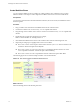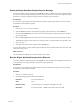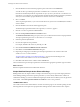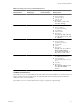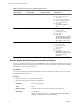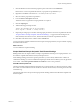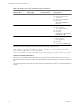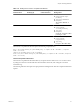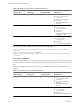4.2
Table Of Contents
- Developing with VMware vCenter Orchestrator
- Contents
- Developing with VMware vCenter Orchestrator
- Updated Information
- Developing Workflows
- Principal Phases in the Workflow Development Process
- Accessing the Orchestrator Client
- Testing Workflows During Development
- Workflow Editor
- Provide General Workflow Information
- Defining Attributes and Parameters
- Workflow Schema
- Obtaining Input Parameters from Users When a Workflow Starts
- Requesting User Interactions While a Workflow Runs
- Add a User Interaction to a Workflow
- Set the User Interaction security.group Attribute
- Set the timeout.date Attribute to an Absolute Date
- Calculate a Relative Timeout for User Interactions
- Set the timeout.date Attribute to a Relative Date
- Define the External Inputs for a User Interaction
- Define User Interaction Exception Behavior
- Create the Input Parameters Dialog Box for the User Interaction
- Respond to a Request for a User Interaction
- Calling Workflows Within Workflows
- Running a Workflow on a Selection of Objects
- Developing Long-Running Workflows
- Configuration Elements
- Workflow User Permissions
- Validating Workflows
- Running Workflows
- Develop a Simple Example Workflow
- Create the Simple Workflow Example
- Define the Simple Workflow Example Parameters
- Create the Simple Workflow Example Schema
- Link the Simple Workflow Example Elements
- Create Workflow Zones
- Define the Simple Workflow Example Decision Bindings
- Bind the Simple Workflow Example Action Elements
- Bind the Simple Workflow Example Scripted Task Elements
- Define the Simple Example Workflow Exception Bindings
- Set the Simple Workflow Example Attribute Read-Write Properties
- Set the Simple Workflow Example Parameter Properties
- Set the Layout of the Simple Workflow Example Input Parameters Dialog Box
- Validate and Run the Simple Workflow Example
- Develop a Complex Workflow
- Create the Complex Workflow
- Define the Complex Workflow Example Input Parameters
- Create a Custom Action For the Complex Workflow Example
- Create the Complex Workflow Example Schema
- Link the Complex Workflow Example Schema Elements
- Create the Complex Workflow Example Zones
- Define the Complex Workflow Example Bindings
- Set the Complex Workflow Example Attribute Properties
- Create the Layout of the Complex Workflow Example Input Parameters
- Validate and Run the Complex Workflow Example
- Scripting
- Orchestrator Elements that Require Scripting
- Limitations of the Mozilla Rhino Implementation in Orchestrator
- Using the Orchestrator API
- Access the Scripting Engine from the Workflow Editor
- Access the Scripting Engine from the Action or Policy Editor
- Access the Orchestrator API Explorer
- Use the Orchestrator API Explorer to Find Objects
- Writing Scripts
- Add Parameters to Scripts
- Accessing the Orchestrator Server File System from JavaScript and Workflows
- Accessing Java Classes from JavaScript
- Accessing Operating System Commands from JavaScript
- Exception Handling Guidelines
- Orchestrator JavaScript Examples
- Developing Actions
- Creating Resource Elements
- Creating Packages
- Index
3 Click the IN tab in the schema element properties pane at the bottom of the Schema tab.
Because this is a custom scriptable task element, no properties are predefined for you.
4 Right-click in the IN tab and select Bind to workflow parameter/attribute.
5 Select vm from the proposed list of parameters.
6 Leave the OUT and Exception tabs blank.
This element does not generate an output parameter or exception.
7 Click the Scripting tab.
8 Add the following JavaScript function.
//Writes the following event in the vCO database
Server.log("VM '"+ vm.name +"' already started");
9 Repeat the preceding steps to bind the remaining input parameters to the other scriptable task elements.
“Simple Workflow Example Scriptable Task Element Bindings,” on page 77 lists the bindings for the
Start VM failed, both Timeout or Error, Send Email Failed, and the OK scriptable task elements.
10 Click Save at the bottom of the workflow editor's Schema tab.
You have bound the scriptable task elements to their input and output parameters, and provided the scripting
that defines their function.
What to do next
You must define the exception handling.
Simple Workflow Example Scriptable Task Element Bindings
Bindings define how the simple workflow example's scriptable task elements process input parameters. You
also bind the scriptable task elements to their JavaScript functions.
When defining bindings, Orchestrator presents parameters you have already defined in the workflow as
candidates for binding. If you have not defined the required parameter in the workflow yet, the only parameter
choice is NULL. Click Create parameter/attribute in workflow to create a new parameter.
Start VM Failed Scriptable Task
The Start VM Failed scriptable task element handles any exceptions that the startVM action returns by setting
the content of an email notification about the failure to start the virtual machine, and writing the event in the
Orchestrator log.
The following table shows the input and output parameter bindings that the Start VM Failed scriptable task
element requires.
Chapter 1 Developing Workflows
VMware, Inc. 77