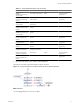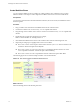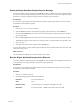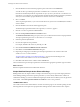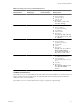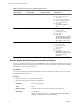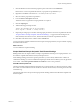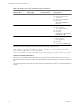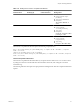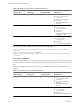4.2
Table Of Contents
- Developing with VMware vCenter Orchestrator
- Contents
- Developing with VMware vCenter Orchestrator
- Updated Information
- Developing Workflows
- Principal Phases in the Workflow Development Process
- Accessing the Orchestrator Client
- Testing Workflows During Development
- Workflow Editor
- Provide General Workflow Information
- Defining Attributes and Parameters
- Workflow Schema
- Obtaining Input Parameters from Users When a Workflow Starts
- Requesting User Interactions While a Workflow Runs
- Add a User Interaction to a Workflow
- Set the User Interaction security.group Attribute
- Set the timeout.date Attribute to an Absolute Date
- Calculate a Relative Timeout for User Interactions
- Set the timeout.date Attribute to a Relative Date
- Define the External Inputs for a User Interaction
- Define User Interaction Exception Behavior
- Create the Input Parameters Dialog Box for the User Interaction
- Respond to a Request for a User Interaction
- Calling Workflows Within Workflows
- Running a Workflow on a Selection of Objects
- Developing Long-Running Workflows
- Configuration Elements
- Workflow User Permissions
- Validating Workflows
- Running Workflows
- Develop a Simple Example Workflow
- Create the Simple Workflow Example
- Define the Simple Workflow Example Parameters
- Create the Simple Workflow Example Schema
- Link the Simple Workflow Example Elements
- Create Workflow Zones
- Define the Simple Workflow Example Decision Bindings
- Bind the Simple Workflow Example Action Elements
- Bind the Simple Workflow Example Scripted Task Elements
- Define the Simple Example Workflow Exception Bindings
- Set the Simple Workflow Example Attribute Read-Write Properties
- Set the Simple Workflow Example Parameter Properties
- Set the Layout of the Simple Workflow Example Input Parameters Dialog Box
- Validate and Run the Simple Workflow Example
- Develop a Complex Workflow
- Create the Complex Workflow
- Define the Complex Workflow Example Input Parameters
- Create a Custom Action For the Complex Workflow Example
- Create the Complex Workflow Example Schema
- Link the Complex Workflow Example Schema Elements
- Create the Complex Workflow Example Zones
- Define the Complex Workflow Example Bindings
- Set the Complex Workflow Example Attribute Properties
- Create the Layout of the Complex Workflow Example Input Parameters
- Validate and Run the Complex Workflow Example
- Scripting
- Orchestrator Elements that Require Scripting
- Limitations of the Mozilla Rhino Implementation in Orchestrator
- Using the Orchestrator API
- Access the Scripting Engine from the Workflow Editor
- Access the Scripting Engine from the Action or Policy Editor
- Access the Orchestrator API Explorer
- Use the Orchestrator API Explorer to Find Objects
- Writing Scripts
- Add Parameters to Scripts
- Accessing the Orchestrator Server File System from JavaScript and Workflows
- Accessing Java Classes from JavaScript
- Accessing Operating System Commands from JavaScript
- Exception Handling Guidelines
- Orchestrator JavaScript Examples
- Developing Actions
- Creating Resource Elements
- Creating Packages
- Index
Table 1-9. Binding Values of the vim3WaitToolsStarted Action
Parameter Name Binding Type
Bind to Existing or
Create Parameter? Binding Values
vm
IN Automatic binding
n
Local Parameter: vm
n
Source parameter: vm[in-
parameter]
n
Type: VC:VirtualMachine
n
Value: Not editable, variable is
not a workflow attribute.
n
Description:
The virtual machine to
start.
pollingRate
IN Bind
n
Local Parameter: pollRate
n
Source parameter:
pollRate[attribute]
n
Type: number
n
Description:
The polling rate in seconds
at which vim3WaitTaskEnd
checks the advancement of
the vCenter server task.
timeout
IN Create
n
Local Parameter: timeout
n
Source parameter:
timeout[attribute]
n
Type: number
n
Value: 10
n
Description:
The timeout limit that
vim3WaitToolsStarted waits
before throwing an
exception.
Bind the Simple Workflow Example Scripted Task Elements
You bind a workflow's elements together in the Schema tab of the workflow editor. Bindings define how the
scripted task elements process input parameters and generate output parameters. You also bind the scriptable
task elements to their JavaScript functions.
Prerequisites
You must have created the Start VM and Send Email workflow, defined its parameters, laid out its schema,
and linked the schema elements.
Procedure
1 Click the Already Started scriptable task element.
2 Set the following general information in the Info tab.
Interaction
No external interaction
Color
None
Business status
Check the check box and add the text VM already powered on.
Description
Leave the text
The VM is already powered on, bypassing startVM and waitTaskEnd,
checking if the VM tools are up and running.
Developing with VMware vCenter Orchestrator
76 VMware, Inc.