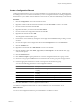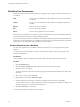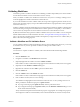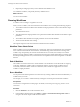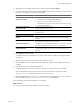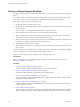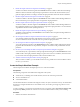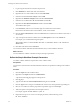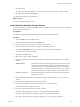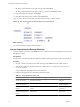4.2
Table Of Contents
- Developing with VMware vCenter Orchestrator
- Contents
- Developing with VMware vCenter Orchestrator
- Updated Information
- Developing Workflows
- Principal Phases in the Workflow Development Process
- Accessing the Orchestrator Client
- Testing Workflows During Development
- Workflow Editor
- Provide General Workflow Information
- Defining Attributes and Parameters
- Workflow Schema
- Obtaining Input Parameters from Users When a Workflow Starts
- Requesting User Interactions While a Workflow Runs
- Add a User Interaction to a Workflow
- Set the User Interaction security.group Attribute
- Set the timeout.date Attribute to an Absolute Date
- Calculate a Relative Timeout for User Interactions
- Set the timeout.date Attribute to a Relative Date
- Define the External Inputs for a User Interaction
- Define User Interaction Exception Behavior
- Create the Input Parameters Dialog Box for the User Interaction
- Respond to a Request for a User Interaction
- Calling Workflows Within Workflows
- Running a Workflow on a Selection of Objects
- Developing Long-Running Workflows
- Configuration Elements
- Workflow User Permissions
- Validating Workflows
- Running Workflows
- Develop a Simple Example Workflow
- Create the Simple Workflow Example
- Define the Simple Workflow Example Parameters
- Create the Simple Workflow Example Schema
- Link the Simple Workflow Example Elements
- Create Workflow Zones
- Define the Simple Workflow Example Decision Bindings
- Bind the Simple Workflow Example Action Elements
- Bind the Simple Workflow Example Scripted Task Elements
- Define the Simple Example Workflow Exception Bindings
- Set the Simple Workflow Example Attribute Read-Write Properties
- Set the Simple Workflow Example Parameter Properties
- Set the Layout of the Simple Workflow Example Input Parameters Dialog Box
- Validate and Run the Simple Workflow Example
- Develop a Complex Workflow
- Create the Complex Workflow
- Define the Complex Workflow Example Input Parameters
- Create a Custom Action For the Complex Workflow Example
- Create the Complex Workflow Example Schema
- Link the Complex Workflow Example Schema Elements
- Create the Complex Workflow Example Zones
- Define the Complex Workflow Example Bindings
- Set the Complex Workflow Example Attribute Properties
- Create the Layout of the Complex Workflow Example Input Parameters
- Validate and Run the Complex Workflow Example
- Scripting
- Orchestrator Elements that Require Scripting
- Limitations of the Mozilla Rhino Implementation in Orchestrator
- Using the Orchestrator API
- Access the Scripting Engine from the Workflow Editor
- Access the Scripting Engine from the Action or Policy Editor
- Access the Orchestrator API Explorer
- Use the Orchestrator API Explorer to Find Objects
- Writing Scripts
- Add Parameters to Scripts
- Accessing the Orchestrator Server File System from JavaScript and Workflows
- Accessing Java Classes from JavaScript
- Accessing Operating System Commands from JavaScript
- Exception Handling Guidelines
- Orchestrator JavaScript Examples
- Developing Actions
- Creating Resource Elements
- Creating Packages
- Index
2 Log in using the Orchestrator username and password.
3 Click Workflows on the left side of the client interface.
4 Right-click the root of the workflows list and select Add folder.
5 Name the new folder Workflow Examples and click OK.
6 Right-click the Workflow Examples folder and select New Workflow.
7 Name the new workflow Start VM and Send Email and click OK.
8 Right-click the Start VM and Send Email workflow and select Edit.
The workflow editor opens.
9 In the General tab, click the version number digits to increment the version number.
Because this is the initial creation of the workflow, set the version to 0.0.1.
10 Click the Server restart behavior value in the General tab to set whether the workflow resumes after a
server restart.
11 Type a description of what the workflow does in the Description text box in the General tab.
For example, you can add the following description.
This workflow starts a virtual machine and sends a confirmation email to the Orchestrator
administrator.
12 Click Save at the bottom of the General tab.
You created a workflow called Start VM and Send Email, but you did not define its functions.
What to do next
You must define the workflow's attributes and input and output parameters.
Define the Simple Workflow Example Parameters
You define workflow attributes and parameters in the workflow editor.
Prerequisites
You must have created the Start VM and Send Email workflow, and opened it for editing in the workflow
editor.
Procedure
1 Click the Inputs tab in the workflow editor.
2 Right-click in the Inputs tab and select Add Parameter.
A parameter named arg_in_0 appears in the Inputs tab.
3 Click arg_in_0.
4 Type the name vm in the Choose Attribute Name dialog box and click OK.
5 Click the Type text box and type vc:virtualm in the search text box in the parameter type dialog box.
6 Select VC:VirtualMachine from the proposed list of parameter types and click Accept.
7 Add a description of the parameter in the description text box.
For example, type The virtual machine to power on.
8 Repeat the above process to create a second input parameter, with the following values.
n
Name: toAddress
Developing with VMware vCenter Orchestrator
68 VMware, Inc.