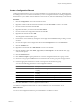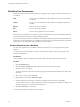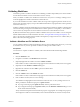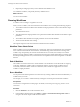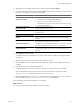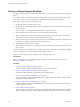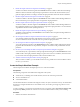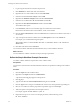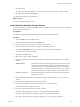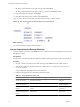4.2
Table Of Contents
- Developing with VMware vCenter Orchestrator
- Contents
- Developing with VMware vCenter Orchestrator
- Updated Information
- Developing Workflows
- Principal Phases in the Workflow Development Process
- Accessing the Orchestrator Client
- Testing Workflows During Development
- Workflow Editor
- Provide General Workflow Information
- Defining Attributes and Parameters
- Workflow Schema
- Obtaining Input Parameters from Users When a Workflow Starts
- Requesting User Interactions While a Workflow Runs
- Add a User Interaction to a Workflow
- Set the User Interaction security.group Attribute
- Set the timeout.date Attribute to an Absolute Date
- Calculate a Relative Timeout for User Interactions
- Set the timeout.date Attribute to a Relative Date
- Define the External Inputs for a User Interaction
- Define User Interaction Exception Behavior
- Create the Input Parameters Dialog Box for the User Interaction
- Respond to a Request for a User Interaction
- Calling Workflows Within Workflows
- Running a Workflow on a Selection of Objects
- Developing Long-Running Workflows
- Configuration Elements
- Workflow User Permissions
- Validating Workflows
- Running Workflows
- Develop a Simple Example Workflow
- Create the Simple Workflow Example
- Define the Simple Workflow Example Parameters
- Create the Simple Workflow Example Schema
- Link the Simple Workflow Example Elements
- Create Workflow Zones
- Define the Simple Workflow Example Decision Bindings
- Bind the Simple Workflow Example Action Elements
- Bind the Simple Workflow Example Scripted Task Elements
- Define the Simple Example Workflow Exception Bindings
- Set the Simple Workflow Example Attribute Read-Write Properties
- Set the Simple Workflow Example Parameter Properties
- Set the Layout of the Simple Workflow Example Input Parameters Dialog Box
- Validate and Run the Simple Workflow Example
- Develop a Complex Workflow
- Create the Complex Workflow
- Define the Complex Workflow Example Input Parameters
- Create a Custom Action For the Complex Workflow Example
- Create the Complex Workflow Example Schema
- Link the Complex Workflow Example Schema Elements
- Create the Complex Workflow Example Zones
- Define the Complex Workflow Example Bindings
- Set the Complex Workflow Example Attribute Properties
- Create the Layout of the Complex Workflow Example Input Parameters
- Validate and Run the Complex Workflow Example
- Scripting
- Orchestrator Elements that Require Scripting
- Limitations of the Mozilla Rhino Implementation in Orchestrator
- Using the Orchestrator API
- Access the Scripting Engine from the Workflow Editor
- Access the Scripting Engine from the Action or Policy Editor
- Access the Orchestrator API Explorer
- Use the Orchestrator API Explorer to Find Objects
- Writing Scripts
- Add Parameters to Scripts
- Accessing the Orchestrator Server File System from JavaScript and Workflows
- Accessing Java Classes from JavaScript
- Accessing Operating System Commands from JavaScript
- Exception Handling Guidelines
- Orchestrator JavaScript Examples
- Developing Actions
- Creating Resource Elements
- Creating Packages
- Index
6 Define the Simple Workflow Example Decision Bindings on page 73
You bind a workflow's elements together in the Schema tab of the workflow editor. Decision bindings
define how decision elements compare the input parameters received to the decision statement, and
generate output parameters according to whether the input parameters match the decision statement.
7 Bind the Simple Workflow Example Action Elements on page 73
You bind a workflow's elements together in the Schema tab of the workflow editor. Bindings define how
the action elements process input parameters and generate output parameters.
8 Bind the Simple Workflow Example Scripted Task Elements on page 76
You bind a workflow's elements together in the Schema tab of the workflow editor. Bindings define how
the scripted task elements process input parameters and generate output parameters. You also bind the
scriptable task elements to their JavaScript functions.
9 Define the Simple Example Workflow Exception Bindings on page 83
You define exception bindings in the Schema tab in the workflow editor. Exception bindings define how
elements process errors.
10 Set the Simple Workflow Example Attribute Read-Write Properties on page 83
You can define whether parameters and attributes are read-only constants or writeable variables. You
can also set limitations on the values that users can provide for input parameters.
11 Set the Simple Workflow Example Parameter Properties on page 84
You set the parameter properties in the Presentation tab in the workflow editor. Setting the parameter
properties affects the behavior of the parameter, and places constraints on the possible values for that
parameter.
12 Set the Layout of the Simple Workflow Example Input Parameters Dialog Box on page 85
You create the layout, or presentation, of the input parameters dialog box in the Presentation tab of the
workflow editor. The input parameters dialog box opens when users run a workflow, and is the means
by which users enter the input parameters with which the workflow runs.
13 Validate and Run the Simple Workflow Example on page 86
After you create a workflow, you can validate it to discover any possible errors. If the workflow contains
no errors, you can run it.
Create the Simple Workflow Example
The first step in the workflow development process is to create the workflow.
Prerequisites
The following components are installed and configured on the system.
n
vCenter Server, controlling some virtual machines, at least one of which is powered off
n
Access to an SMTP server
n
A valid email address
For information about how to install and configure vCenter, see vSphere Installation and Setup. For information
about how to configure Orchestrator to use an SMTP server, see Installing and Configuring VMware vCenter
Orchestrator.
To write a workflow, you must have an Orchestrator user account with at least View, Execute, Inspect, Edit,
and preferably Admin permissions on the server or on the workflow folder in which you are working.
Procedure
1 Start the Orchestrator client interface.
Chapter 1 Developing Workflows
VMware, Inc. 67