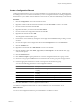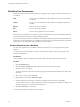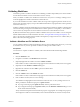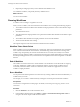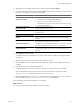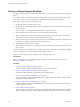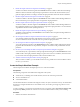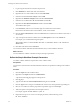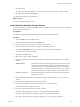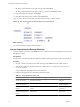4.2
Table Of Contents
- Developing with VMware vCenter Orchestrator
- Contents
- Developing with VMware vCenter Orchestrator
- Updated Information
- Developing Workflows
- Principal Phases in the Workflow Development Process
- Accessing the Orchestrator Client
- Testing Workflows During Development
- Workflow Editor
- Provide General Workflow Information
- Defining Attributes and Parameters
- Workflow Schema
- Obtaining Input Parameters from Users When a Workflow Starts
- Requesting User Interactions While a Workflow Runs
- Add a User Interaction to a Workflow
- Set the User Interaction security.group Attribute
- Set the timeout.date Attribute to an Absolute Date
- Calculate a Relative Timeout for User Interactions
- Set the timeout.date Attribute to a Relative Date
- Define the External Inputs for a User Interaction
- Define User Interaction Exception Behavior
- Create the Input Parameters Dialog Box for the User Interaction
- Respond to a Request for a User Interaction
- Calling Workflows Within Workflows
- Running a Workflow on a Selection of Objects
- Developing Long-Running Workflows
- Configuration Elements
- Workflow User Permissions
- Validating Workflows
- Running Workflows
- Develop a Simple Example Workflow
- Create the Simple Workflow Example
- Define the Simple Workflow Example Parameters
- Create the Simple Workflow Example Schema
- Link the Simple Workflow Example Elements
- Create Workflow Zones
- Define the Simple Workflow Example Decision Bindings
- Bind the Simple Workflow Example Action Elements
- Bind the Simple Workflow Example Scripted Task Elements
- Define the Simple Example Workflow Exception Bindings
- Set the Simple Workflow Example Attribute Read-Write Properties
- Set the Simple Workflow Example Parameter Properties
- Set the Layout of the Simple Workflow Example Input Parameters Dialog Box
- Validate and Run the Simple Workflow Example
- Develop a Complex Workflow
- Create the Complex Workflow
- Define the Complex Workflow Example Input Parameters
- Create a Custom Action For the Complex Workflow Example
- Create the Complex Workflow Example Schema
- Link the Complex Workflow Example Schema Elements
- Create the Complex Workflow Example Zones
- Define the Complex Workflow Example Bindings
- Set the Complex Workflow Example Attribute Properties
- Create the Layout of the Complex Workflow Example Input Parameters
- Validate and Run the Complex Workflow Example
- Scripting
- Orchestrator Elements that Require Scripting
- Limitations of the Mozilla Rhino Implementation in Orchestrator
- Using the Orchestrator API
- Access the Scripting Engine from the Workflow Editor
- Access the Scripting Engine from the Action or Policy Editor
- Access the Orchestrator API Explorer
- Use the Orchestrator API Explorer to Find Objects
- Writing Scripts
- Add Parameters to Scripts
- Accessing the Orchestrator Server File System from JavaScript and Workflows
- Accessing Java Classes from JavaScript
- Accessing Operating System Commands from JavaScript
- Exception Handling Guidelines
- Orchestrator JavaScript Examples
- Developing Actions
- Creating Resource Elements
- Creating Packages
- Index
Create a Configuration Element
Configuration elements allow you to set common attributes across an Orchestrator server. All elements that
are running in the server can call on the attributes you set in a configuration element. Creating configuration
elements allows you to define common attributes once in the server, rather than individually in each element.
Procedure
1 Click the Configurations view in the Orchestrator client.
2 Right-click a folder in the hierarchical list of folders and select New folder to create a new folder.
3 Provide a name for the folder and click OK.
4 Right-click the folder you created and select New element.
5 Provide a name for the configuration element and click OK.
6 Right-click the element and select Edit.
The configuration element editor opens.
7 Increment the version number by clicking the version digits in the General tab and providing a version
comment.
8 Provide a description of the configuration element in the Description text box in the General tab.
9 Click the Attributes tab.
10 Right-click in the tab and select Add attribute to create a new attribute.
11 Click the attribute values under Name, Type, Value, and Description to set the attribute name, type,
value, and description.
12 Click the Permissions tab.
13 Click Add access rights to grant permission to access this configuration element to a group of users.
14 Search for a user group in the Filter text box and select the relevant user group from the proposed list.
15 Check the appropriate check boxes to set the access rights for the selected user group.
You can set the following permissions on the configuration element.
Permission Description
View
Users can view the configuration element, but cannot view the schemas or
scripting.
Inspect
Users can view the configuration element, including the schemas and
scripting.
Execute
Users can run the elements in the configuration element.
Edit
Users can edit the elements in the configuration element.
Admin
Users can set permissions on the elements in the configuration element.
16 Click Save and Close to exit the configuration element editor.
You defined a configuration element that sets common attributes across an Orchestrator server.
What to do next
You can use the configuration element to provide attributes to workflows or actions.
Chapter 1 Developing Workflows
VMware, Inc. 61