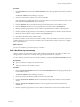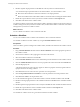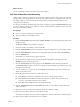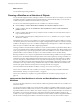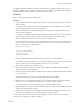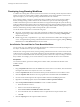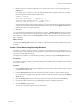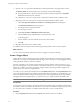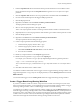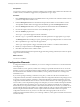4.2
Table Of Contents
- Developing with VMware vCenter Orchestrator
- Contents
- Developing with VMware vCenter Orchestrator
- Updated Information
- Developing Workflows
- Principal Phases in the Workflow Development Process
- Accessing the Orchestrator Client
- Testing Workflows During Development
- Workflow Editor
- Provide General Workflow Information
- Defining Attributes and Parameters
- Workflow Schema
- Obtaining Input Parameters from Users When a Workflow Starts
- Requesting User Interactions While a Workflow Runs
- Add a User Interaction to a Workflow
- Set the User Interaction security.group Attribute
- Set the timeout.date Attribute to an Absolute Date
- Calculate a Relative Timeout for User Interactions
- Set the timeout.date Attribute to a Relative Date
- Define the External Inputs for a User Interaction
- Define User Interaction Exception Behavior
- Create the Input Parameters Dialog Box for the User Interaction
- Respond to a Request for a User Interaction
- Calling Workflows Within Workflows
- Running a Workflow on a Selection of Objects
- Developing Long-Running Workflows
- Configuration Elements
- Workflow User Permissions
- Validating Workflows
- Running Workflows
- Develop a Simple Example Workflow
- Create the Simple Workflow Example
- Define the Simple Workflow Example Parameters
- Create the Simple Workflow Example Schema
- Link the Simple Workflow Example Elements
- Create Workflow Zones
- Define the Simple Workflow Example Decision Bindings
- Bind the Simple Workflow Example Action Elements
- Bind the Simple Workflow Example Scripted Task Elements
- Define the Simple Example Workflow Exception Bindings
- Set the Simple Workflow Example Attribute Read-Write Properties
- Set the Simple Workflow Example Parameter Properties
- Set the Layout of the Simple Workflow Example Input Parameters Dialog Box
- Validate and Run the Simple Workflow Example
- Develop a Complex Workflow
- Create the Complex Workflow
- Define the Complex Workflow Example Input Parameters
- Create a Custom Action For the Complex Workflow Example
- Create the Complex Workflow Example Schema
- Link the Complex Workflow Example Schema Elements
- Create the Complex Workflow Example Zones
- Define the Complex Workflow Example Bindings
- Set the Complex Workflow Example Attribute Properties
- Create the Layout of the Complex Workflow Example Input Parameters
- Validate and Run the Complex Workflow Example
- Scripting
- Orchestrator Elements that Require Scripting
- Limitations of the Mozilla Rhino Implementation in Orchestrator
- Using the Orchestrator API
- Access the Scripting Engine from the Workflow Editor
- Access the Scripting Engine from the Action or Policy Editor
- Access the Orchestrator API Explorer
- Use the Orchestrator API Explorer to Find Objects
- Writing Scripts
- Add Parameters to Scripts
- Accessing the Orchestrator Server File System from JavaScript and Workflows
- Accessing Java Classes from JavaScript
- Accessing Operating System Commands from JavaScript
- Exception Handling Guidelines
- Orchestrator JavaScript Examples
- Developing Actions
- Creating Resource Elements
- Creating Packages
- Index
6 Bind the required output parameter in the OUT tab of the asynchronous workflow element.
You can bind the output parameter either to the called workflow, or to that workflow's result.
n
Bind to the called workflow to return that workflow as an output parameter
n
Bind to the workflow token of the called workflow to return the result of running the called workflow.
7 Define the exception behavior of the asynchronous workflow element in the Exceptions tab.
8 Click Save at the bottom of the workflow editor.
You called a workflow asynchronously from another workflow. When the workflow reaches the asynchronous
workflow during its run, the asynchronous workflow starts, and the initial workflow continues its run without
waiting for the asynchronous workflow to finish.
What to do next
You can schedule a workflow to start at a later time and date.
Schedule a Workflow
You can call a workflow from a workflow and schedule it to start at a later time and date.
You schedule workflows in another workflow by using the Schedule Workflow element.
Prerequisites
Create a workflow, open it for editing in the workflow editor, and add some elements to the workflow schema.
Procedure
1 Drag a Schedule Workflow element from the Action & Workflow menu to the appropriate position in
the workflow schema.
2 Search for the workflow to call by typing part of its name in the text box.
3 Select the workflow from the list and click OK.
4 Link the Schedule Workflow element to the elements that precede and follow it in the workflow schema.
5 Click the Schedule Workflow element to show its properties tabs in the bottom half of the Schema tab.
6 Click the IN property tab.
A parameter named workflowScheduleDate appears in the list of properties to define, together with the
input parameters of the calling workflow.
7 Click Not set for the workflowScheduleDate parameter to set the parameter.
8 Click Create parameter/attribute in workflow to create the parameter and set the parameter value.
9 Click Not set for Value to set the parameter value.
10 Use the calendar that appears to set the date and time to start the scheduled workflow and click OK.
11 Bind the remaining input parameters to the scheduled workflow in the IN tab of the scheduled workflow
element.
12 Bind the required output parameters to the Task object in the OUT tab of the scheduled workflow element.
13 Define the exception behavior of the scheduled workflow element in the Exceptions tab.
14 Click Save at the bottom of the workflow editor.
You scheduled a workflow to start at a given time and date from another workflow.
Developing with VMware vCenter Orchestrator
52 VMware, Inc.