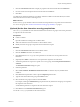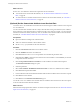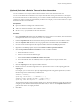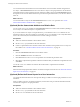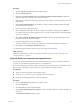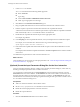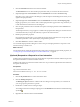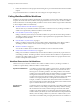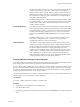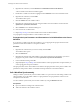4.2
Table Of Contents
- Developing with VMware vCenter Orchestrator
- Contents
- Developing with VMware vCenter Orchestrator
- Updated Information
- Developing Workflows
- Principal Phases in the Workflow Development Process
- Accessing the Orchestrator Client
- Testing Workflows During Development
- Workflow Editor
- Provide General Workflow Information
- Defining Attributes and Parameters
- Workflow Schema
- Obtaining Input Parameters from Users When a Workflow Starts
- Requesting User Interactions While a Workflow Runs
- Add a User Interaction to a Workflow
- Set the User Interaction security.group Attribute
- Set the timeout.date Attribute to an Absolute Date
- Calculate a Relative Timeout for User Interactions
- Set the timeout.date Attribute to a Relative Date
- Define the External Inputs for a User Interaction
- Define User Interaction Exception Behavior
- Create the Input Parameters Dialog Box for the User Interaction
- Respond to a Request for a User Interaction
- Calling Workflows Within Workflows
- Running a Workflow on a Selection of Objects
- Developing Long-Running Workflows
- Configuration Elements
- Workflow User Permissions
- Validating Workflows
- Running Workflows
- Develop a Simple Example Workflow
- Create the Simple Workflow Example
- Define the Simple Workflow Example Parameters
- Create the Simple Workflow Example Schema
- Link the Simple Workflow Example Elements
- Create Workflow Zones
- Define the Simple Workflow Example Decision Bindings
- Bind the Simple Workflow Example Action Elements
- Bind the Simple Workflow Example Scripted Task Elements
- Define the Simple Example Workflow Exception Bindings
- Set the Simple Workflow Example Attribute Read-Write Properties
- Set the Simple Workflow Example Parameter Properties
- Set the Layout of the Simple Workflow Example Input Parameters Dialog Box
- Validate and Run the Simple Workflow Example
- Develop a Complex Workflow
- Create the Complex Workflow
- Define the Complex Workflow Example Input Parameters
- Create a Custom Action For the Complex Workflow Example
- Create the Complex Workflow Example Schema
- Link the Complex Workflow Example Schema Elements
- Create the Complex Workflow Example Zones
- Define the Complex Workflow Example Bindings
- Set the Complex Workflow Example Attribute Properties
- Create the Layout of the Complex Workflow Example Input Parameters
- Validate and Run the Complex Workflow Example
- Scripting
- Orchestrator Elements that Require Scripting
- Limitations of the Mozilla Rhino Implementation in Orchestrator
- Using the Orchestrator API
- Access the Scripting Engine from the Workflow Editor
- Access the Scripting Engine from the Action or Policy Editor
- Access the Orchestrator API Explorer
- Use the Orchestrator API Explorer to Find Objects
- Writing Scripts
- Add Parameters to Scripts
- Accessing the Orchestrator Server File System from JavaScript and Workflows
- Accessing Java Classes from JavaScript
- Accessing Operating System Commands from JavaScript
- Exception Handling Guidelines
- Orchestrator JavaScript Examples
- Developing Actions
- Creating Resource Elements
- Creating Packages
- Index
2 Click the Presentation tab of the user interaction element.
The Presentation tab shows the external input parameters that you created for the user interaction.
3 (Optional) Right-click the Presentation node in the Presentation tab and select Create new step.
Steps allow you to create sections in the dialog box, with descriptions and headings under which you can
organize the input parameters.
4 (Optional) Right-click the Presentation node in the Presentation tab and select Create display group.
Display groups allow you to sort the order in which input parameters appear in the steps, and allow you
to add sub-headers and instructions to the dialog box.
5 Click an input parameter in the list and add a description of the input parameter in the General tab for
that parameter.
The description text that you type appears as a label in the input parameters dialog box to inform the user
of the information they must provide when they respond to the user interaction.
6 Define input parameter properties.
Input parameter properties allow you to qualify the input parameter values that users can provide, and
to determine parameter values dynamically by using OGNL expressions.
7 Click Save and close to close the workflow editor.
You created the input parameters dialog box in which users provide input parameters to respond to a user
interaction during a workflow run.
What to do next
For information about creating the presentation steps and groups and setting input parameter properties, see
“Creating the Input Parameters Dialog Box In the Presentation Tab,” on page 35.
(Optional) Respond to a Request for a User Interaction
Workflows that require interactions from users during their run suspend their run either until the user provides
the required information or until the workflow times out.
Workflows that require user interactions define which users can provide the required information and direct
the requests for interaction.
Prerequisites
Log in to the Orchestrator client.
At least one workflow in Waiting for User Interaction state.
Procedure
1 Click the My Orchestrator view in the Orchestrator client.
2 Click the Waiting for Input tab.
The Waiting for Input tab lists the workflows that are waiting for user inputs that you or members of
your user group have permission to provide.
3 Double-click a workflow that is waiting for input.
The workflow token that is waiting for input appears in the Workflows hierarchical list with the following
symbol: .
4 Right-click the workflow token and select Answer.
Chapter 1 Developing Workflows
VMware, Inc. 47