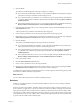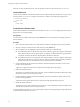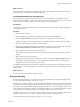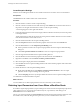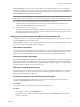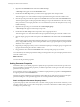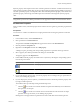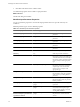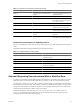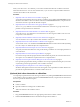4.2
Table Of Contents
- Developing with VMware vCenter Orchestrator
- Contents
- Developing with VMware vCenter Orchestrator
- Updated Information
- Developing Workflows
- Principal Phases in the Workflow Development Process
- Accessing the Orchestrator Client
- Testing Workflows During Development
- Workflow Editor
- Provide General Workflow Information
- Defining Attributes and Parameters
- Workflow Schema
- Obtaining Input Parameters from Users When a Workflow Starts
- Requesting User Interactions While a Workflow Runs
- Add a User Interaction to a Workflow
- Set the User Interaction security.group Attribute
- Set the timeout.date Attribute to an Absolute Date
- Calculate a Relative Timeout for User Interactions
- Set the timeout.date Attribute to a Relative Date
- Define the External Inputs for a User Interaction
- Define User Interaction Exception Behavior
- Create the Input Parameters Dialog Box for the User Interaction
- Respond to a Request for a User Interaction
- Calling Workflows Within Workflows
- Running a Workflow on a Selection of Objects
- Developing Long-Running Workflows
- Configuration Elements
- Workflow User Permissions
- Validating Workflows
- Running Workflows
- Develop a Simple Example Workflow
- Create the Simple Workflow Example
- Define the Simple Workflow Example Parameters
- Create the Simple Workflow Example Schema
- Link the Simple Workflow Example Elements
- Create Workflow Zones
- Define the Simple Workflow Example Decision Bindings
- Bind the Simple Workflow Example Action Elements
- Bind the Simple Workflow Example Scripted Task Elements
- Define the Simple Example Workflow Exception Bindings
- Set the Simple Workflow Example Attribute Read-Write Properties
- Set the Simple Workflow Example Parameter Properties
- Set the Layout of the Simple Workflow Example Input Parameters Dialog Box
- Validate and Run the Simple Workflow Example
- Develop a Complex Workflow
- Create the Complex Workflow
- Define the Complex Workflow Example Input Parameters
- Create a Custom Action For the Complex Workflow Example
- Create the Complex Workflow Example Schema
- Link the Complex Workflow Example Schema Elements
- Create the Complex Workflow Example Zones
- Define the Complex Workflow Example Bindings
- Set the Complex Workflow Example Attribute Properties
- Create the Layout of the Complex Workflow Example Input Parameters
- Validate and Run the Complex Workflow Example
- Scripting
- Orchestrator Elements that Require Scripting
- Limitations of the Mozilla Rhino Implementation in Orchestrator
- Using the Orchestrator API
- Access the Scripting Engine from the Workflow Editor
- Access the Scripting Engine from the Action or Policy Editor
- Access the Orchestrator API Explorer
- Use the Orchestrator API Explorer to Find Objects
- Writing Scripts
- Add Parameters to Scripts
- Accessing the Orchestrator Server File System from JavaScript and Workflows
- Accessing Java Classes from JavaScript
- Accessing Operating System Commands from JavaScript
- Exception Handling Guidelines
- Orchestrator JavaScript Examples
- Developing Actions
- Creating Resource Elements
- Creating Packages
- Index
When you set the timeout.date attribute, you set a time and date until which the workflow waits for the
information from the user. You can set an absolute date, or you can create a scripted workflow element to
calculate a time relative to the current time.
Procedure
1 (Optional) Add a User Interaction to a Workflow on page 40
You request input parameters from users during a workflow run by adding a User Interaction schema
element to the workflow. When a workflow encounters a User Interaction element, it suspends its run
and waits for the user to provide the data that it requires.
2 (Optional) Set the User Interaction security.group Attribute on page 41
The security.group attribute of a user interaction element sets which users or groups of users have
permission to respond to the user interaction.
3 (Optional) Set the timeout.date Attribute to an Absolute Date on page 42
You set the timeout.date attribute for a user interaction to set how long the workflow waits for a user
to respond to a user interaction.
4 (Optional) Calculate a Relative Timeout for User Interactions on page 43
You can calculate in a Date object a relative time and date at which a user interaction times out.
5 (Optional) Set the timeout.date Attribute to a Relative Date on page 44
You can set the timeout.date attribute of a User Interaction element to a relative time and date by binding
it to a Date object. You define the object in a scripted function.
6 (Optional) Define the External Inputs for a User Interaction on page 44
You specify the information that users must provide during a workflow run as the input parameters of
a user interaction.
7 (Optional) Define User Interaction Exception Behavior on page 45
If a user does not provide the input parameters within the timeout period, the user interaction returns
an exception. You can define the exception behavior in a scripted function.
8 (Optional) Create the Input Parameters Dialog Box for the User Interaction on page 46
Users provide input parameters during a workflow run in an input parameters dialog box, in the same
way that they provide input parameters when a workflow first starts.
9 (Optional) Respond to a Request for a User Interaction on page 47
Workflows that require interactions from users during their run suspend their run either until the user
provides the required information or until the workflow times out.
(Optional) Add a User Interaction to a Workflow
You request input parameters from users during a workflow run by adding a User Interaction schema element
to the workflow. When a workflow encounters a User Interaction element, it suspends its run and waits for
the user to provide the data that it requires.
Prerequisites
n
Create a workflow
n
Open the workflow for editing in the workflow editor
n
Add some elements to the workflow schema
Procedure
1 Drag a User Interaction element to the appropriate position in the workflow schema.
2 Link the User Interaction element to the elements that precede and follow it.
Developing with VMware vCenter Orchestrator
40 VMware, Inc.